This post talks about how to reset WordPress website in 1 click. WP Reset is a free WordPress development tool which comes with reset and restore functionality that you will like. When you reset your website with this plug-in, it deletes all posts, users, pages, comments, media entries, custom post types, and default WordPress data tables. It offers you some really useful tools for the maintenance of your site and much more. Apart from just resetting your website, you can make database snapshots, remove all plugins in one shot, and some others. While resetting your website, you can opt for some post reset options such as activating WP Reset plugin, reactivating current theme, etc.
If you want to clear data of your WordPress site then you can use this simple plugin. After installing it, you just have to use one click to start the resetting process. And if you want to keep a database snapshot to later restore your site then you can do that. Also, other options that you can opt besides resetting are cleaning the uploads folder, delete transients, delete themes, empty or delete custom tables, etc. Some other features are missing but they will be available in the later updates and you will surely like them.
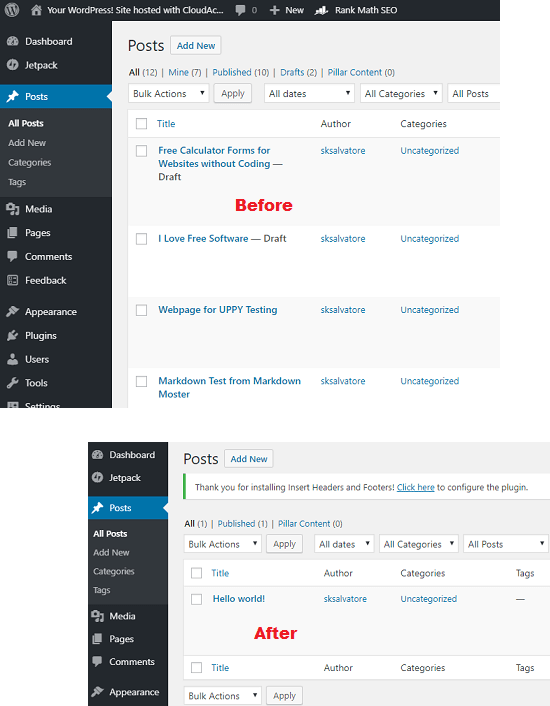
How to Reset WordPress Website in 1-Click
You use this plugin in the same way you use other WordPress plugins. You can install WP Reset this from the plugins store of WordPress by searching it. Next, you can use the option to delete WordPress elements by type or you can wipe all by simply resting the website.
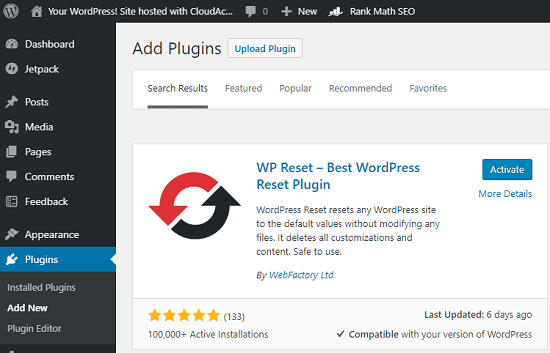
You can open the main interface of the plug-in from the Tools option in the sidebar. There are different tabs and different options in them. You can see them and choose the one that you want. Some options are not available right now as they are planned for later updates.
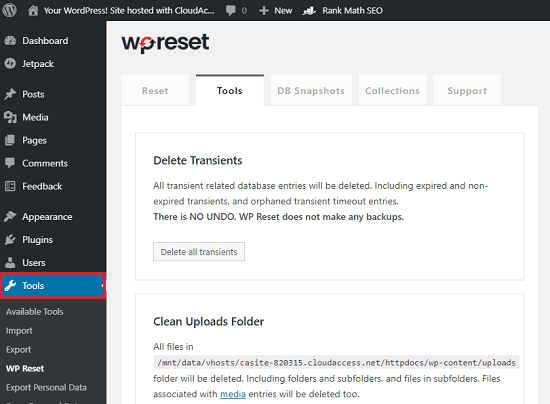
Now for 1 click reset, you need to be on the “Reset” tab. You can read all the warnings and other guidelines there. If you want to opt for some post reset option then just check them at the bottom. You can opt to reactivate plugins and current theme after it performs reset. To reset WordPress, simply type “reset” in the text box there and hit the “Reset WordPress” button. It will take a few send and your site will be reset.
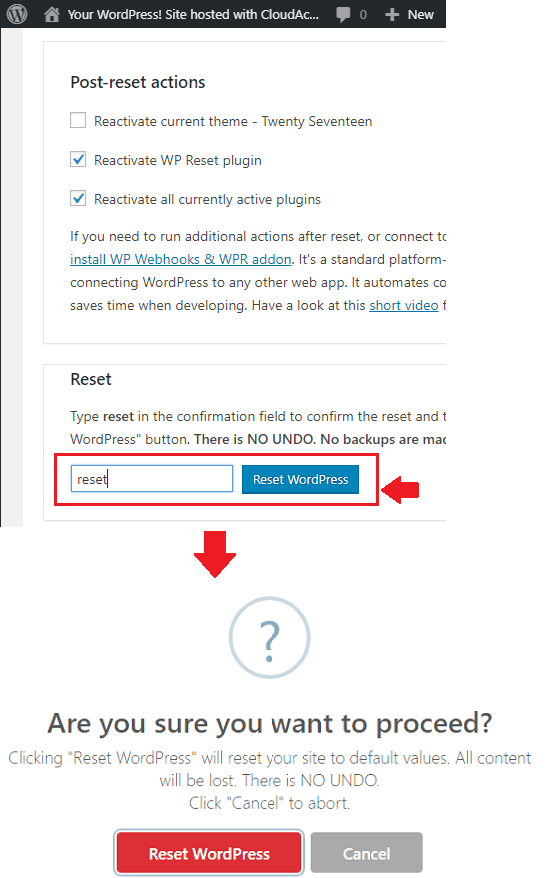
Before actually resetting your website, I will suggest you to take the WordPress data back in case you want to restore your website later. Also, it can be useful for other reasons as well. To do this, you go to the “DB Snapshots” section and then you can create a database backup with will always be there. You can download that on your PC and you can restore that whenever you want.
Final thoughts
WP Reset is a simple and powerful WordPress development tool for users with no technical knowledge. You can do so much with this plugin for the maintenance of your site in just a few clicks. All you have to do is just install it and then do whatever you want. This is a good tool if you have a test WordPress site. You can keep resetting that when the test content in the site becomes huge; you can clear that in just one click.