This post covers a free tool to locate XPath for any element using AI. XPath (XML Path Language) is a query language for selecting nodes from an XML document. It is commonly used in web pages to navigate and select elements based on their structure and attributes. XPath provides a way to pinpoint specific elements or nodes within the HTML structure. This is useful for tasks like web scraping and automation.
It can be a real struggle to find or create precise XPaths repetitively. But worry not, I recently discovered a free browser extension that takes the hassle out of this process. The name of this extension is Xpath Finder and it is available on the Chrome Web Store. This extension harnesses the power of AI to extract accurate XPaths for any element on a webpage. Let’s dive into how this extension works and how anyone can use it to simplify web tasks.
Check out our other posts covering Free HTML Canvas Generator for Shapes with Code for Frontend Developers and Free HTML Table Generator based on CSS, Bootstrap or Tailwind.
Locate XPath for any Element using AI
The Xpath Finder extension utilizes AI technology through the OpenAI API. This means I’ll need an API key to use the extension. To get started, I have to download the extension from the Chrome Web Store. This will also work with other browsers that support Chrome extensions.
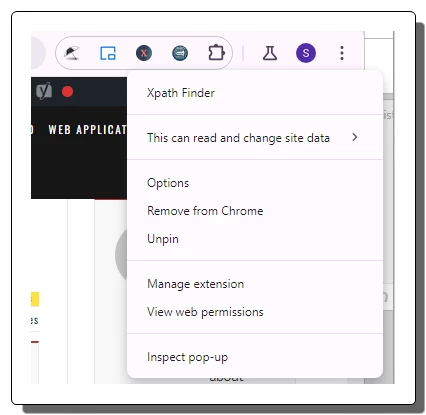
After installing the extension, I need to add my OpenAI API key. I can simply click the extension from the extension section and select “Options“. This takes me to the extension settings where it asks to enter the API key.
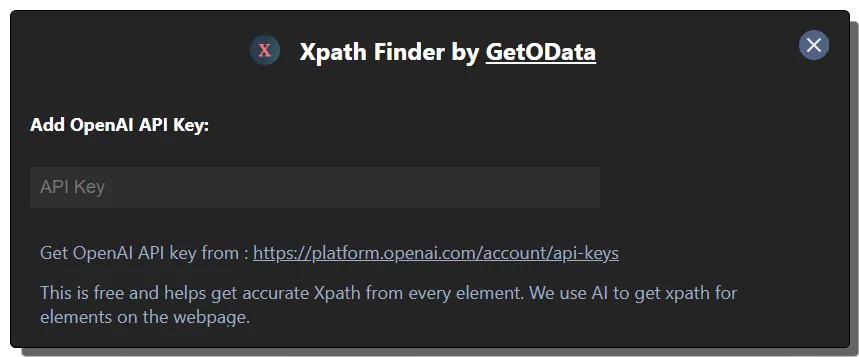
Once the API key is configured, the extension is ready to be used. It shows a button on the top right corner of the web page. This allows me to easily access the tool with a click. However, if I don’t like to see it on every webpage, I can disable it and access the tool from the extension section instead.
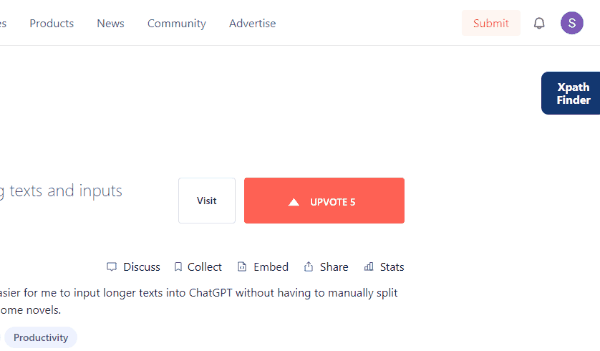
To extract XPath, I have to open the extension. The button on the webpage opens it in a new window where opening from the extension section loads it into a new tab. It has a “Locate Element” button that I have to click to activate the tool. Then I can go back to the webpage and right-click on the element whose XPath I need to find. This takes a couple of seconds and locate the XPath. To get the XPath, I have to go back to the extension dashboard where it shows the extracted XPath.
Get this extension from here.
Closing Comment
The Xpath Finder extension is an essential tool for anyone working with web data. It can help save time for data analysts, web developers, and automation enthusiasts alike. With the help of AI, it simplifies the process of locating accurate XPaths boosting productivity. So why struggle with manual XPath lookups? Install the Xpath Finder and get more efficient in your web tasks.