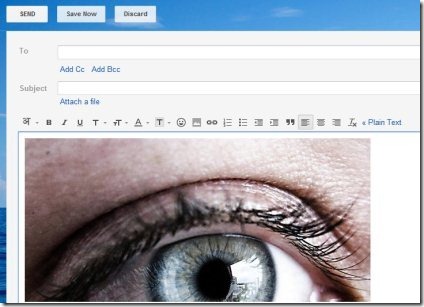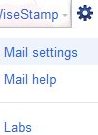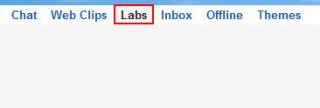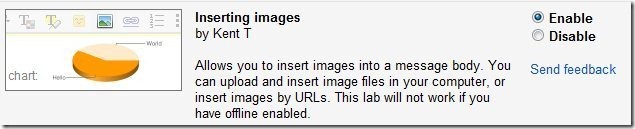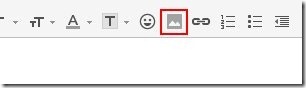Here is a short step by step tutorial on “How to insert images in Gmail”. Yes now you can insert images in Gmail with the help of a Gmail app called “inserting images”. This Gmail app allows you to insert images in the message body of your Gmail either directly from your computer or insert images by URLs. But make sure that Offline is not enabled because this Google app won’t work in this situation. This Google app basically shows a new button of “Insert images” on the tool bar above the message body in your Gmail.
Don’t forget to check out “How to add Google docs gadget to Gmail”.
How To Insert Images In Gmail
- Sign in your Gmail account.
- Click “settings” icon of your Gmail.
- Go to “mail settings” option.
- Click the “Labs” option from the options above.
- Look for “inserting images” Google App.
- Enable it by a single click on “Enable” option.
- Click “Save Changes” button on top or at the bottom.
- Yes that’s it, now compose a mail and click the “insert image” button in the tool bar above the message body.
You would also like to check out “How to change Gmail background”. Now with enabling inserting images you can insert images in your emails to friends, family or co-workers. Try out this short tutorial for inserting images in the message body of Gmail and make your emails more interesting.