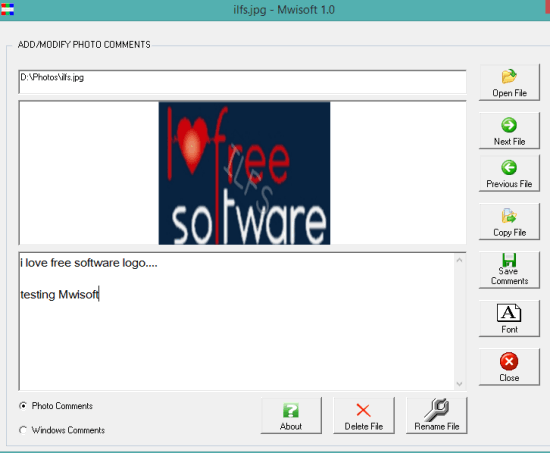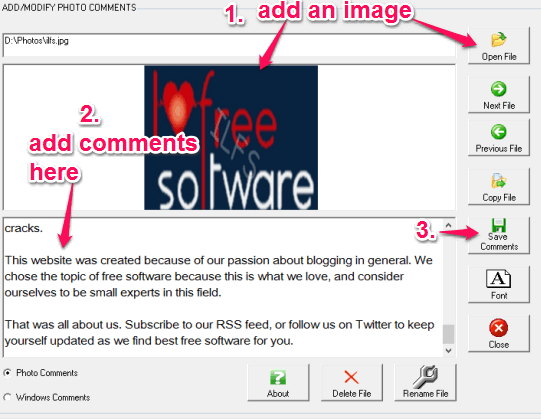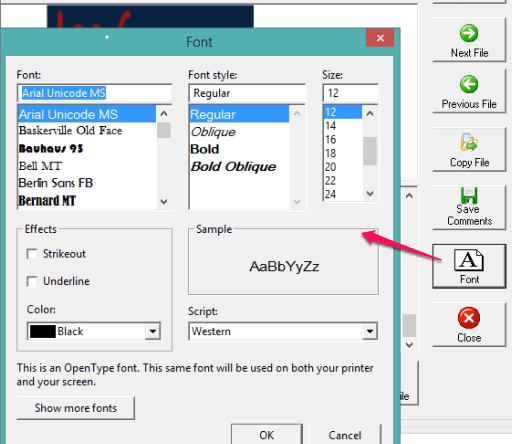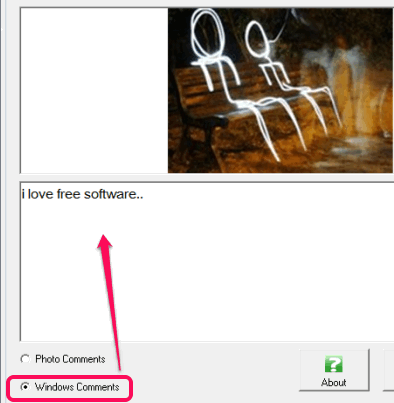Mwisoft is a freeware to add comments to jpg, gif, bmp, tif, and png images. Most of us want to store some text information to our images which is also possible using Windows. All we have to do is click on a photo and option to Add Comments is visible in details pane. However, for some images, add comments option is not available because of missing EXIF data. In that case, this software comes in handy.
This freeware lets you add comments to any photo as well as helps to modify the comments, whenever needed. Apart from this, it also lets you see Windows Comments (which is added by you using details pane or comments that already come with your photo).
You can select font, font size and style for adding photo comments. Maximum size for storing the comments is 20 KB. This limit is sufficient enough for storing the huge text content. In my testing, more than 1000 words are saved by me for photo comments.
In above screenshot, you can see the interface of this software, and comments added by me to a particular photo. It can process only one image at a time, but it is very useful software when you have to store information to your photos.
Don’t forget to check these 12 best free photo editors reviewed by us.
How To Add Comments to JPG, BMP, GIF, PNG, and TIF Images using This Freeware?
After installation, open its interface. Now you can add an image from a folder using Open File button. As soon as an image is added by you, rest of the images will add automatically, which you can view one by one using the Next button.
Preview of image is visible on upper center part on its interface. Just on the bottom part, comment box is available. Here you can write the text with the default font and save your comments to photos by clicking on Save Comments button.
However, when you have to change the font size and style, click on Font button. Select the desired font style, effect, size, and save the changes. Now you can add comments with customized font and save them to your photo.
On the bottom left corner of its interface, option to view Windows Comments is also available. Clicking on this option will help you to see comments saved by you using Details Pane of Windows.
Conclusion:
This is a simple but very useful software when you have to store detailed information in your photos. All you have to do is open its interface, add comments, and save. Whenever you have to modify or view comments, you can again use its interface.