Aggie.io is a free online collaborative drawing application with various features like chat support, unlimited users, real-time collaboration, and more. Using this drawing application, you will be able to create stunning drawing online by collaborating with others in real-time. You can invite as many collaborators as you want to a drawing session by simply sharing a URL. You and all the invited collaborators can use the drawing tools and editing options to create drawings with ease. It offers various drawing tools like lasso tool, eyedropper, pencil, brush, reference tool, eraser, and so on.
Apart from that, there are many other useful features like layer editing, change opacity, adjust color tone, etc. Similar to some of the other collaborative drawing websites, Aggie.io also allows you to chat with the collaborators while drawing. Ultimately, you can use this online collaborative drawing application to efficiently work together on a drawing and convert it into a masterpiece.
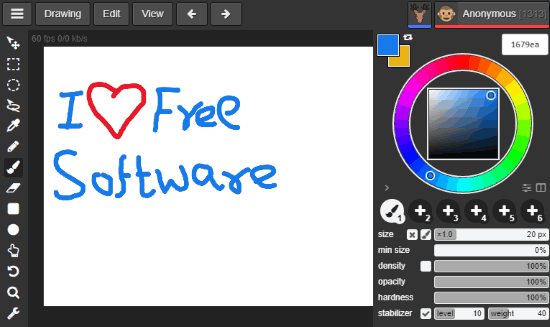
Using this Online Collaborative Drawing Application to Draw with Others:
To get started, simply visit the homepage of Aggie.io and sign up for a new account. You can create an account by entering your email, account password, display name, avatar, and a color theme.
Once you’re in, it will automatically start a drawing session and you will see a blank drawing canvas on the screen. On the left of the drawing canvas, you will see a toolbar with all the drawing tools and on the right of the canvas, you will be able to access the tools properties.
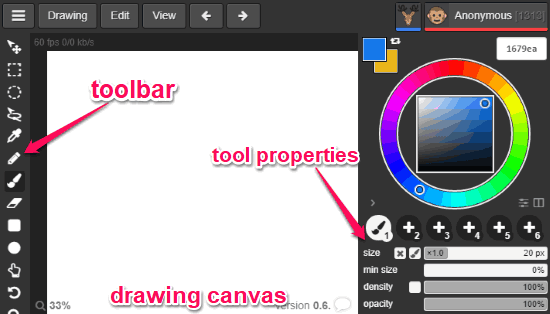
Before you get started with drawing, it would be a good idea to invite the collaborators first, as all the participants can start from scratch. To invite collaborators to the drawing session, all you gotta do is copy the session URL from the address bar and share it with others. Then the users can directly use the URL to join your drawing session and start drawing on it.

Once you’re all set with inviting collaborators, you can proceed and start drawing on the canvas using the tools from the toolbar. For drawing, you will see a Pencil and Brush tool which you can select and then draw anything you want on the canvas. Apart from the brush and pencil tool, the toolbar also contains other tools like the move tool, selection, circle selection, lasso selection, eyedropper, eraser, rectangle, ellipse, hand tool, rotate view tool, etc.
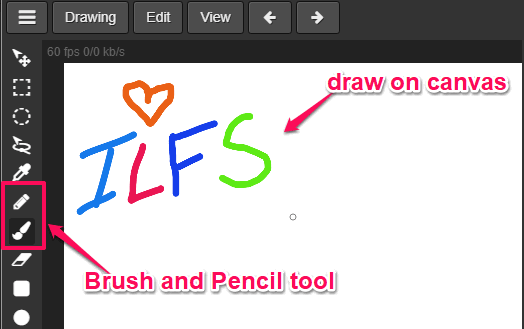
All these drawing tools will also be visible to the collaborators and they can also use them to draw on the canvas in real-time. For each tool, it will also display the properties of that tool on the right panel. The properties will appear once you select a tool on the toolbar. For example, when you select the “Brush” tool, you will see various brush properties like brush size, color, density, brush opacity, hardness, and more. You can manually edit these properties before you use this tool for drawing.
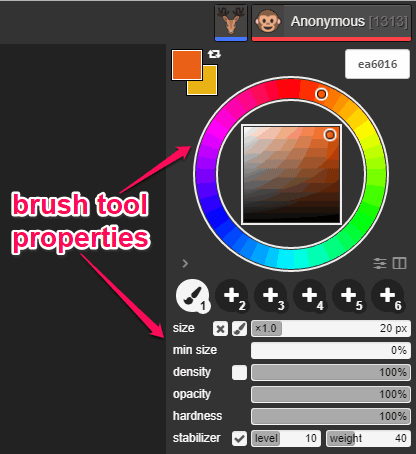
Apart from these drawing tools, it also offers different editing options including layer editing, change drawing opacity, and color tone. You can see these options at the bottom of the tool properties on the right panel. The layer editing option allows you to create multiple layers on the canvas and then draw on them separately. This can come in handy for collaborative drawing.
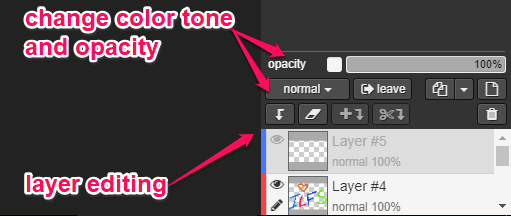
The opacity option will help you set the transparency of the entire drawing. Whereas, the color tone option will allow you to change the color theme of the drawing by adjusting multiply, color dodge, overlay, soft light, exclusion, and more.
Another interesting and useful feature of this online collaborative drawing application is the “Chat Support”. Using this feature, you will be able to communicate with all the collaborators who have joined your drawing session. To use this feature, simply click on your “profile” icon and select the “Chat” option. After that, a chat dialog will appear at the bottom of the canvas which you can use to send text messages. There is no option for a private chat, which means whatever message you or a collaborator sends will be visible to all participants of your drawing session.
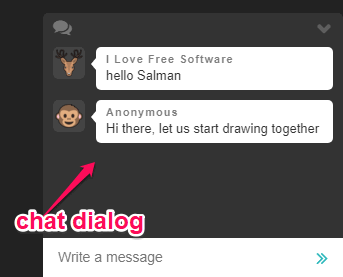
When you’re done creating a drawing collaboratively, you can either save it as a PNG or PSD file on your PC. In addition to that, you can also share the drawing with others by using a unique URL.
Closing Words:
Aggie.io is a very useful and interesting online drawing application. The best part about this application is that it allows you to create drawings collaboratively. It exhibits basic drawing tools which are pretty enough for drawing decent masterpieces. The chat feature is an advantage as you can chat with collaborators at the same time when you are drawing.