The blog post covers a simple solution to add multiple links to Instagram and Twitter Bio with Statistics. As is known, Instagram and Twitter provide space just only for one link to add in the bio section. This stops you from adding multiple links of your different social networks in one place. All we do is enter the username or link of different platforms so that people can reach you at different platforms by copying that link. The method helps but at the same time, it takes time or probably no one copies the link that you paste in the bio.
Networks.bio, a free website is here to assist you in that case. The site lets you create a link in which you can generate multiple links based on your social media networks. Ultimately, you get one link with multiple links added to it. Then, you can share that one link on your Instagram and Twitter bio. Whenever someone clicks on the link, it takes them to the page where multiple links appear. Hence, people can reach you easily on different platforms.
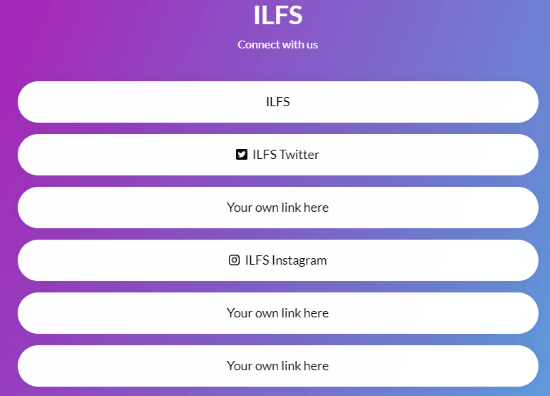
Add Multiple Links to Instagram, Twitter Bio with Statistics
To get started, you need to head toward Network.bio. This website plays a major role in creating multiple links in one link that can be shared on Instagram or Twitter bio.
Before that, you need to register for the account. After activating the link, you will see the dashboard where you can create projects.
In one project, you can create multiple links. This includes shortened as well as bio link. So firstly, you can go to Create Project and enter the name for the project. Once the project is created, you can click on the project in order to create multiple links in it.
At this point, you will see the Create button on the right, click on it. Here, you can select if you want to choose Link or Biolink. If you go to Link, it lets you create a general link along with the shortened link whereas Biolink lets you create just a shortened link.
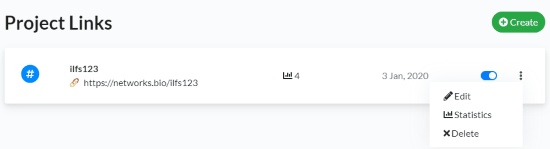
Now click on the three vertical dots on the right and go to Edit. Now you’re free to customize the multiple links. On the left, you have tools to set each link for the project. And on the right, you can see the preview.
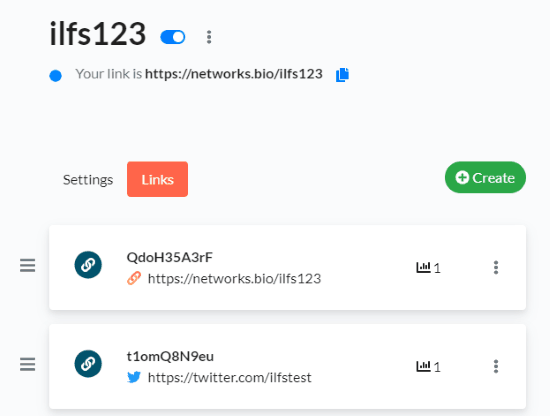
As shown in the image above, the Settings option lets you customize the template for the links. You can add Description, Text color, Background, etc. The Links option shows all the links you create. For that, you can create them first.
With the Create button on the right, you can add links for different platforms like YouTube, Spotify, Twitch or other general links.
Once the URL is added, you have the power to customize it with logo and color. All you need to click on the three vertical dots and go to Edit. This time, you get options to add Destination URL, Short URL, Name, Icon, Text color, Animation, and Border Radius.
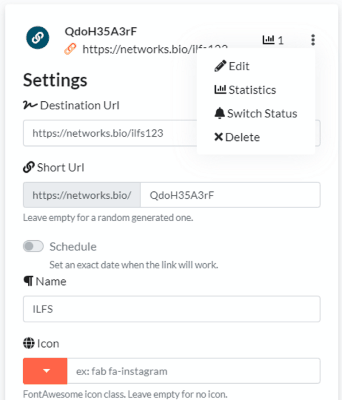
After updating the link, you can follow the same process for other links too. Now you’re all set with the project links and their customization. You can see the preview on the right. If you feel making any changes, you can do it right here.
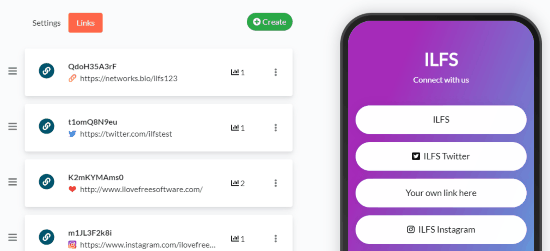
After this, you can go back to the links list. Here, you will see the one link you created in the beginning. You can share this link to your social media networks. So when a user clicks on the link, he will get the multiple links to find you on different platforms.
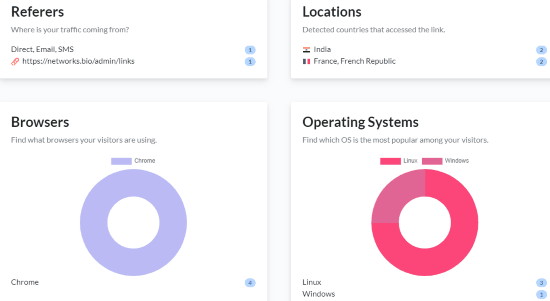
Apart from this, you can see the statistics that include Browsers, Operating Systems, Locations, and Referers. This will give you the report where you’re getting users from.
In brief
I really liked Network.bio website as it helps you to create multiple links just in one project. When you want to grow your business or YouTube channels, you need to remove the previous link to add the new one. But using this service, you can create one link with multiple links. When a user comes to your profile and clicks on that one link, he will get the list of multiple links on a beautiful template. Try this tool. This will surely help you.