Access To MSSQL is a free software to convert MS Access to SQL Server. You can easily convert an ACCDB and MDB database to SQL Server compliant database. It lets you specify an Access database file from any location on your PC and then you can select tables from it to convert to SQL Server. Also, you can opt to directly transfer the database to SQL Server or export it as a SQL dump file. This software allows you to specify some table conversion options like transferring index, Unicode encoding, transferring records, create new tables, etc.
If you have an Access database on your PC, then you can use this software to directly convert that to SQL Server. You just have to specify options from the wizard-like interface of this software. And once you have finished, you will have the final database in SQL Server. Also, this software allows you to choose desired fields from Access database table to be included in the SQL Server database or SQL dump file.
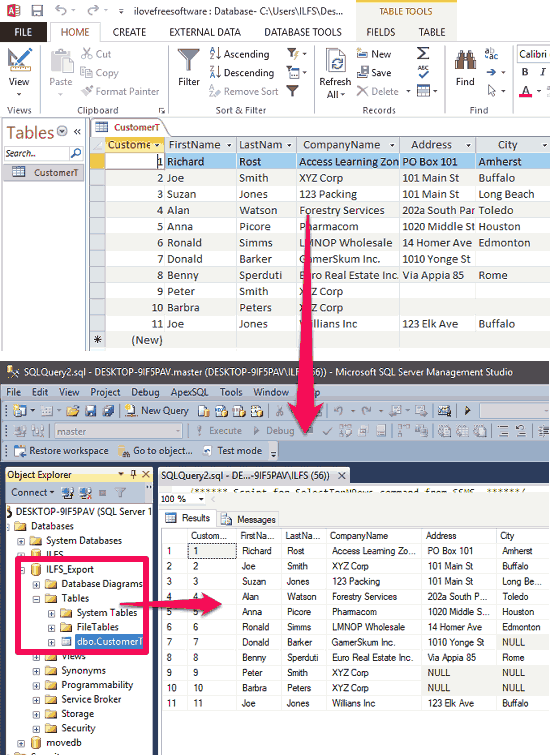
How to Convert MS Access to SQL Server?
Access To MSSQL software comes with a wizard-like interface. And if you don’t have MS SQL Server installed on your PC, then you can export the data to a SQL dump file. And later on, you can build the database by importing the SQL dump file in SQL Server easily.
Here are a few steps to get started with Access To MSSQL software:
Step 1: Download the EXE file of Access To MSSQL from its homepage. Install it and open it up. It will ask you to specify the source Access database file that you want to convert. You can specify ACCDB or MDB file in it and then proceed. And if your database is password protected, then you can also specify the password here.
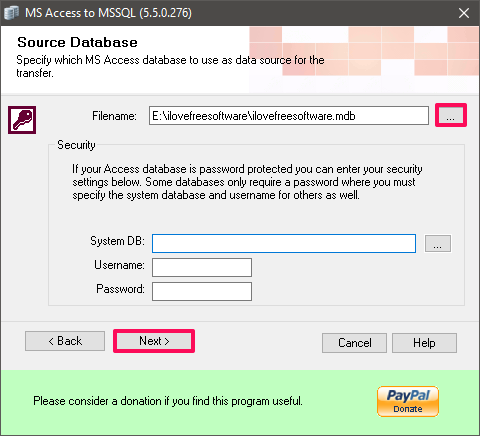
Step 2: It will ask you to specify the database destination. You can opt to either transfer the database directly to SQL Server or you can opt to export data to a SQL file. Based on what you want, you can choose the export option. In my case, I will use the Direct transfer option.
Specify the name of the database which will be visible in SQL Server, and hit Next button.
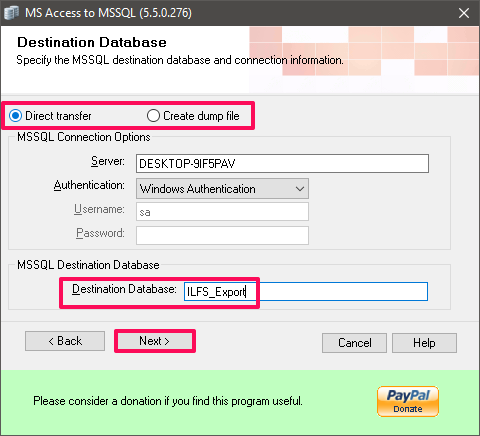
Step 3: Now, it will show the tables from the source Access database file. You can selectively choose which tables you want to convert to SQL Server. Also, you can specify which fields from the source database tables you want to have in SQL Server. So specify tables and click on Next button.
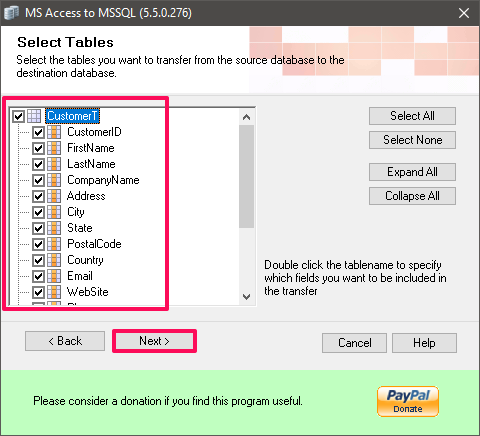
Step 4: Finally, it will ask you to specify some data transfer options like transferring index, transferring records, create tables, Unicode formatting, etc. After specifying all the options, begin the conversion process by clicking on Run Now button.
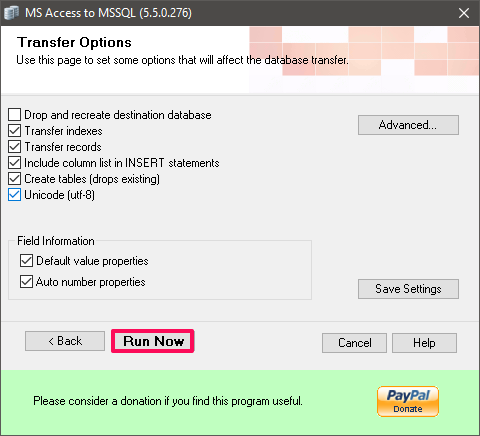
After the successful completion of the conversion process, it will show you the conversion result. And the database will appear in SQL Server as shown in the first screenshot in the beginning.
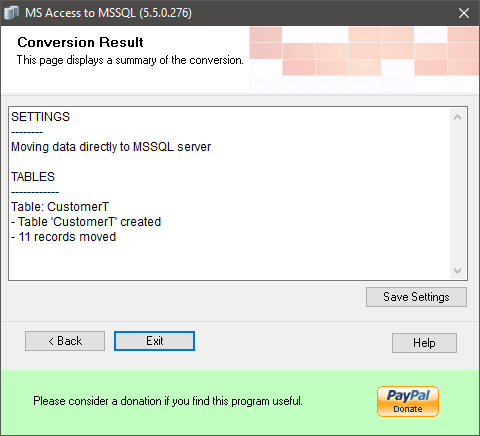
Also see:
Closing Words:
Access To MSSQL is a very handy software to convert MS Access to SQL Server. You can easily transfer selected tables from an Access database to SQL Server or create a SQL dump file. Also, it gives some options to specify data transfer options. If think that it supports your needs, then you can give this software a try.