This tutorial explains how to add GIF support in Apple Mail on macOS. To do this, you can use a Giphy extension for Apple Mail which is provided for free by Mailbutler. This is a simple extension that adds a button in the compose new mail window of the Apple Mail. in just one click, you can activate this extension and then add GIFs in your email body. You can search for anything and then simply add the desired GIF in the email. Also, not only one but you can add as many GIFs you want in the current email you are composing.
The Giphy extension is free forever extension for Apple Mail with no hidden fees. You just install it for your account or all user account in your MBP or iMAC. The Giphy option works in the similar way as it works on Facebook, WhatsApp, etc,. Just activate the extension, enter a keyword and corresponding GIFs will show up. You can select any GIF and add that in the email you are writing. You can see the how it works in the GIF I have added below.
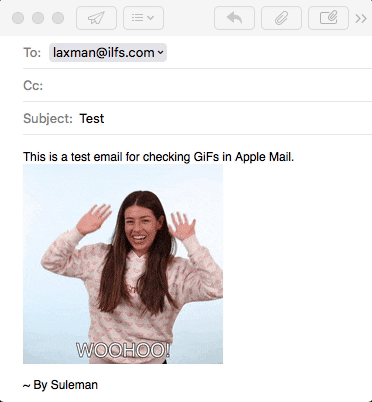
How to Add GIF Support in Apple Mail on macOS?
You have to get this extension from here. To get it, you will have to enter your email address to get the download link. After downloading the PKG file, simply run it, and finish the installation process. During the installation process, it will ask you to enter your account password. Also, you can opt to install it for all or just current user.
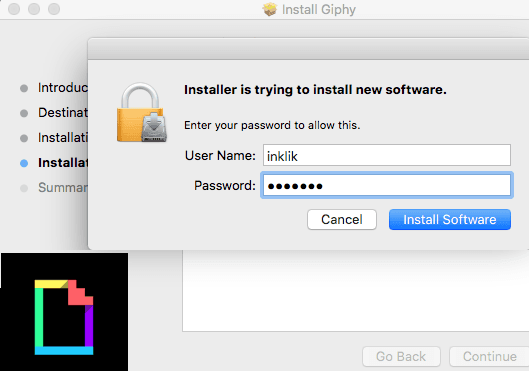
After the successful installation of the extension, you will see a GIF icon in the Apple Mail’s window. Click on it and enter some search term in the search box. Corresponding relevant GIFs will show up. The GIFs are aligned horizontally and you have to horizontally scroll them to see all.
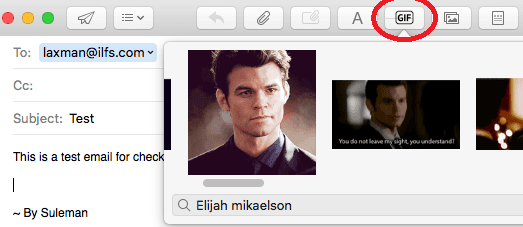
Simply add the desired GIF in the email body by just clicking on it. And in this way, you can add many GIFs in the current email. You can even add some other GIFs in the email by changing the search keyword.
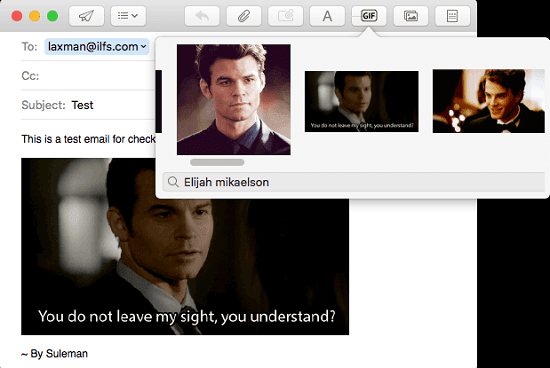
In the screenshot above, you can see this extension in action. You don’t really have to do much in order to install and start using it. Just download it, install it, and start adding GIFs in your emails in a few clicks.
Similar post: How to Add GIF Support in Slack?
Closing thoughts
If you want to add GIFs in emails you write like you add on WhatsApp messages and Facebook comments the extension here will help you. However, it only works on Apple Mail. So, if you have a Macbook or Apple Computer then you can install this and start using this. I liked the simplicity of the extension and after installation, it will look like as a built-in feature of Apple Mail.