Morph is a Digital Wellbeing app by Google that helps you stay focused by adapting your phone to what you are doing. This app allows you to create different modes for different types of activities. For example, you can create a ‘Work’ mode where you can pick the work-related apps only. When you activate the ‘Work’ mode, you can only access the selected and won’t get a distraction from any other app.
To make it simple and user-friendly, Morph replaces your Android launcher and shows you all the modes you created instead of an app drawer. From there, you can pick a mode as per your timetable. Also, you can also configure each mode for a specific time or location and that mode is automatically activated accordingly.
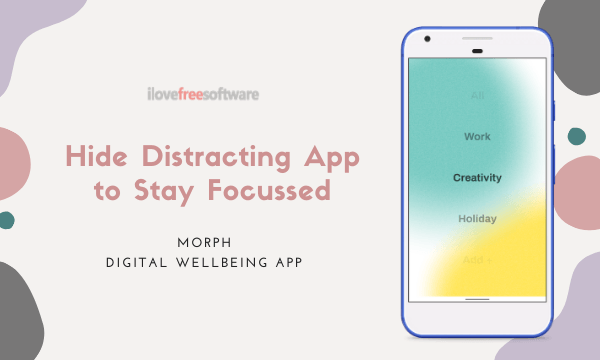
Also read: How to use Focus Mode on Android 10?
Hide Distracting Apps to Stay Focused with Morph
Morph app is available on the Play Store, you can use it with Android devices running Android 8.0 or higher despite it has the Wellbeing feature or not. This means that it’s not exclusive to Pixel or stock Android devices, you can use it with Android devices from any OEM i.e., Samsung, OnePlus, Xiaomi, Realme, Oppo, Motorola, LG, etc.
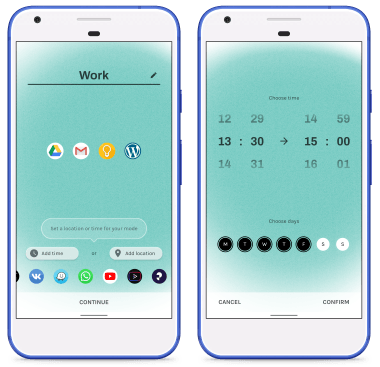
When you install this app, it takes you through a quick set up where you have to create your first mode. The UI looks the same as the screenshots attached above. You have to name the mode at the top and pick the apps which you want to include in that mode. The apps you pick get listed in the middle. And, if you want to automate your mode based on location or time, you can set that too. In the case of a geofence, you can pick a location where you want that mode to be activated. And, in the case of time, you can pick the time interval for the mode along with the days of the week. After setting the first mode with the initial set up, you can similarly create more mode from the app.
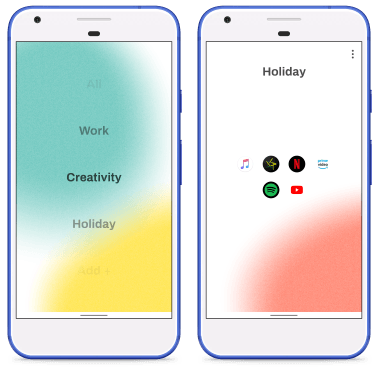
After creating your modes, go to the home screen and it would ask you to pick a launcher. Then, choose Morph as your default launcher. If you don’t get a prompt to change the launcher, you have to do it manually from the settings. Go to the Settings -> Apps -> Default Apps -> Launcher and pick Morph.
Once done, you get all your modes listed on the home screen. You can simply pick a mode and activate it from there. And, if you want to leave a mode before the scheduled time or location, you can do that too.
Closing Words
Morph offers an intuitive approach to help you stay focus on you what you want to do at the given time. You can create different modes that fit your timetable and needs. This allows you to focus on one task at a time without getting distracting or annoyed by other apps. And the fact that these modes can be activated/deactivated automatically based on user-defined time or geofences makes it simple and easy to use.