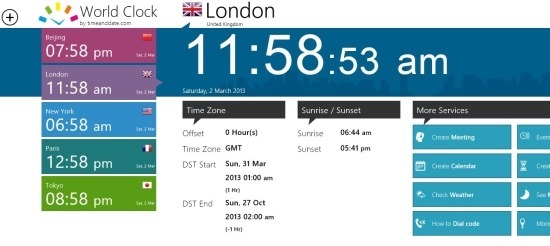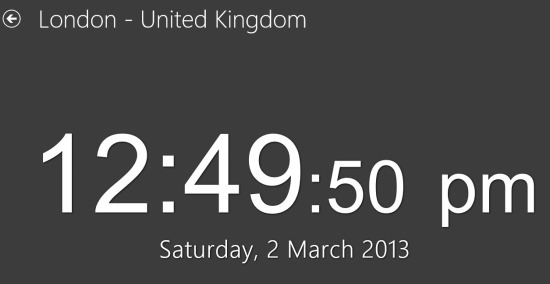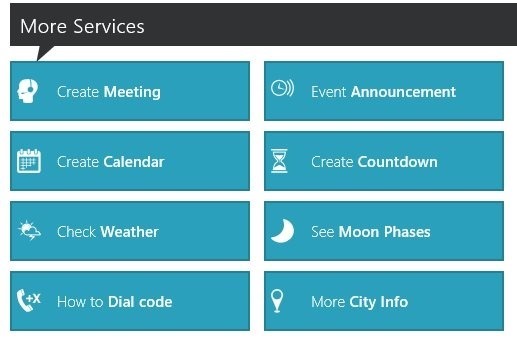If you have the need to check time of multiple cities and locations in the world then this free world clock app for Windows 8 offers you the ability to conveniently view the time of different location in a cool looking and really functional interface.
The name of this world clock app for Windows 8 is World Clock-Time Zone and it is available for free on the Windows Store. It lets you see time of multiple cities together.
The best thing that I liked about the World clock app for Windows 8 is it’s ability to organize the favorite cities with complete ease. This world clock app for Windows 8 has a refreshing and innovate interface which makes using the app even more enjoyable.
The time that the app shows can be synchronized with an online web clock with a single click. The other interesting feature of this app is that it has the ability to show the time of a particular area in fullscreen which simply looks awesome; how you can access the feature defined above is explained further in the post. But anyway below is the interface of the fullscreen clock, which by the way just looks amazingly cool.
You can download the app from the link provided at the end of this post. After you have installed the app just run it from the start screen and you will have the interface in front of you as shown in the first screenshot of this app and you can clearly see that some of the most commonly used cities are pre-added in the app.
The cities are listed on the left part of the app window and the more details about the selected cities’ time zone and the sunrise/sunset is located on the left part of the app; to change the city and just click on the tile of the city.
And to the extreme left of the app a section called more services are listed which includes ability to create meeting, create a calendar event, viewing weather, dial code, event announcement, moon phases, city info, etc. But these options are not integrated into the app. Instead, they just open up the related webpage in your browser which is quite sad.
Now lets learn the options that the app provides us. When you right-click on the app you will be presented with the set of options as seen below in the screenshot.
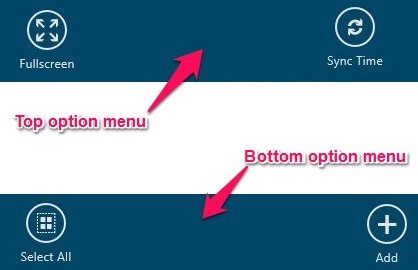
- When you click on the sync time button it will sync the app to an online clock. In this way, time displayed in the app will all always remain accurate.
- Click on the full screen button will open up the fullscreen interface of the app as shown earlier.
- Clicking on the add button in the lower part of the option menu will open up an interface where you can simply type and search for the city you want to add to the clock list.
- The select all button will simply do what it’s name suggests. It will select all of the clocks in the app.
Feature of free world clock app for Windows 8:
- Elegant and intuitive interface.
- Huge selection of locations from all over the world.
- Ability to show sunrise and sunset time.
- The app shows the DST end and start time.
- The app provides other services which includes view moon phases, create meeting, create a calendar event , viewing weather, dial code, event announcement etc.
- Ability to sync to the online clock with just a single click.
- The app can automatically update the database of the app.
- Works well in the snapped mode you that you can multitask with complete ease.
In total the app is simply one of the most pleasant-looking and feature rich world clock app for Windows 8. To download the app from the Windows Store just click on this link. Also if you want to try out other world clock apps then visit this post. And if you prefer a tradition desktop application then try out Qlock for Windows.