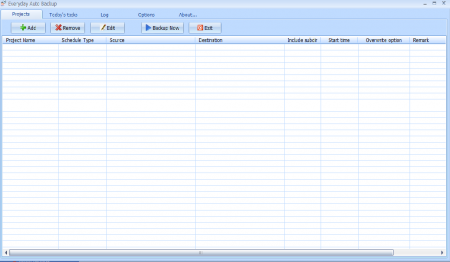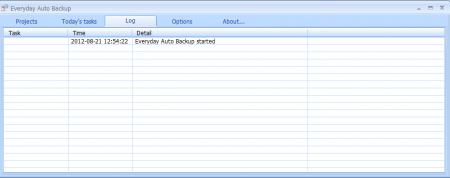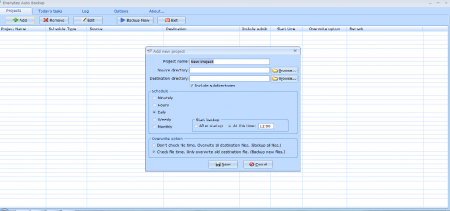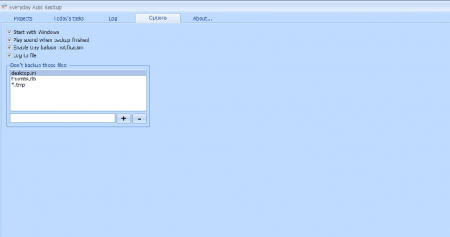Everyday Auto backup is free backup utility that automatically takes a backup of the files in your computer. If you make any changes in the backup project by modifying or adding something new then the software will automatically save them in the today’s tasks list. This free backup utility actually works as an automatic backup creator. It runs in the background without interrupting your work and does not take much space in the system. This free backup utility runs automatically and does not require any manual intervention to continue with the back up. It runs according to the time set in your computer and keeps all the projects up to date.
Installation of Everyday Auto Backup
You can install this free backup utility by visiting the link here. Click on the download button present at the bottom and an .exe file will be downloaded. Once the download process is finished you need to click on the .exe file and the installation process will start. It doesn’t take much time to finish the installation. You can start using the software within seconds of completing the installation and start using this automatic backup creator. If you are interested to try similar software, you can check out BitReplica, File Secure Free and WinDataReflector.
Interface of Everyday Auto Backup
This free backup utility has a very well organised interface where all the options are present near the header of the software. It looks similar to an excel sheet and contains a sheet where you can enter details according to your project.
Using Everyday Auto Backup
This automatic backup creator is user friendly and has been made so that even the beginners or people less versed with computers could use it. On the top you can see different options namely:
- Projects
- Today’s tasks
- Log
- Options
- About
The main tab is the projects tab where all the information about your back up files are present. There is an add, remove, edit, back up now and exit option present in the screen. These options will help you in creating new projects and making appropriate changes. You can remove any project by clicking on the remove option and start the back up process by clicking on the back up option.
The today’s tasks tab helps you have a look at the tasks being performed today. If you want to stop or remove the tasks then you can click on the stop or remove option. It is very simple to use and with all the information and the projects present on the screen you can easily have a look at the back up projects. This will help you take corrective steps and make additions as per your requirements.
Then there is another tab named Log, this tab keeps all the information of the tasks being performed in the software. Right from the start to the end. For example if you started the software then the date and time will be present in the sheet. Then whenever you perform the next task it will keep a record and note down the time and date of that task. You can also see the options tab, where you can make changes in the settings of the software. If you want the software to start automatically with windows then you can select that option. The other settings in the options tab include whether you want the software to play sound when the backup is complete or whether you want the tray notification to be active or deactivated.
All in all this Everyday Auto backup software is a user friendly software that can be used without any difficulties with variety of options present in it.