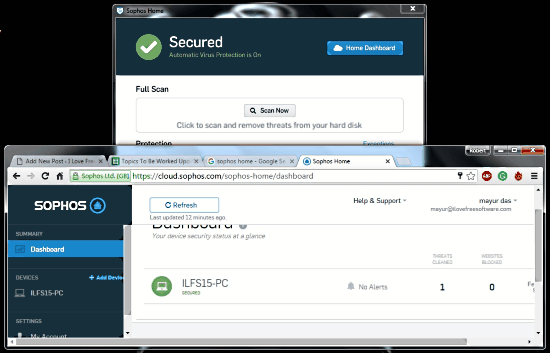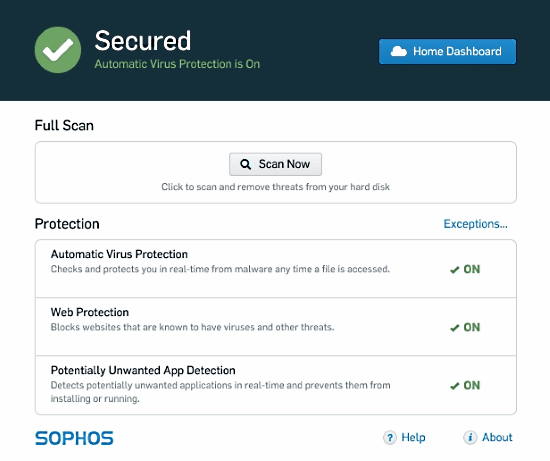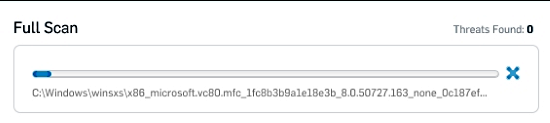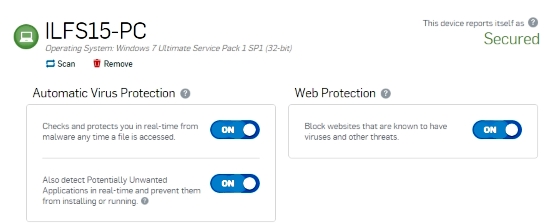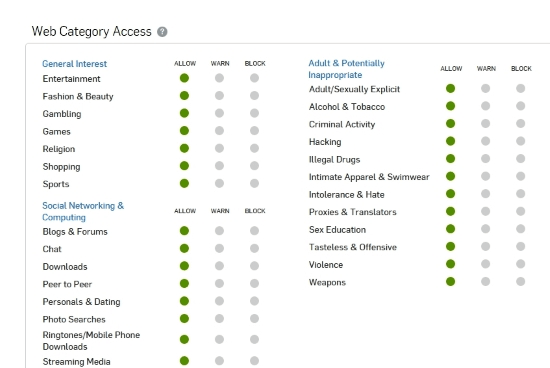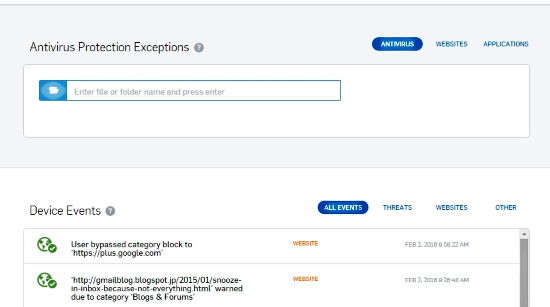Sophos Home is a free antivirus software that is very simple to use. It has very minimal features but it is effective in keeping systems secure from attacks. It can be used with both PCs and Macs.
The main feature of Free Sophos Antivirus is that it provides you with an online account/dashboard through which you can control this antivirus remotely. You can install this free antivirus software on a total of 10 devices using the same online account. This provides you one stop where you can control and manage all your devices, check their status, remove malware from each of them, etc.
The online account also controls web category access settings for each device. Here you remotely set the type of content that Sophos has to ban on different devices. This is a really nice feature that Sophos Home has included that can be helpful if you have a lot of minors at your place. In addition to that, you can add exceptions to the real-time protection as well as review various events that have happened on a system.
Sophos also offers a Rootkit remover; read more here.
How to Use Sophos Free Antivirus
To start using Sophos, you have to make an account with Sophos online and install Sophos Home from your account. The interface of Sophos Home is really simple. Just a Scan Now button, protection status and an Exceptions tab. There are no extra features here like root virus removal, registry cleaner, optimizer, etc.
Scanning Your Computer
Scanning your computer is condensed into one simple step: click ‘Scan Now’ on Your Sophos Home Interface. Free Sophos Antivirus will then scan into your system searching for malware. The scan doesn’t have customizable features, such as selecting specific folders to scan. But you can right-click on a file or folder and click ‘scan with Sophos Home’.
Control Sophos Free Antivirus Online
The best part of Sophos Home is the online control that it provides. You can login to the dashboard, and control Sophos settings of all the PCs on which it is installed. The main dashboard shows all the devices you have installed Sophos Home on. It displays the list of the devices and important alerts. You can add more devices from the online dashboard by clicking on ‘Add Device’. This will give you a code which you can send to the device where you want to install Sophos Home with the same account.
You can click on each device to look at its current status and change various settings. You can remotely give commands to the desktop end to scan the computer by clicking on ‘Scan’. You can remove the device from the dashboard by clicking the ‘Remove’ button. The alerts section helps you review all the malware alerts you have missed on the particular device.
For each of the devices, you can toggle automatic virus protection as well as web protection. Toggling them will change the real-time protection of your computer and the reaction to a potentially harmful application and threatening websites.
Managing Content Access
A very nice feature that Sophos Free Antivirus has provided is the web category access. Here you can change the access restriction to various types of content. You can set a particular type of content to be blocked or to be showed after a warning when it is being accessed. So if you want to block a website that shows violence, you can click ‘Block’ next to the ‘violence’ under Adult & Potentially Inappropriate group. Of course, this is not full fledged parental control, but does gives you a bit of control.
Adding Scan Exceptions And Reviewing Device Events
You can add scanning exceptions to free Sophos antivirus software so that it completely bypasses that domain. Some applications or websites give a false positive which can be really annoying. Adding them as exceptions can be helpful. You can add a particular folder on your computer, a website or an application as an exception. To do that, just enter their location on the computer or the address of the website in the respective tabs.
The device events just give you a simple review of the events that have happened on a particular device. It has different tabs for events related to threats, websites and other events. The ‘threat’ tab shows you the threats that have been scanned and the actions taken on it. The ‘website’ tab shows you what websites have been warned or blocked. The ‘other’ tab shows you the devices that have been recently added or removed and other notifications.
My Analysis
I have a mixed opinion about using Free Sophos Home Antivirus. Its very difficult to test a free antivirus software for effectiveness, as it involves really complex testing scenarios. So, I cannot vouch for the effectiveness of this software in regards to providing protection against viruses and other malware. However, Sophos, as a vendor, is a well recognized one with a wide acceptance across industries. In terms of feature, I like this free antivirus for its simplicity, as well as its online dashboard that lets me control settings for all the PCs from a single interface. If you are looking for some option that is more tried and tested, I would advise you to go for something like Avast Free Antivirus 2016. However if you want a distributed free antivirus software with a centralized control system then you can try this out.
What Do you think about Sophos Home? Do tell me in the comments!