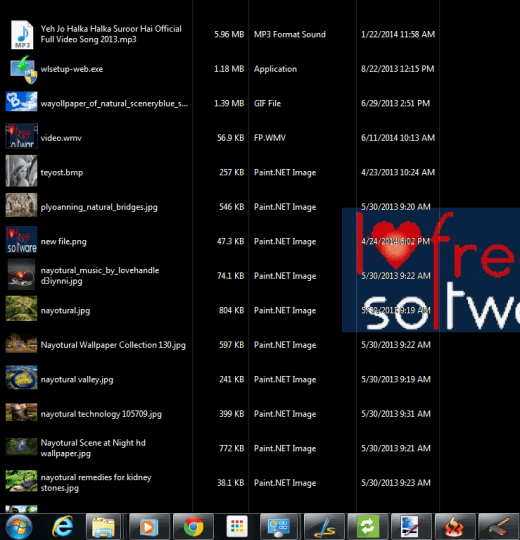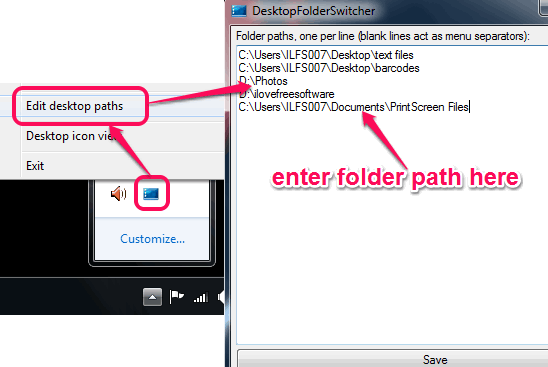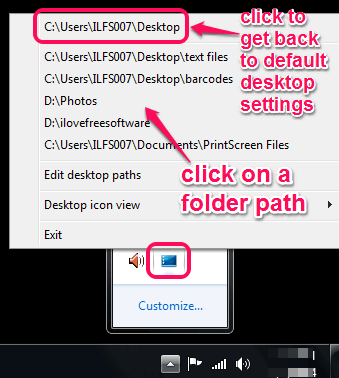DesktopFolderSwitcher helps to view contents of any folder on desktop. It lets you configure paths of multiple folders and then show contents of any of them on the desktop in one click. It will show the application shortcuts that you already have on desktop, and the contents of the folder that you chose. Everything else will be removed from the desktop.
This application helps a lot when you are working on a project and need only project related items on desktop screen.
Apart from this beneficial feature, this software is also helpful to view your desktop with different views, just like it is possible in Windows Explorer. You can set desktop icons in details view, small view, list view, or in tile view.
In above screenshot, you can see the changed view of my desktop screen, and items related to a particular folder.
I sometimes use virtual desktkop software to organize my desktop, but I find DesktopFolderSwitcher a more elegant solution.
How To Use This Free Software to See Folder Contents on Desktop?
Download its zip file with the help of link available at the end of this review. After this, you need to extract that zip file to access its portable application file. Execute the application file and it will start running in system tray.
Now the very first thing you need to do is add path of a folder to folder switcher list. For that, right-click on it in system tray and click on Edit desktop paths option. It will open a new window, like visible in screenshot below. In this window, you need to enter path of your required folder. Folder location doesn’t matter. Whether your folder is present on desktop, another hard drive, or in Documents, you can add it.
Once folder is added, save the path, and close the window. More folders paths can be added by following the same process.
Now right-click on its tray icon and list of all added paths will be visible to you in pop up. To use a folder path, simply click on any path, and you will see changes on your desktop. Only items present in that folder and applications shortcuts (if available) will be visible to you on your desktop. Now you can start work on whatever project you want to do.
Whenever you want to switch to default desktop, just right-click the tray icon, and use first option in pop up (C:\Users\YourPCName\Desktop).
If you need to change the desktop view, simply right-click on tray icon, and use Desktop icon view option. Five different view modes are available including the default mode. Use any mode that fits your requirement.
Conclusion:
DesktopFolderSwitcher is quite interesting application. I personally liked view modes a lot. And its ability to switch to any folder profile makes it more interesting to use.