Win10 Wizard is a free software to customize Windows 10 privacy and security settings, location services, check and configure device compatibility, clean disk space, enable the dark theme, etc. All these tasks can also be done without using this software. However, the problem is that finding every single option manually and then performing steps to enable/disable a particular option could be lengthy and time-consuming. Therefore, you can take the help of this software.
This software comes with 6 main sections or you can say menus. Under each individual menu, multiple options are available. You only have to read the option description and enable or disable it. So, managing your privacy and security and other things in Windows 10 becomes really easy.
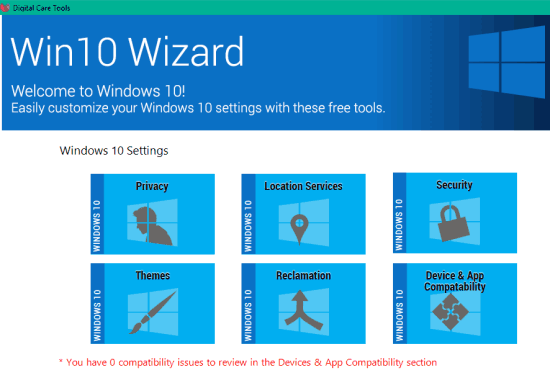
In the screenshot above, you can see the main interface of this software. The software automatically scans all the areas and also notifies on its interface about areas that don’t need attention.
How To Customize Privacy, Security and Other Settings Using This Win10 Wizard Software?
Grab the setup of the software and install it. Launch it and its main interface will be in front of you. Now you can use any menu and set the options. Let’s see what we can do using the available menus.
Customize Windows 10 Privacy:
Privacy menu helps to disable some default options that are used by Microsoft to collect data for improving user-experience and many other options. This includes disabling sharing of handwriting data, app access to messages, feedback reminders, One Drive, app access to Microphone, Cortana reset, Camera in Logon Screen, and more.
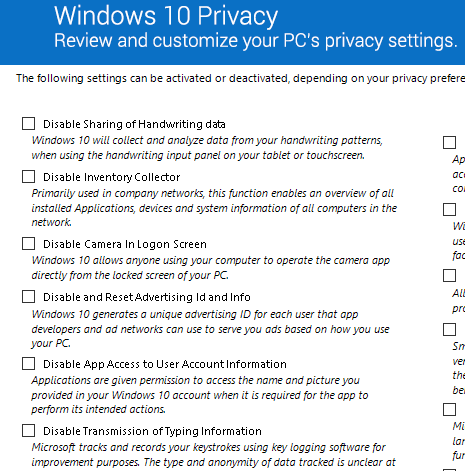
Customize Settings Related To Windows 10 Location Services:
Using Location Services menu, you can enable/disable:
- Geolocation services.
- Application access to your location.
- Functionality to locate the system.
- Sensors for locating the system.
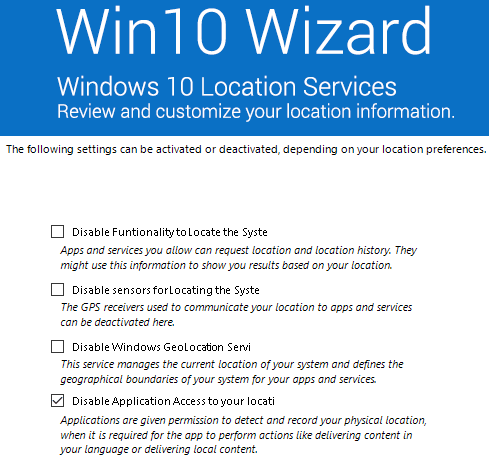
Review and Customize Windows 10 Security Settings:
Security menu is very important and helps you disable password reveal option, telemetry, WiFi sense for contacts, app access to wireless connections, Windows update via peer-to-peer, user steps recorder, etc.
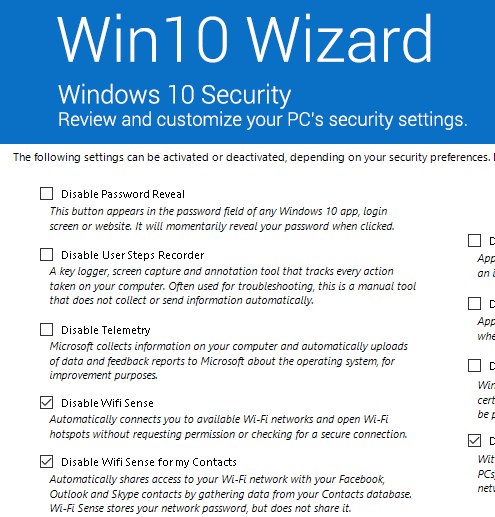
Check Device and App Compatibility:
This is a very simple menu. It helps find which device drivers are not installed, what types of applications were removed, and what extensions were re-associated.
Regain Disk Space Consumed by Windows 10 Installation Process:
Reclamation menu is very important and helps you regain disk space consumed by Windows 10 installation process. What this menu does is it automatically scans previous Windows installation folder and other stuff and then automatically launches Windows Disk Cleanup tool to clean the system.
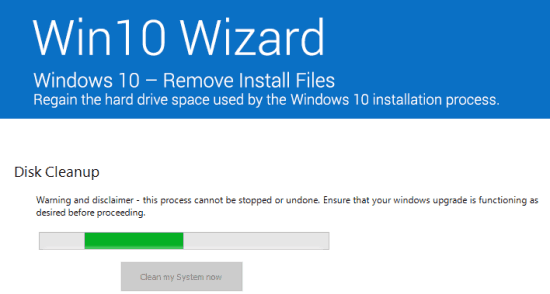
When the process is completed, you will regain disk space, which could be in GBs. The good thing is that you only need to do a single click. After that, from scanning to cleaning processes, everything is done automatically.
Other Options:
Use Themes menu to view and enable/disable other options. You will be able to enable the dark theme for Settings, disable Windows 10 Volume Control, default logon screen background, Start menu, Action Center sidebar, and more.
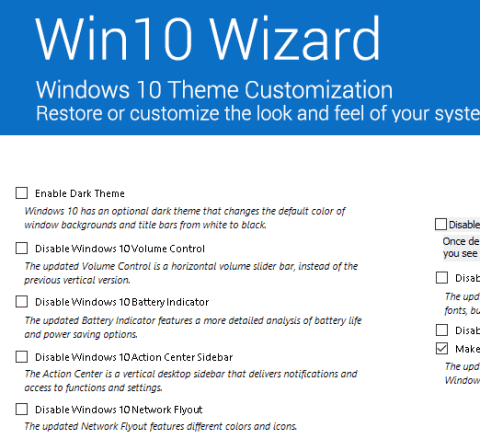
Also check other similar software: Win 10 Security Plus and O&O ShutUp10.
The Verdict:
Win10 Wizard is a pretty good utility, especially for those who have installed Windows 10 for the first time and are unaware of the options that remain enabled by default. You can browse and review options by menus and disable any option you don’t want to keep enabled.