Localfonts is a unique online tool that you can use to Browse and Preview all your fonts and font styles in a browser tab. It doesn’t require any registration or sign up and is a 100% free product.
Localfonts can be very useful for creative designers and artists as they can quickly visualize the installed fonts in a browser to see how they appear in various styles. The Fonts can be arranged Randomly as well as Alphabetically on the screen. In addition to this, you can change their background color or pattern to view how they appear.
How it Works:
1. Click on the link that we have provided at the end of this article to navigate to Localfonts.
2. Click on the large black button and then click on ‘Allow’ in the popup box to permit Localfonts to access the fonts installed in your system.
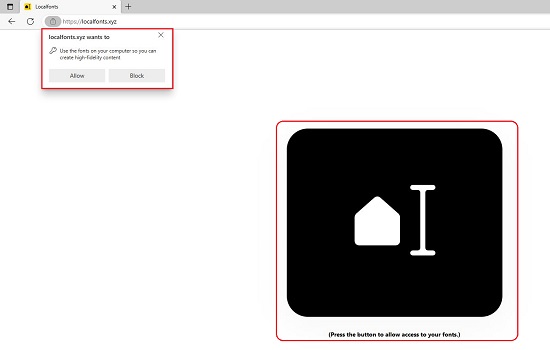
3. A small button towards the bottom of the font displays the number of styles offered with it. To display all the available styles, click on that button.
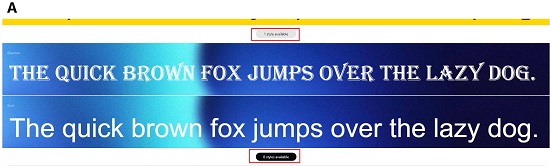
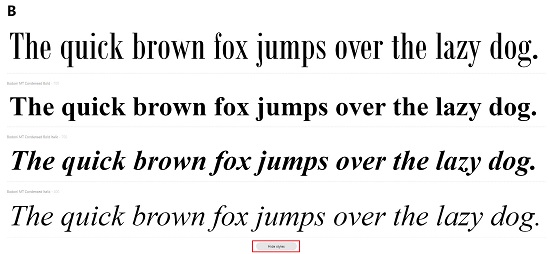
4. Hover your mouse over any font and use the circular icons at the top right of the font bar to alter the background color or pattern.

5. Localfonts allows you to type your own text and visualize its appearance using different fonts installed in your system. Just press the Number ‘0’ key on the keyboard, type the required text, and press ‘Enter’ to view.
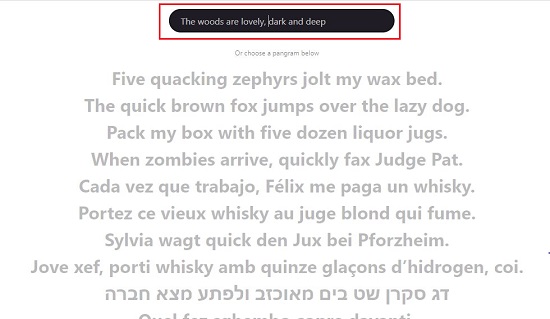
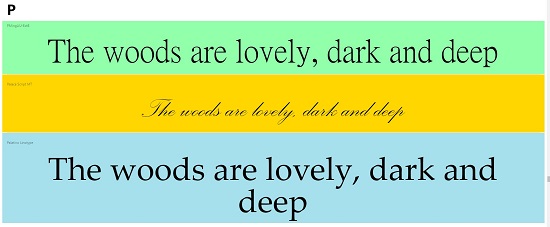
6. To switch between Light and Dark Mode in your browser tab, click on the left-most icon at the top or use the Number ‘1’ key as a shortcut.
7. To toggle between Alphabetical order versus Random display of the Fonts, use the ‘Arrow’ icon at the top right. Alternatively, you can simply press the number ‘2’ key on your keyboard. Also, if you wish to immediately view the fonts starting with a specific letter, punch that letter on the keyboard and the application will scroll to that position immediately.
8. To change the layout of Localfonts, click on the ‘List’ icon at the top right. A total of 3 layouts have been provided for the ease of use of the visitors. The keyboard shortcut for this feature is the Number ‘3’ key on your keyboard.
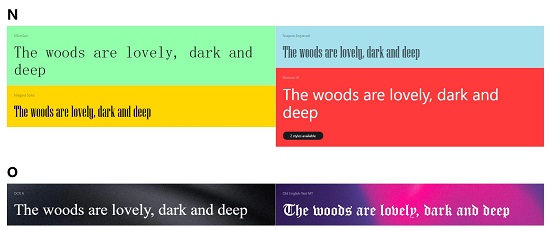
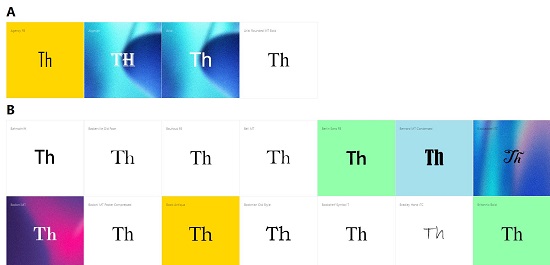
9. You can use the slider at the top right to increase or decrease the size of the fonts. Alternatively, you can also use the ‘+ / -‘ keys on the keyboard for this work.
Closing comments:
Localfonts is a super cool product to view all your fonts in a browser tab. It can be very handy for people engaged in creative designing and graphics.
Click here to visit Localfonts.
Are you searching for a software that can identify the fonts used in a website. Font Ninja which is a Chrome Extension can help you in this endeavor. It identifies the fonts along with size, spacing, alignment and more from any website. Click here to read about it.