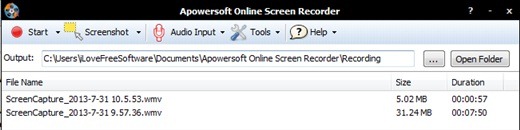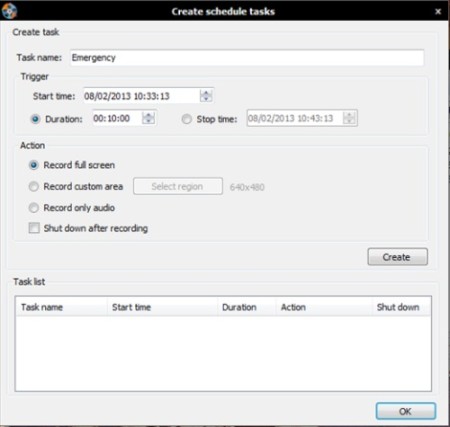APowersoft free online screen recorder is an application which will let you record your screen. The best feature it provides is that it records both audio and video simultaneously. Using this application you can record video chats on Skype and Gchat. It has three modes from which you can choose fullscreen mode, custom mode or webcam capture mode. Also the features of this application is not only limited to this. You can also capture screen and edit it with the tools given. You can take a screenshot around the mouse cursor or it selects a region to capture screenshot. It also provides the feature to schedule recording tasks. You can just schedule a task and the recording will carry on without any further assistance.
See the screenshot below to get an idea about the interface of this online screen recorder application:
The interface is simple and self explanatory. You won’t face any problems using it. Read further to know how to go about it.
How To Work With This Free Online Screen Recoder:
Working with this application won’t be much of a problem. As you can see in the interface there are few options in the toolbar. Clicking on the Start button, you will get options to capture video recording of a region, full screen. It also has the feature of recording the screen according to your mouse cursor operation. You can adjust the ratio of the screen from the options. You can also record from a webcam which is a nice feature. While being in an active video conversation, you can start recording and stop it when you are done. It captures both the video and audio. You can keep your talks as memories for later on. You can also record only audio individually.
Next there is the screenshot option clicking on which you can choose to capture a screen by dragging the mouse. Then once you capture it at the bottom you will find some tools to edit the screenshot, which you can save later on.
See the screenshot below to get a better idea:
Next is the audio input option. While recording a video you can choose which audio sound you wish to play at the background- system sound, microphone or both.
The Tools menu has the setting option for recording. It shows the shortcut keys for various actions which it performs. You have options to minimize the application during recording, disable screensaver, show/hide the mouse cursor while recording, show/hide recording boundary, beep before starting and stopping the recording so as to be alert, choose the format of the output audio and video etc.
It also has options for creating a schedule task. Suppose you are going somewhere and you want to record the screen for a particular time. Also you can choose as to whether to record full screen, custom area etc. You can set the duration you want the application to record your screen after which you can choose to shut down.You can just create a task and leave the rest for the application to perform.
See the screenshot below to see how it works:
Then another feature it provides is of converting your audio and video files into other formats. Just click on the file you want to convert. You would get a Convert option at the bottom of the application. Clicking on Convert you would be redirected to Apowersoft website. Here you need to provide the file location of the output converted video, output format of the video, adjust the video and the audio settings. Then click on Convert and the output video would be saved in the destination folder.
Features Of Apowersoft Online Screen Recorder:
- You can record online as well as desktop screen.
- You can record web cam conversation.
- Provides the facility to record both audio and video simultaneously.
- You can take screenshots and edit them.
- You can create a schedule task.
- Free of cost application.
Go to the link at the end of this article and start recording today!
Concluding Note:
I found this online screen recording application quite useful. There is no downloading and installation hassle. You can use it anytime, anywhere. Just click on the start recording option of the web app and explore it more!