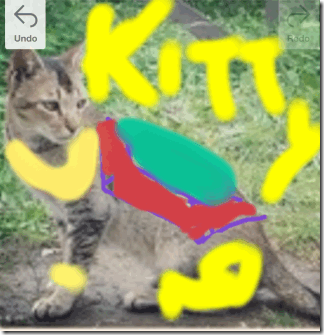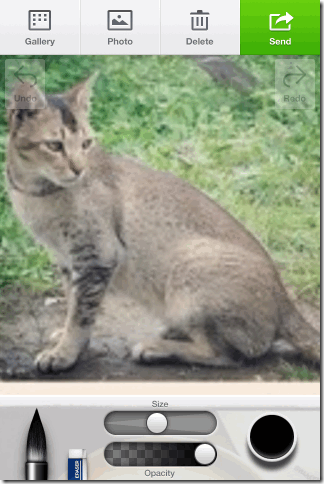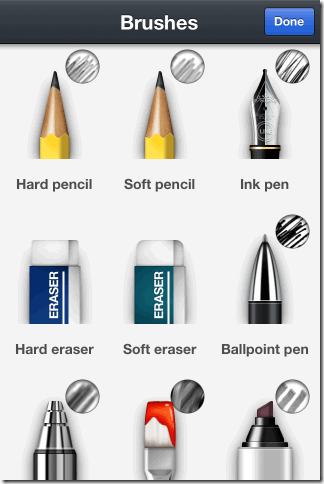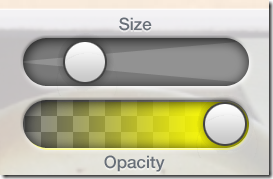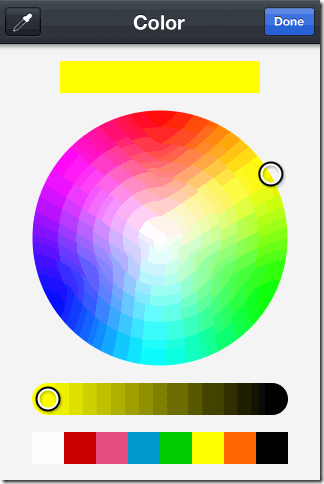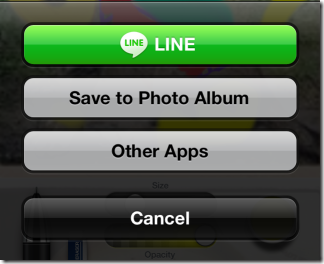Line Brush is a free iPhone app to draw and paint on photos using various brushes, pens, and pencils. This app is developed by developers of popular instant messaging app LINE. The app has a collection of almost all types of pens, brushes which are use for drawing and painting in real world. The app lets you choose pens and brushes of your choice, along with option for customizing them as per your need. The customization option enables you to draw and paint on the photos, and make them look real and attractive.
The best part of the app is that whenever you use any paint or brush, you will feel like you are using them in reality. It doesn’t feels animated or virtual.
The app has a total of 27 stylish brushes and 15 photo brushes to choose from. While using any of them, you can adjust size of photos, brush, and even the opacity of color to give more natural look to your photos. The app supports unlimited Undo and Redo. When you have finished editing the photo, you can save it to photo album, share with LINE and other services. The app also has an in-built Gallery option for saving the photos.
Draw and Paint on Photos Using Line Brush iPhone:
The Line Brush app doesn’t require you to register or to install LINE app on your device. You can use this app as a stand alone app. To use the app, launch it and you will be welcomed by blank home screen of the app, with traditional green colors of LINE app. You can see that options are spread in two parts: Top and Bottom. The top part has option for creating new project and saving the existing ones. It has four options: Gallery, Photo, Delete, and Share.
To start a fresh project, tap on Photo option. It will ask you whether you want to click a new photo or import an existing one. Choose the method as per your preference. After importing the photo, use the options present at bottom to start adding magic to your photo. There are three options at bottom: Brushes, Size & Opacity, and Choose Color.
-
Brushes: This is the option from where you can select the brush, pen, or pencil of your choice. It has a collection of about 40 unique pens and brushes along with 2 erasers. With each of the pen and brush, you will see a preview image of its brush strokes. From the preview, you can decide which brush or pen will suit your requirement the most. Some of the pens, brushes are: Bamboo 1/2, Hard/Soft Pencil, Ink Pen, Ballpoint Pen, Air Brush, Oil, Felt Pen, Water Color, Oil Pastel, Crayon, Calligraphy, and much more. To use any pen or brush, just tap on it.
-
Size & Opacity: After selecting the desired brush, you can set the size of the brush from here using the slider. You can move the slider to left for thin strokes while move it to right for bold and dark strokes. Just below it, there is a slider for adjusting the opacity. Using it, you can adjust opacity of color which you are using in the photo. Move slider left to decrease and slide to left to increase the opacity.
-
Choose Color: Tap on this icon to open the color palette. You can see that there is a circle at center with a slider and a color strip at the bottom. All these three help you in choosing the perfect theme for your photo.
Using these three options, you can draw on your photos and make them look attractive easily. To undo any changes, just tap on Undo option. Similarly, if you would like to pause the editing work and resume later, then tap on Gallery option to save it there. If you want to delete any photo, then tap on Delete option and if you want to save or share the photo, then tap on Share option.
You may also like these 5 free iPhone apps to draw on photos reviewed by us.
Final Verdict:
Line Brush is a cool iPhone app to draw on photos. It is great for those who love to draw and paint on photos. The app has really cool pens, pencils, and brushes with real looking strokes which gives an impression of real drawing, painting. The option for adjusting opacity of color and size of brush makes it more comfortable to use app. This app is really worth a try. I really wish they gave an option of a blank canvas as well, in case I need to create a painting from scratch; probably I will do that by just taking a photo of a White paper ;)