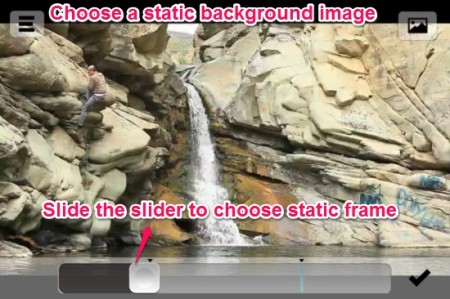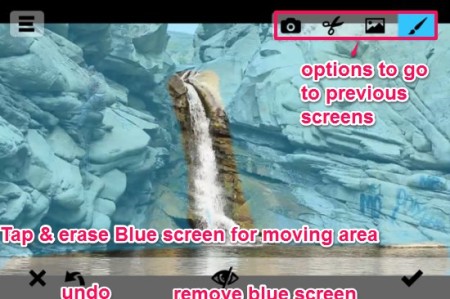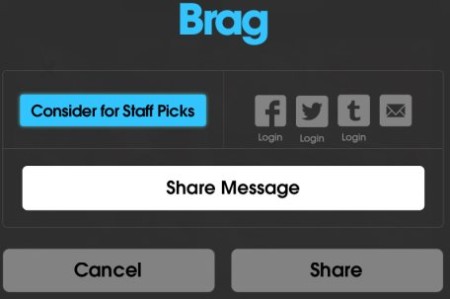Echograph is a free iOS app that lets you create images in which a part of the image is animated. For example, you can take a photo of people standing besides a waterfall and in that show waterfall as moving while everything else is still. It stores the image as animated GIF file.
Animated photography is taken to a whole new level with Ecograph. It can create beautifully animated GIF images which can thereafter be saved to library or shared on social networks like Facebook, Tumblr and Twitter or can be emailed. These animated GIF files are created by either importing a video from your camera roll, recording a new video or by using a sample video from Echograph app.
Features of Echograph:
- Create animated gif files with still background and certain moving parts.
- Save to camera roll.
- Share through social networks like Facebook, Twitter, Tumblr.
- The gif files can also be emailed to friends.
- Submit your creations to “Staff Pics”
- Use samples provided by the app to try out the app.
- Use pre-recorded videos to create a Echograph.
How to use Echograph:
Creating a Echograph is relatively difficult than I thought to be. So I would suggest you give the sample videos provided by the app a try before trying it on your own videos. Echograph making process is highlighted below:
- Take video from the camera, from the library or use a sample to begin with.
- You will be asked to trim your videos down to 5 seconds. The app doesn’t allow you to proceed with a video which is more than 5 seconds. This trimming can be done with the help of the slider which can be dragged from both the ends in order to change the duration of the video. See the screenshot below for better understanding.
- When you have reduced the video down to 5 seconds, you will also find options to change the direction of the video i.e. you can reverse it and also add some delay to the video.
- Now after you have your 5 second video, the next step is to choose a still from the video which will remain as a constant background throughout your Echograph. See screenshot below which shows how its done.
- After selecting the still you can move to the next step. Here you will encounter a Blue screen which, when tapped and erased can be used to decide the part of the video which will be moving. This particular feature of Blue screen can be used for fine tuning. See the screenshot below which shows this step.
- Now you get the option to create your GIF image where you can choose amongst HI-DEF image or LO-DEF image.
- Once done, you can go to the final screen to choose amongst the sharing options and alternatively saving it in your phone.
Final Verdict:
Echograph is a nice app to have in your iPhone. I particularly liked the app because of the new concept it offers. Though creating a Echograph out of your own videos was rather difficult. But I still liked the app and would recommed it to all the users.
You can get Echograph for iPhone from here.