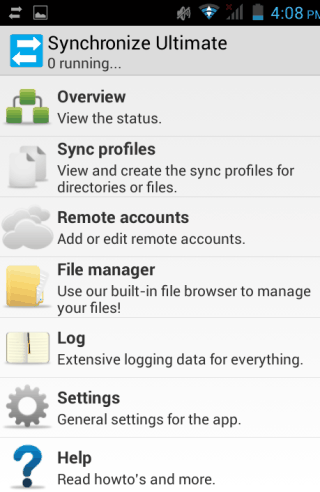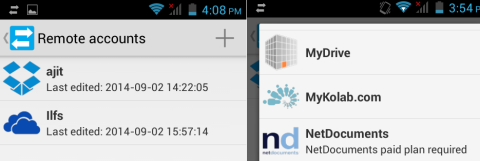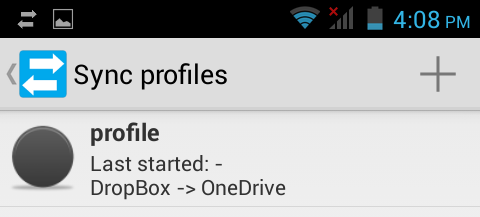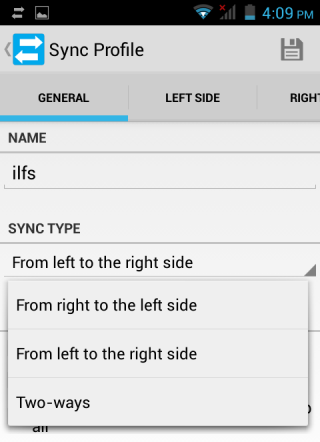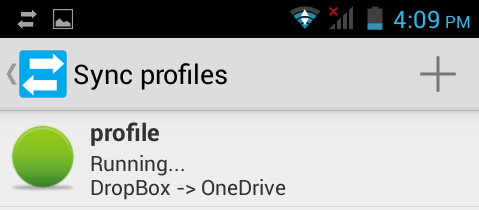In this tutorial, I will explain how to sync files between different cloud services on Android. Cloud services are quite popular now-a-day and there are numerous service to choose from like Dropbox, OneDrive, Google Drive, Copy, etc.. to name a few. Each of these services has different features including variation in storage space offered.
Some of us also use different cloud services for our work to get more space for free but the real headache starts when you have to manage files between these services. Since, these services are different from each other so there is no support from their side to sync files between different cloud services.
Thankfully, there is a free Android app to easily sync files between different cloud services as well as different protocols (FTP, WebDAV, SFTP, etc.).
How to Sync Files Between Different Cloud Services on Android:
- Download, install, and launch Synchronize Ultimate Android app to get the interface as shown below.

- From above shown options, tap on Remote Accounts and then on + icon at top right corner to get a list of all supported cloud services. The app supports 50+ services, so chances are high that you will find yours.

- Give it a name and enter all required details to link your selected service with app.
- After adding services, go to app’s home screen and tap on Sync Profiles option and tap on + icon at top right corner.

- Give it a name, choose sync type (from left to right, right to left, or two ways). Now, select service to be treated as Left and Right by tapping on the corresponding option. Do remember to select service as Left/Right according to your sync type.

- After competing all these steps, go to Sync Profiles option and tap on profile created by you to start syncing between services selected by you. When syncing gets completed, syncing process will be turned off automatically.

In this way, you can easily sync files between different cloud services from your Android smartphone. The app also includes syncing between different protocol services, but I couldn’t test the feature because of a problem with my FTP server.
Note: The free version of this app lets you add only 2 services in one go.