This is a quick tutorial to explain how to hide keyboard layout switcher from Windows 11 lock screen. If you want to get rid of the annoying keyboard layout switcher from the lock screen, then this tutorial probably would work for you. Since unfortunately, Microsoft hasn’t added an option to hide it yet, so you can only resort to a simple workaround that I will talk about later in the post.
Usually, when people install Windows, they add multiple languages and so the keyboard layouts. This adds an extra option in the Taskbar and on the lock screen. You can hide and disable layout switcher from the Taskbar easily, but the lock screen options stays, no matter what you do. There is no Registry and Group Policy tricks either that would fix that. So, all you can do is uninstall unnecessary languages to get rid of it.
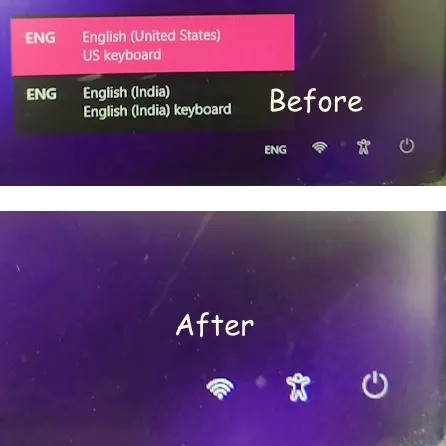
How to Hide Keyboard Layout Switcher from Windows 11 Lock Screen?
There is no need to install anything extra on your PC to configure it. Just open Settings and then go to the Time & language section from the left side.
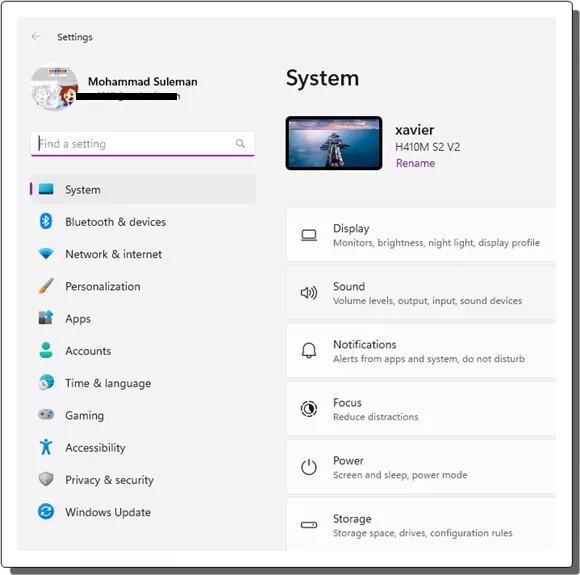
Now, in the Time and language section, you need to enter Language & region section. From here, you will see all the listed languages that you have activated on your PC.
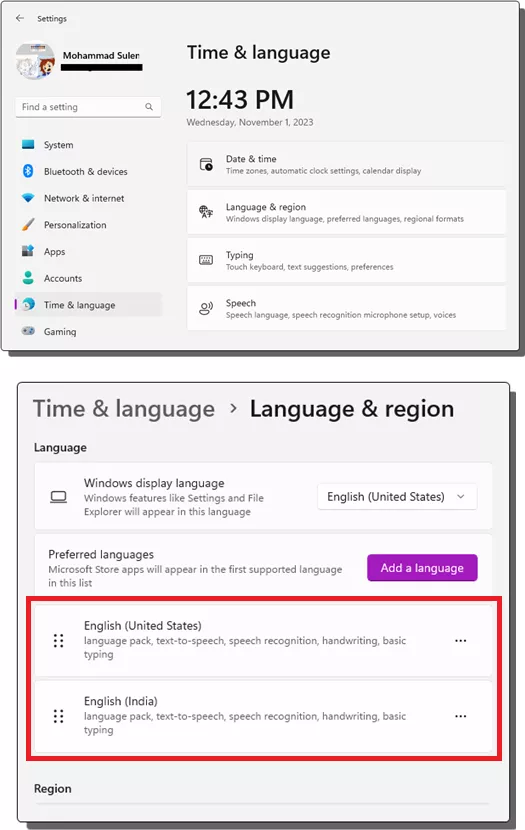
Now, simply click on the 3 dots icon next to the name of the language and then select the Remove option. If you have multiple languages and layout installed other than the one you use primary, then you need to remove them all. In the end, you will only have to keep one language and layout that you use regularly.
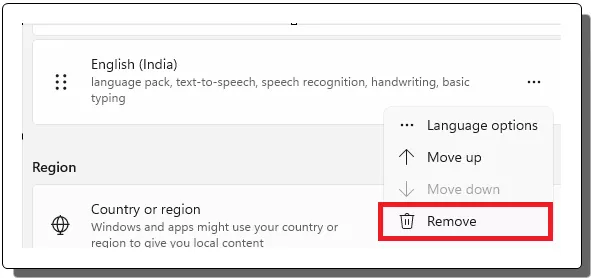
After removing the extra language packs, you now need to restart your PC and you will see that the annoying layout switcher is gone automatically. Or, even if it doesn’t go away then you can run Disk Cleanup tool by typing “cleanmgr” in the Run dialog. In addition, if you use some disk cleaner software or Registry cleaner then you can also use them to remove all the language files permanently.
Closing words:
I have no idea why Microsoft still hasn’t added an option to fully customize the lock screen. But in case if you are also stuck with this problem of layout switcher then you can simply turn it off using the simple method explained here. And I hope in the later Windows update, they at least add Registry key or Group Policy to disable layout switcher for good.