In this blog post, you will know how to see the previous version of a website with 404, 502, 503, 504 error with Wayback Machine Browser Extension.
You must have encountered those websites that show error like 404 which indicates the page is not found. But if you want to see its earlier version or older content of the website then you can do that using an extension.
Wayback Machine is a free extension that can help you out to find the previous version of the dead websites. All you will have to do is to add this extension and click on its icon when you find a website with an error code. The extension works for several error codes such as 404, 408, 410, 451, 500, 502, 503, 504, 509, 520, 521, 523, 524, 525, and 526.
By using this extension, you can know about the recent version, the first version, an overview of the website, Alexa rank, and more about the website. Moreover, you can use this Wayback Machine extension for Chrome, Firefox, Edge Chromium, and Safari browser. Let’s know how does it work.
Also read: Chrome Extension to Send a Webpage to Wayback Machine in One Click.
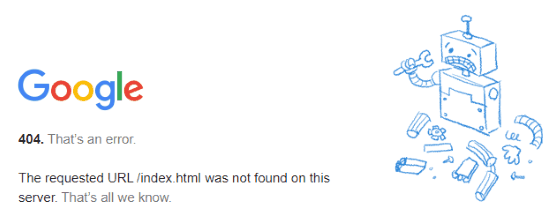
See Previous Version of Website with 404, 502, 503, 504 Error with Wayback Machine Browser Extension
So to get started, make sure that you install the extension named Wayback Machine. No matter if you use Chrome or Safari browser, this extension is available for browsers like Chrome, Firefox, Safari, and Edge Chromium.
Once the extension is added on your browser, you will find its icon next to the address bar. Clicking on its icon will let you see an archived version of the dead website.
The extension lets you view the archived version of the website where you find errors like 404, 408, 410, 451, 500, 502, 503, 504, 509, 520, 521, 523, 524, 525, and 526.
Suppose you visit a website and face an error that says “Oops! There’s something missing…Error 404 page not found”, and you want to see its previous content then you do not need to worry about it. The extension is here to show it all.
![]()
Once you land on a website with such an error, you can just simply click on the Wayback Machine extension. In doing so, you will find a few options such as Save Page Now, Recent Version, First Version, Overview, Alexa rank, Tweets, and Domain Information (as shown above).
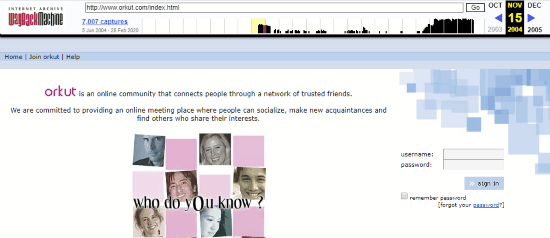
You can pick any of the options to check out the history of a website. If you go to overview the website, you can see all the archived pages taken as screenshots by the Wayback Machine. You can switch to the date or year to find out the status of a website during a specific time period. In doing so, you can easily know how the website was on a specific date.
In brief
Wayback Machine works like magic as you can find out any of the older pages of the website. By using this extension, you can see the previous version of any website. You can switch the date to see the previous version of a specific website. In this way, you can easily find out the current and older activity made on a website during the time.