WSA Pacman is a free Android package manager and installer for Windows 11. Here this is an open-source software that you can use to manage all Android apps on your Windows 11 PC. After you install it, it will automatically associate APK files with itself. And then you can simply install Android apps from APKs by simply double clicking on them. Not only this but it offers a pretty UI where you can see all the installed apps and remove them if you want to.
Apart from package management, here this software also provides a minimal settings panel for the Android Subsystem. You can manage Android settings and tweak them to suite your use case. It only requires that developer mode in the Android Subsystem is enabled. The app details page that it shows is useful to force stop apps or disable them in a click.
Free Android Package Manager and Installer for Windows 11: WSA Pacman
WSA Pacman comes as an installable software and as well as a portable tool. But if you use the portable version of the tool then it will not assign APK files. So, I will suggest you to download the EXE application from here and then simply install it on your PC. The main UI look like this.
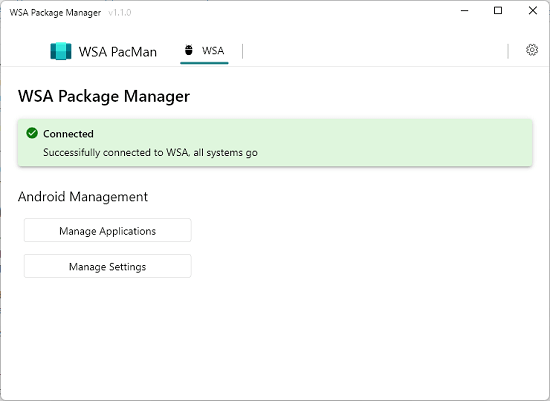
If the Android system is running then both buttons on the application will be enabled. If not then just start your system and make sure developer mode is enabled.
After WSA Pacman is connected to the Android System, you can start using it. Just double click on any APK file to install it. It will open the installation window and will also show you the progress same as you see on your phone.
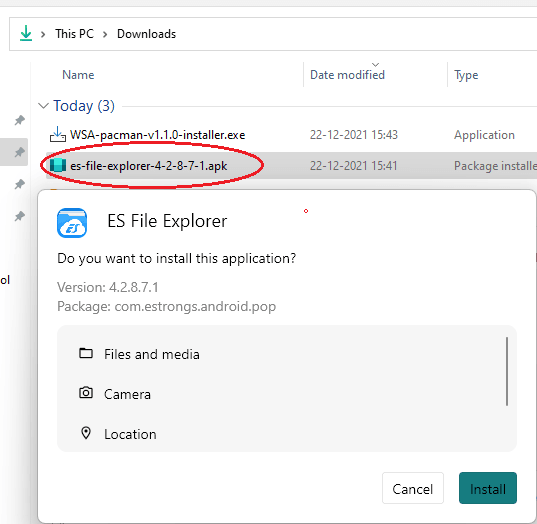
You can install apps from their corresponding APK files in this way. And then you can use the “Manage Applications” button on the interface of the software to see them all.
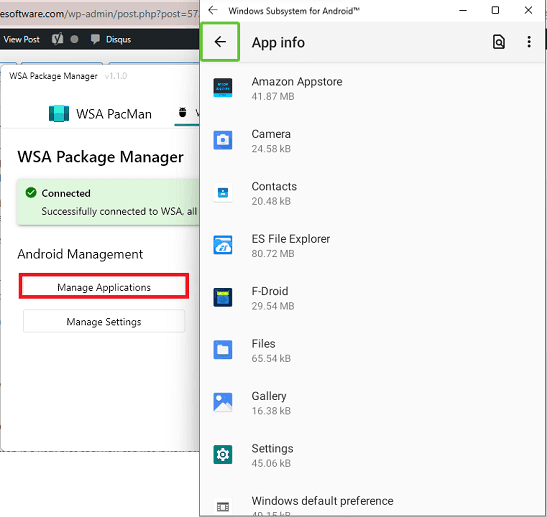
Click on any app to see the actions that you can choose. You can opt to disable an app or you can also uninstall it in a click.
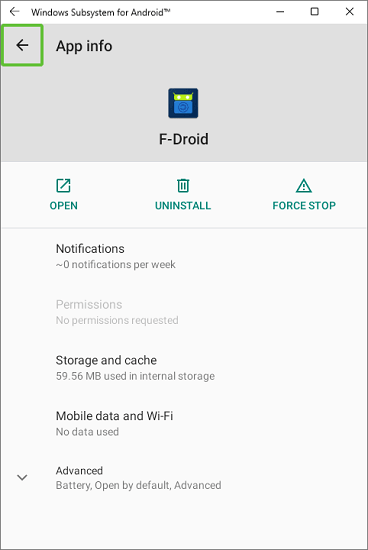
Next, you can open the system settings using the “Manage Settings” button. It will open the Android system settings and from this page, you can manage network, battery, storage, and privacy.
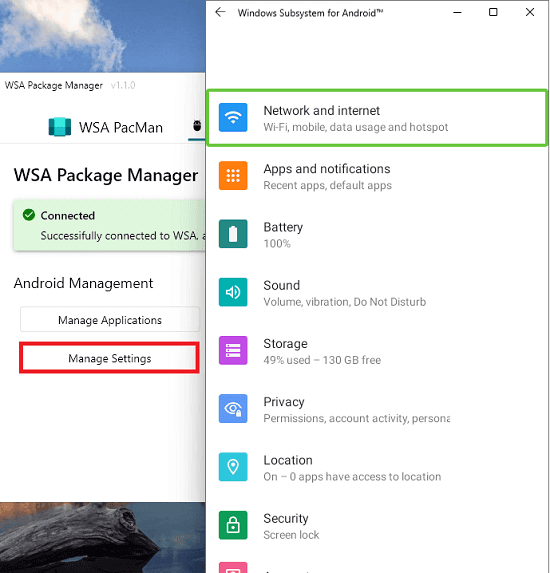
This is how you can make use of this simple and powerful software to manage installed applications and Android settings on Windows 11. This is still in development, so you can hope to see more features in the coming updates.
Final thoughts:
WSA Pacman is a very nice tool you can use if you are using Android apps on Windows 11. Since Windows doesn’t offer any native way to manage apps for now; you can use this handy tool. Just find all the installed apps and then either force stop them or uninstall them in easy way possible. Also, I liked the fact that it makes APK installation easier by just double clicking.