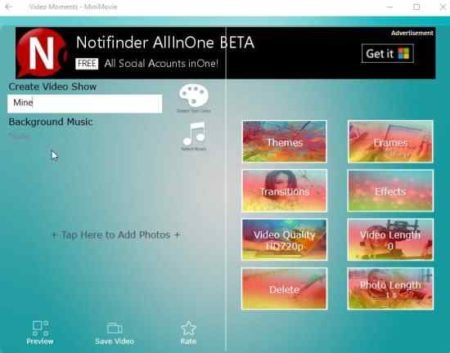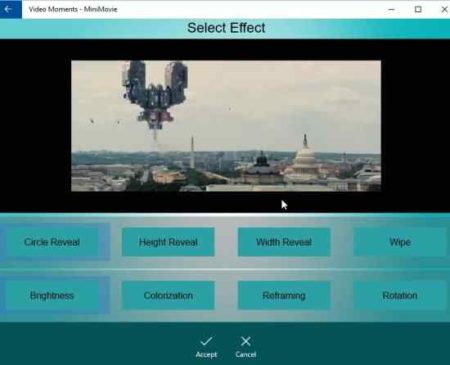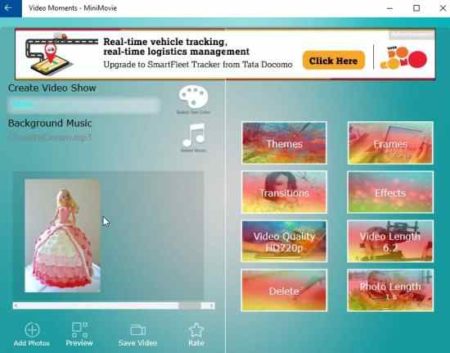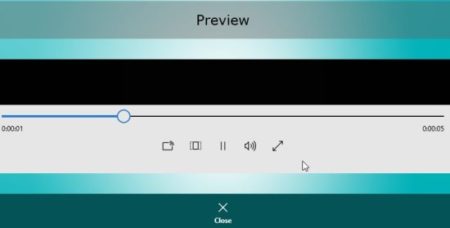Video Moments – MiniMovie is a free Windows 10 video slideshow maker app which can be used to create video slideshow from photos by adding various effects, frames, and music to it. The app lets you add as many photos as you want to your video slideshow. You can even add effects, frames, and your choice of music to your video. The video slideshow will be ready in a few minutes and it can be saved on your device in MP4 format.
The Windows 10 video slideshow maker app can be downloaded from the Windows 10 store or from the link given at the end of this article. When you start this app you will see an interface as shown in the screenshot below.
You can start creating a video slideshow using the first two options create show and quick show. Quick Show exactly what it says, lets you create a quick video slideshow with a lot less options, just the basic ones. Whereas, Create Show has a lot more options to add to your video slideshow.
Creating a video slideshow:
Click the create show button and it will show you an interface like the one shown in the screenshot below.
The app is ad supported and you will see a ad on top of the app window. The first option to start with is give a name to the video slideshow. The name will also be displayed at the start of the video slideshow. You have the option to change the color of the text to one of your choice.
Tap the blank area to add photos to your slideshow. A browse window will open up so you can search and select photos to include in this slideshow. Add as many photos as you like. Once you are done you can select music that you want to add to this slideshow. You can select music offered by this app or you can even select music from your computer.
Now when you see towards the right side you have lots of options to edit your video. Let’s look at them below.
Themes: First of all you can add a theme to your slideshow which will appear as a background in all photos that you added.
Frames: You can add lots of different frames to each of the photos in the slideshow.
Transitions: You can add animated transition effects when changing over from one photo to another. The below screenshot shows the transition effects available in the app.
Effects: You can add various effects to your photos as well.
Video Quality: You can choose the quality of your video. It can either be HD720p or HD1080p.
Video Length: Shows you the length of the video in seconds.
Photo Length: Shows the duration each photo will be seen in the slideshow.
After selecting all options you can go ahead and preview the video slideshow before saving it. The preview window looks like the screenshot below.
If you are happy with the preview video you can go ahead and save it to your device. The video slideshow will be saved in MP4 format to your device.
Features of this Windows 10 video slideshow maker app:
- Create video slideshow using photos.
- Add preset music or custom music.
- Add frames, themes, effects, and transitions.
- Select video quality.
- Preview video.
- Save video slideshow in MP4 format.
Conclusion:
Video Moments is a good app to create video slideshows. The app does what it says in a easy to follow way. The interface is pretty simple and you just have to add photos to it to create a simple slideshow. The video can be saved to your computer in MP4 format and then it can easily be shared with friends. The best part of the app is that there are so many options to create your very own video slideshow with the customization you want. So go ahead and try it out.
Check out Video Moments – MiniMovie for Windows 10 here.