This article explains how to recover deleted files using Windows 10 File Recovery Tool. Microsoft has launched a file recovery tool for Windows recently. The launch was silent without any blog post or announcement and the tool is directly made available on the Microsoft Store. This tool allows users to recover various types of files from hard drives, USB drives, and SD cards.
Windows File Recovery tool installed a command-line tool on Windows 10 when installed; it is called “winfr”. You can use the command-line tool to recover files from any given folder. This tool has three modes for recovery where each mode uses a different technique to recover the file and one works well with external storage devices. Let’s check it out in more detail.

Also read: Recover Damaged Files and Archives using MultiPar
Recover Deleted Files Using Windows 10 File Recovery Tool
The new Windows File Recovery Tool is exclusive to Windows 10 only and you can get it from the Microsoft Store. When you install that app from the store, it installs the winfr command-line tool on your system. After that, you can use it through the command line with administrative access.
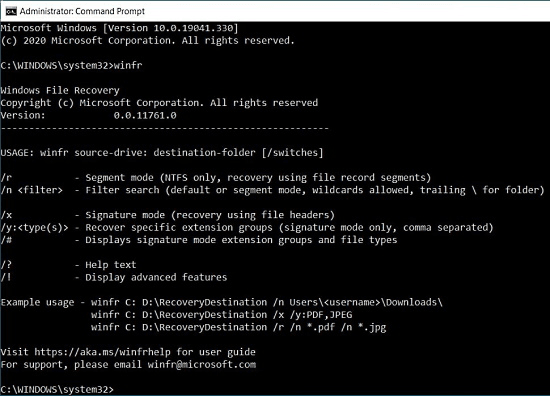
In the Command Prompt, you can type the following commands to know the commands and syntax on how to use this tool:
winfr this shows all the basic functions of the tool
winfr /! this brings up advanced options
These are three modes this command-line tool offers for recovery:
Default mode:
In this mode Master File Table (MFT) is used to locate the deleted files. It works great when there are File Record Segments (FRS). This mode allows you to find lost files by their format. For example, if you lost a folder (D:\images) of JPG images then you can run the following command to recover those images and save them to E:\ drive
winfr D: E: /n \image\*.PNG
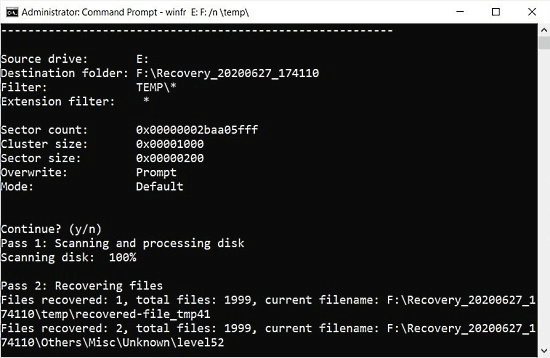
Segment mode:
This mode does not require File Record Segments (FRS) and can work based on the Master File Table (MFT). It uses the indexing to locate the lost files by file names. For example, if you lost a file that has “outdoor” in its name from E drive, you can run the following command to recover that file to F drive:
winfr E: F: /r /n *outdoor*
Signature mode:
In this mode, you can search for lost files by their file types. It works well with external devices. For example, if you want to recover a PPTX file from E drive then you can run the following command to recover and save those files to F:\recovered folder:
winfr E: F:\recovered /x /y:PPTX
Closing Words
This is how you can use the new Windows File Recovery tool on Windows 10. It is not certain that it can recover all deleted files and they all work like the original ones. A successful recovery is subjective to the folder location, type of files, and the indexing. But, this tool totally worth a try.