In this blog post, you will know how to take automatic screenshots of webpages at fixed time intervals online. LongLiveSS is a free website that helps you save webpage screenshots. You can capture webpage screenshots without signing up as well. Without signing up, the site lets you take an instant screenshot of a website. Also, you can set the custom size (width) of a webpage in a screenshot. Thereafter, you can save the image as JPEG format.
After signing up, you can access the fixed time intervals feature. Here, you can specify 15 minutes as the minimum time of taking a screenshot. And then, the site keeps on capturing automatic screenshots of websites at specific time intervals. When you visit the site next time, you can log in and click on Database. Doing so, you can view the older screenshots. Also, you will see the webpage screenshot taken at fixed time intervals. We have also covered other website where you can capture screenshot of complete webpage.
This is the easiest way to capture webpages on fixed time intervals.
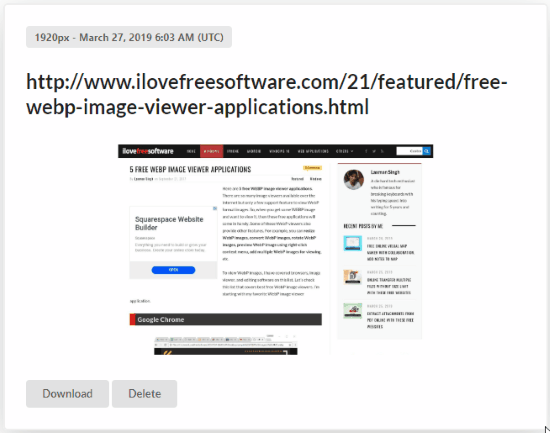
Take Automatic Screenshots of Webpages Online
To save the webpage screenshots, you can visit the website called LongLiveSS. The site is currently in Beta version but works nicely. You can use the site without signing up as well. But there is a slight difference using this online service before and after signing up.
Let’s understand how it works before signing up.
Once you visit the site, it shows two columns to enter URL and width. You can enter the URL of the webpage which you want to capture. Also, you can customize the width of the page. You can enter width like 600, 1000, 2000 px and so on. After entering the URL and size of the webpage, you can click the Enter button (Keyboard) or Try for free button located below.
Once you do so, you can see the webpage in preview mode below. In order to save the image, you can click right and follow the ‘save image as‘ option. The screenshot saves in JPEG format. After downloading the image, you can zoom in to view the page closely.
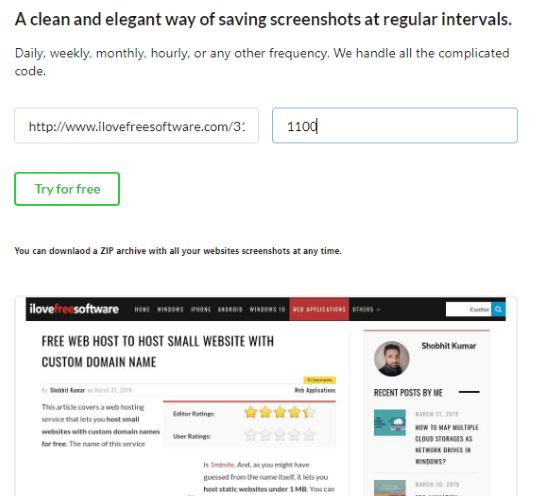
Now, when you signup/log in the website, it lets you add the intervals. Firstly, you have to add the webpage URL. Then, you can specify the custom width of the screenshot. After that, you can add minutes in order to take automatic screenshots. The minimum time you can add for 15 minutes. If you wish to exceed the time, then you can do that by setting the time.
After filling the required details, you can click on the Add URL button. In case, you want to change the time, then you can click on the reset button and add the time again. Once you add the website link, it shows the preview below. You can download the screenshot of the webpage. The image saves in JPEG file format.
The difference between before sign-up and after sign-up is clear. Before signing up, you can add URL and custom width. Also, you can save the screenshot instantly. However, you cannot set fixed intervals.
And when you sign up, the site lets you add URL, custom width, fixed intervals (minimum 15 minutes). Since you fix a particular time so you cannot get the screenshot instantly. But the site captures the screenshot automatically at the time you specify, e.g., after every 15 minutes.
You can view the database later when you visit the site. It shows every screenshot taken at the fixed intervals.
In brief
I found this website a good way to capture webpage screenshots. You can take automatic screenshots of webpages by setting fixed intervals. The site lets you set the minimum time of 15 minutes. Similarly, you can save screenshots hourly, daily, weekly.