In this post, we will learn about 5 free automatic time tracker software. These software can automatically record all the applications and websites you have used and for how long on your PC. For that, all you gotta do is install them on your PC and they will run in the background and automatically do the job for you. They monitor all the programs that you open and use and then track the time that you spent on them. After that, the usage time is logged to a dashboard where you can see the time details, graphs, and much more. They even let you generate detailed reports and export them for free.
They also don’t have any limit on the number of applications/website which you can track and the total time tracking duration. Tracking the application usage and time gives you an accurate picture of how you have spent the day on your PC. You can also use them to find if you’re wasting any time than required on specific applications. They work just like the normal time tracker software, but instead of manually creating tasks and tracking their work time, these software automatically tracks your application usage.
![]()
Let’s get started with the automatic time tracking software.
RescueTime:
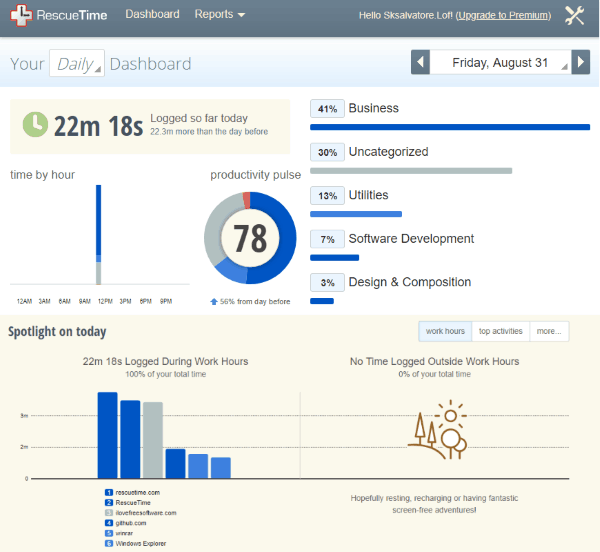
RescueTime is probably one of the best free automatic time tracker software for Windows. It allows you to easily track time which you spend on Windows applications and websites. It will automatically log the time on the dashboard and there you can see a detailed graph of that. In the graph, it will show you the time for individual programs, which you have used during the day. Apart from that, it also lets you see the total logged time, time by hour graph, and the productivity pie chart on a daily, weekly, monthly, and yearly basis. It even creates categories for applications and show their combined usage time. There are many other useful features of this software using which you can create goals to better manage your time, see lifetime milestones, log time outside work hours, generate & export reports, and much more.
To use this software for automatic time tracking, simply open the homepage of RescueTime and then sign up for a free account. After you do that, it will ask you to install the desktop client of RescueTime and login to your account. As soon as you do that, it will automatically start tracking the time. Do note that, if you want to track time on websites, then you would need to install an extension (available for Chrome and Firefox). Now, to see the details about the tracked time and application usage, you would need to open the RescueTime dashboard on your browser. There you can see all the logged time, graphs, etc.
Apps Tracker:
![]()
Apps Tracker is another free automatic time tracker software that you can use to easily track the time which you spend on different applications on your PC. This software also automatically logs the time in the background. Unlike “RescueTime”, this one doesn’t require you to open the dashboard on your browser and you can see the data on the software itself. It shows a list of all apps, which you have used, along with the date, usage percentage, duration separately. You can also see the same details for different windows of a single application. It also shows you a time by date graph of the application usage, usage breakdown by login time, etc.
There are some other useful features available which enables you to set time usage limit for applications, generate & export detailed reports, create groups and get combine usage time, and so on. One of the unique features of this time tracker software is that it allows you to automatically take screenshots to record your application usage. Using this software is also pretty easy, as all you gotta do is install it on your PC and then it will start tracking the time automatically. Then you can open it whenever you want and see all the logged details.
ProcrastiTracker:
![]()
ProcrastriTracker is another simple automatic time tracker software that makes it quite easy for you to track what applications you use and for how long. It can detect all the applications that you open and use on your PC and then automatically log the usage time. It allows you to see the statistics on your application usage in detailed view. You can see the time duration, usage percentage, semi-idle percentage, and more. Similar to “Apps Tracker”, this one also logs all these information for multiple windows of a single application. it allows you to manually expand the applications to different levels to see the details of every opened window.
This software also exhibits some additional features like add colored tags to application nodes, check details based on various sets of days, export report as HTML, and more. Another interesting thing about this software is that it is open-source, which means you can get the source code and tweak it in any way you want. To automatically track time using this software, all you gotta do is install it on your PC and then you’re done. It will start monitoring the applications that you use and track their usage time. You can see the data by opening the “Statistics” window from the system tray.
ActivityWatch:
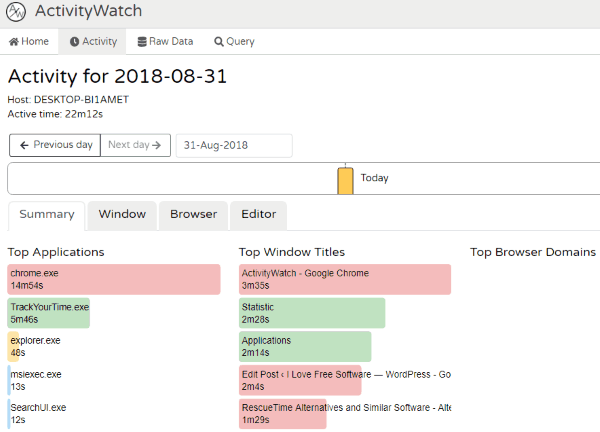
ActivityWatch is also one of the best free automatic time tracker software that allows you to seamlessly record the time which you spent on using Windows programs. This one can monitor the programs that you open and then log their usage time automatically to a dashboard. In the dashboard, you can see the summary of all the applications along with the time duration of your usage. This time tracker can also track the time which you have spent on different windows of an application and then show their details separately. In addition to that, you will also see a timeline that shows the histogram of your total work hours on daily basis.
One of the best features of this software is that it can track and show you the AFK (away from keyboard) time while working on different applications. You can filter it out if you want when viewing the statistics. Similar to “ProcrastriTracker”, this one is also an open-source software which you can tweak by getting the source code for free. To use this software, you would need to download the archive file and then extract it. Then you can directly run it and it will start tracking the usage time automatically. To see the application usage and time details, you would need to open the dashboard on your browser by using the application in the system tray.
ManicTime:
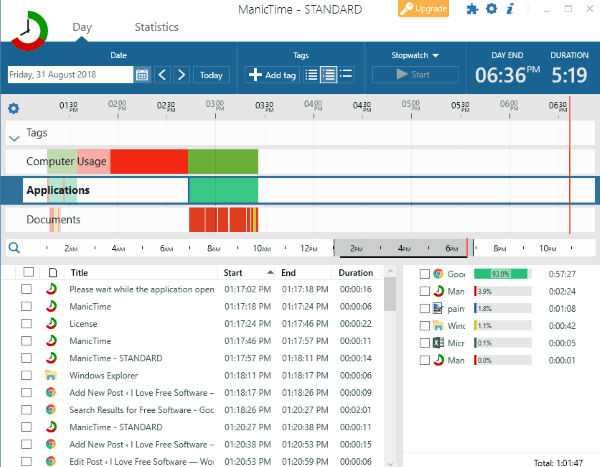
ManicTime is the last automatic time tracker software in this list which you can use to monitor the usage of applications and track the time with ease. This software also runs in the background and logs the time for you automatically. You can open the software and see various details like the usage percentage among the applications, their individual usage time, etc. These details are also generated for separate windows that you open on a single application. Similar to “RescueTime”, this one also lists the applications into different categories and show then with color tags on a 24-hour timeline. This can come in handy in case you want to know when you use which application and for how long.
You will also find many useful features like application usage & time chart and table, export usage data as CSV, manually add tags, filter applications, and so on. To start automatic time tracking using this software, simply download and install it. After that, open it up and it will automatically enable the time tracking in the background. Once done, you can open the main window of this software and see all the details in a simple and clean interface.
Closing Words:
So, if you have been looking for some free automatic time tracker software for Windows, then this post is for you. All the time trackers explained in this post can help you seamlessly monitor your application usage and track time automatically. What I like about all these software is the fact that they are very easy to use. Now, no more wondering on which PC applications you have spent the most time on. Go ahead and try them for free.