Learn how to Enable Whatsapp Fingerprint feature on Android.
WhatsApp is the most popular messaging platform with over 1.5 billion monthly active users all around the globe. Despite the big userbase, WhatsApp has been slow on adopting new features. While speculations around a dark mode in work, WhatsApp added a fingerprint unlock feature in the latest update.
The new fingerprint unlock feature first appeared in the WhatsApp beta version 2.19.221 and later rolled out to stable with version 2.19.308. So, this feature is live in the WhatsApp Android app globally. Just update your WhatsApp to the latest version through the Play Store and follow this tutorial to learn how to Enable Whatsapp Fingerprint Unlock on Android.
Also read: How to Get Dark Mode on WhatsApp Desktop Client for Windows?
Enable WhatsApp Fingerprint Unlock Feature on Android
To enable WhatsApp fingerprint unlock feature, make sure your app is updated to the latest version which should be version 2.19.308 or newer. If this new update is not available for you via the Play Store yet, you can download it manually over at APK Mirror.
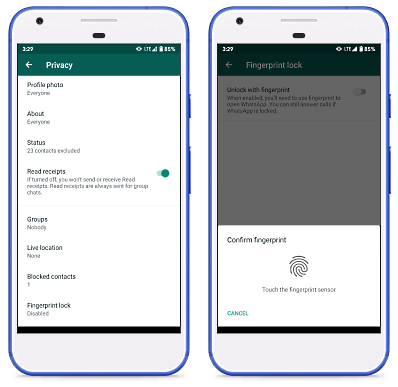
Once you have the latest version, open WhatsApp and head to the Settings via 3-dot menu. In the Settings, go to Account -> Privacy. In the Privacy section, scroll down to the end and there you get the ‘Fingerprint lock’ option. Simply tap that option, it asks you to confirm your fingerprint. This uses the device’s default fingerprint setup. If you have already been using fingerprint on your phone, simply register your fingerprint and you get the options to enable fingerprint unlock. And, if the fingerprint is not set up on your device, configure that first and then follow the same procedure.
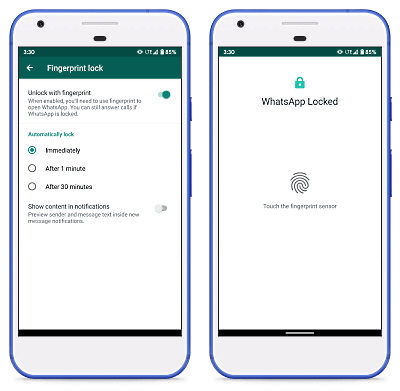
WhatsApp ‘Fingerprint lock’ feature gives you the option to set an automatic lock interval which you can set to immediately, after 1 minute, or after 30 minutes. If you want to use the fingerprint unlock on WhatsApp, I recommend you to set it to ‘Immediately’ which locks WhatsApp instantly after you leave the app. Otherwise, it would wait 1 or 30 minutes to re-lock the app again.
Closing Words
This is how you can enable the new WhatsApp fingerprint unlock feature on Android. Although there are many apps that allow you to lock any app installed on your phone with a fingerprint, having this functionality built within the app is more efficient and fast. And since it uses the Android’s system fingerprint, you don’t have to stress about sending your biometric authentication to WhatsApp.