Here are 5 free software to download files from command line in Windows. In this article, I will talk about very powerful tools that you can use to download files using the Windows command line. Some of these software come with certain nice features such as VirusTotal lookup, resume downloads, BitTorrent support, and many others. You can use all of these software right from the Windows command prompt.
Command line software make the use of system memory efficiently and even perform faster than the GUI based software. That’s why I have compiled the following list of free software to download files from Command line in Windows.

So, let’ find out what are 5 free software to download files from Command line in Windows.
5 Free Software To Download Files From Command Line In Windows
aria2
aria2 is a quite a unique free software to download files from command line in Windows. It comes with numerous powerful set of features that you will like. It supports a lot of protocols to download files, including HTTP, HTTPS, FTP, and lot more. While using aria2, you can download a file from multiple sources, you can use multiple connections per host, etc. Apart from a being a command line file downloader, aria2 is also a BitTorrent client with some features like Web-Seeding, DHT, Magnet URI, Encryption, Selective Downloads, and some others. While downloading files using aria2, you can see the progress, average speed, downloaded file size, and many other parameters.
Getting started with aria2 is fairly simple. After downloading the Windows Binary of aria2 from the above link, you can move that file to C:\Windows folder. Or, you can use the EXE of aria2 from the download directory as well. Now, all you have to do is execute the command and add the download link of the file as a parameter. The correct syntax is:
aria2c [download file link]
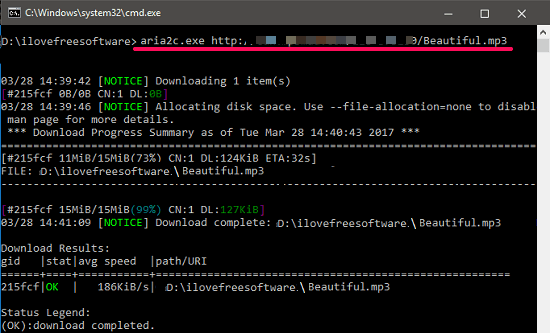
You can see the above screenshot, showing aria2 in action. It has successfully downloaded the target file and showing various parameters in the command window.
So, aria2 is also a very nice free software to download files from command line in Windows. I like various things about this software, for example, multiple connection per host. This feature of aria2 will help you accelerate the download speed.
Axel
Axel is a download accelerator as well as a command line download manager for Windows. It uses multiple connections to download a particular file. Using Axel, you can use multiple mirrors to download a file. Axel works very well over HTTP and FTP protocols to download files. And during downloading, you can see the progress of the downloaded file.
Getting started with Axel is pretty easy. Grab its executable file from the above link and then move it to the any directory of your choice. You can also copy-paste it to any windows path folder such as C:\Windows. After doing so, you can run it very easily using the command prompt. The basic syntax of the Axel command is as shown below.
axel [download file link]
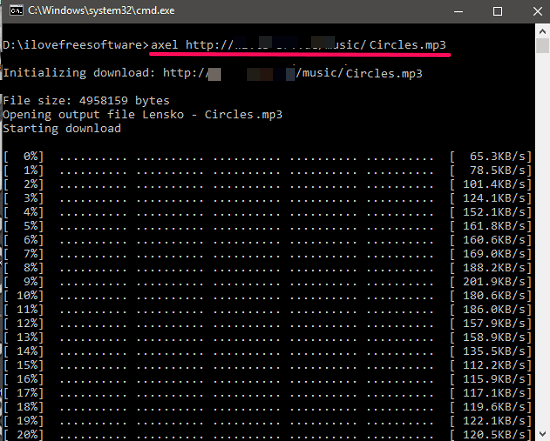
After running the above command, the file will start downloading. And you can see the download file progress in the command window, as shown in the above screenshot.
Axel is really a very nice command line file downloader that you will find on the internet. I really like the way it downloads the given file and uses cascading lines to display the download file progress and download speed.
Curl
Curl is a cross-platform and a free software to download files from command line in Windows. Basically, it is a data transferring software which is also a backbone of thousands of applications and software. It supports a lot of protocols including HTTP, HTTPS, FTP, POP3, SMTP, IMAP, SCP and lot more, to transfer data in and out of a device. It is widely used in set top boxes, TV, Routers, Smartphone and in many devices to transfer data. Its binaries are also available for Windows operating system that you can use to easily upload and download files. And while downloading files, you can see various stats such as download speed, upload speed, average speed, time left, time spent, etc.
It’s pretty easy to get started with Curl to download files from command line. Download its Windows binaries from the above link. After that, extract the downloaded folder and locate “Curl.exe” file in the Src folder. Now, copy this file and paste it to the C:\Windows folder. After doing this, you will be able to use Curl from any location on your PC. To use it, open a particular folder where you want to save the downloaded file and open the command prompt in the same folder using the shift + right-click. After that, type the following command and hit the enter to start downloading a file.
curl -O [Download file link]
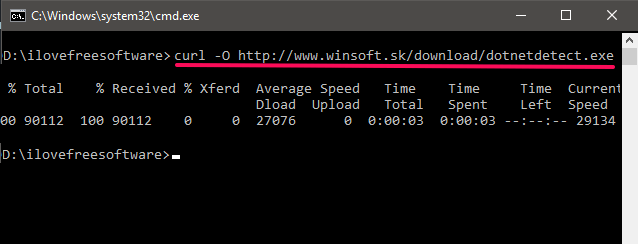
So, in this way you can easily download a particular file using Curl in Windows. I really like Curl as it supports a lot of protocols to upload and download file. But, do remember that the link of the file that you will supply to Curl should be a direct link to the file.
Wget
Wget is another free software to download files from command line in Windows. This software supports HTTP, HTTPS, FTP, like protocols to download files. And the best part is it allows you to resume an incomplete download easily. Apart from downloading files, you can also use it to mirror a website for offline browsing and upload files to FTP (authentication required). While downloading a file using Wget, you can see its progress.
It’s pretty easy to download files using Wget. First download its Windows binary file from the above link and then move the downloaded Wget.exe file to the C:\Windows directory. Now, the Wget can be accessed from any location on your PC. To download a file using Wget, open the command prompt in any windows and type the following command.
wget [download file link]
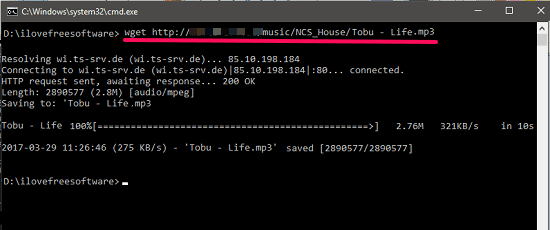
You can use the above command to download any file whose direct link you have. And the downloaded file will be saved in the same directory in which you have open the command prompt.
So, it was the case with the Wget, a free software to download files from command line in Windows. I really like that this command line downloader can even download an entire website with just a few commands.
Nugget
Nugget is a free software specially for Windows to download files. The software can be used via Windows command prompt, but that’s not necessary. It also comes with its own command line interface in which you can copy paste a download link of a file. The best thing about Nugget is that after downloading compressed files or executables, it performs a VirusTotal lookup for those files. So, it also shows the VirusTotal look up stats for the downloaded file along with SHA1 and MD5 hash.
The process of using Nugget is very similar to what I have already shown you from above software. First, grab its EXE from the above link and then you can use it by just double clicking on its interface. Or you can copy-paste its EXE file to C:\Windows folder to use it from the Windows command line. The syntax for downloading a file using Nugget is shown below.
nugget [download file link]
It’s clearly showing in the above screenshot that Nugget has successfully downloaded an EXE file and also included the VirusTotal look up stats.
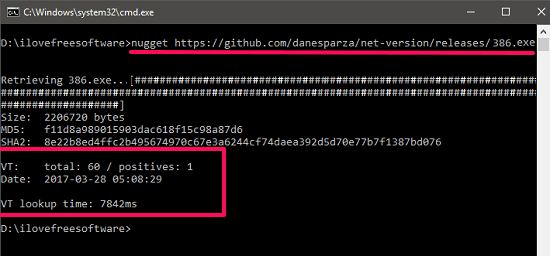
All in all, I find Nugget to be a very good free software to download files from command line in Windows. As it is still in development, so you can hope for more features in the coming updates.
Closing Thoughts
These are some very good free software to download files from command line in Windows. All of these software work as they are supposed to do. Some of these software are quite simple and only focus on downloading a particular file. Also, I have mentioned some software which are very powerful and offer other features such as download resuming, FTP upload, VirusTotal lookup, etc. So, if you are looking for Command line file downloaders, then this list can come in handy to you.