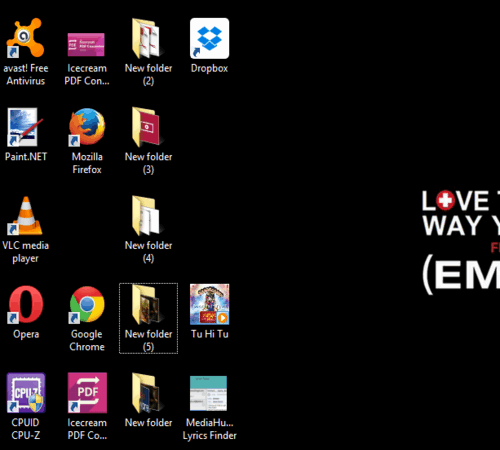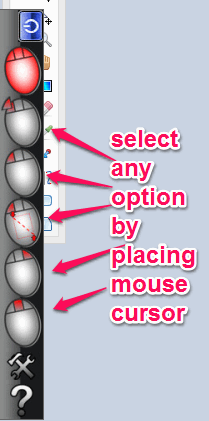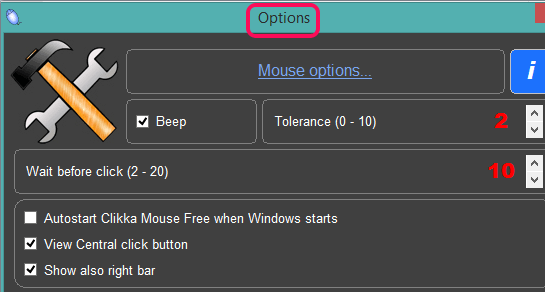This tutorial explains how to automatically click, scroll up/down, and double-click without using mouse buttons.
Clikka Mouse is a freeware to automatically perform single-click, double-click, and scrolling functions without clicking or using mouse buttons. You can also use it for selection and for opening right-click context menu. This comes in handy for physically challenged people or when you got an injury and feel difficulty to use mouse buttons. Even when you are feeling lazy, this software can be used.
It provides a sidebar to access all options that can be performed with the mouse. You can automatically select any option by just placing mouse cursor over that option. For example, you can select double-click option by placing mouse cursor over double-click option, and then open a folder by simply placing mouse cursor over that folder. When you don’t have to use this software, you can exit it or enable No Click option.
Above screen recording shows sidebar provided by this software and a double-click function performed using this sidebar.
Similar software: Auto Click Typer and VMeisoft Auto Clicker.
How To Automatically Click, Scroll, Double-Click without Using Mouse Buttons?
You first have to download the setup file of this software. It is less than 1 MB only. You may use the homepage link available at the end of this tutorial. Install this software and run it.
You won’t find any interface for this software. It only provides a sidebar that remains hidden. It can be made visible either by moving mouse cursor on the left side or right side of your desktop screen. Its sidebar provides no click option, double-click, left click, selection, right-click, and middle click option.
Just place the mouse cursor over the desired option to activate it. After this, you only have to place the mouse cursor to a particular place to automatically use the option activated by you.
Whenever you need to deactivate the selected option, use no-click from sidebar.
Adjust Options:
Using the settings icon available in sidebar, you can open Options window to:
- Enable/disable beep sound.
- Set time delay before performing the click.
- Hide or show sidebar from the right side, etc.
Conclusion:
Clikka Mouse is indeed a good software and can be used in many cases. Even when any of your mouse button is not working, you can use this software.