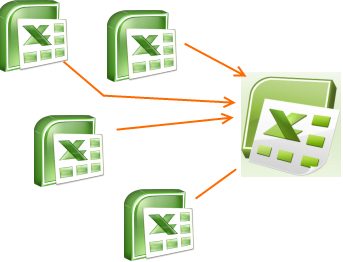Here is a quick tutorial that explains how to merge multiple excel files into one excel. This is most helpful when all the excels have same columns, and column sequence.
We will use 2 free tools for this:
- Bulk XLS to CSV Converter to convert all your excel files to csv files.
- Text Files Merging Software that merges text files.
Step 1: Copy all the excel files into one folder. Make sure you keep a copy of original excels also in a separate folder.
Step 2: We need to convert all the excel files to csv. For this, run free xls to csv converter on the folder in which you copied your excel files. It will quickly convert all of them to csv files.
Step 3: Now that we have converted all the excels to csv, we can easily combine them in the same way as we would merge text files. Just run the free text file merging software on your folder which has csv files, and choose to combine all of them. Make sure you do not add any separator character, or file names in the combined file. This will merge all the csv files together into one big csv file. This is exactly what we wanted.
Step 4: Open the merged CSV file with Microsoft Excel or Microsoft Excel alternatives, and choose to save it as XLS. Now you have the combined excel file that has all your original excel files.
This was a quick and easy method to combine excel files into one excel. Also check out our tutorial about how to create lookup function in Google docs.