Here are some best free software to change system clock color in Windows 10. These software allow you to change the text color of the Taskbar clock in Windows 10. You can choose any color you like and it will get applied to the clock for as long as you want. One of these software also allows you to add a background color to the clock and offer some other features too that you can use to completely change the look and feel of the clock on your PC. With the help of the following software, you can also tweak the Taskbar. You can either make the Taskbar transparent or change the Taskbar color.
If you like desktop customization tools, then you will also like these tools to change the color of the system clock. You can give any color to the system clock and it will be applied to it immediately. Apart from that, you can also change other parameters of the system clock like orientation of the clock, font of the clock, etc. These software make the changes permanent and they won’t disappear when you restart your PC.
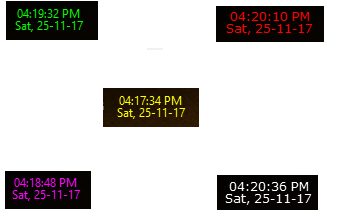
Free Software to Change System Clock Color in Windows 10:
T-Clock
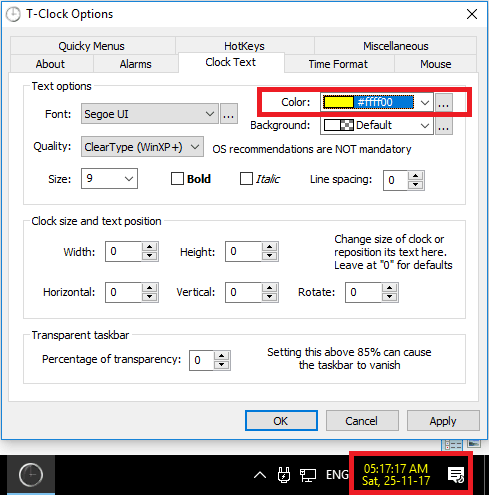
T-Clock is one of the best free software that you can use to change system’s clock color in Widows 10. There are a lot of tweaking options in the software that you can opt for. And the changes will appear in real-time. This software actually replaces the system clock with its own clock and you will not be able to spot differences in that. And then this software lets you choose various customization options to apply to the clock. It can retain the changes even after the computer restarts. And if you don’t want to use it anymore, then you can simply quit using its right-click menu.
The T-Clock is a opensource software that comes in portable form. You just have to run it once and when its interface pops up, you will see that the system clock has now changed. And then you can opt for various tweaks that are available in it. To change the color of the clock, switch to the “Clock Text” tab and then select any color that you like to have in the clock.
You can also specify a background color as well if you want. The color you specify will get applied to it as soon as you specify it. And then you can save the changes. If you don’t want these changes to disappear after system restarts, then you check the option in the software to start is at Windows start-up automatically. The option to make this software run at start-up is in the “About” tab of the T-Clock’s options window.
Classic Shell
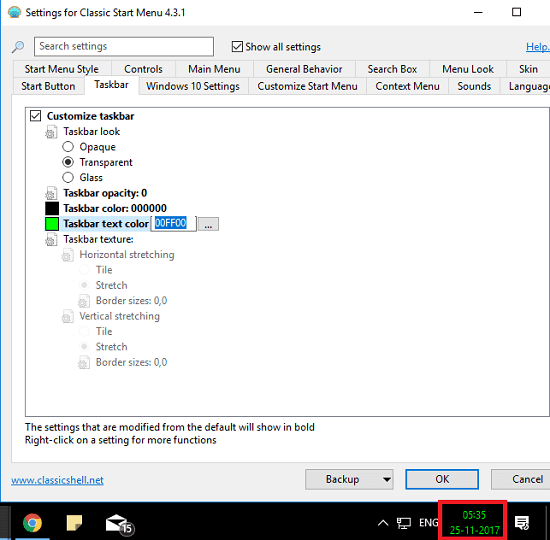
Classic Shell is another free software to change system clock color in Windows 10. This software has a lot of customization tweaks in it that you will like. It lets you change the various aspects of the Taskbar including its color, opacity, and font. And you can use its feature to change the color of Taskbar font. When you change the font color of the Taskbar, then the color of the system clock’s text will change automatically. The changes that you have made will be there till Classic Shell is installed on your PC.
It is very simple to use Classic Shell to change the color of the system clock in Windows. Just launch the software and then check the option “Show all settings”. After that, you will see that more tabs will become visible. Go to the Taskbar tab and then enable the “Customize Taskbar” option. After this, you will be able to apply various customization options to the Taskbar. Select the color from the Taskbar text and then you can choose any color that you like to have on the clock. Save the changes and exit the software. The color of the clock will remain till the software is installed in your PC.
Final Words
These are some best free software to change system clock color in Windows 10. You can use any of them to easily tweak the text color of the system clock. Personally, I like T-Clock to be the best tool to change the color of system clock as it is the dedicated software to do that. But, you can also use Classic Shell to do the same if you want more customization related features for Taskbar and Start Menu.