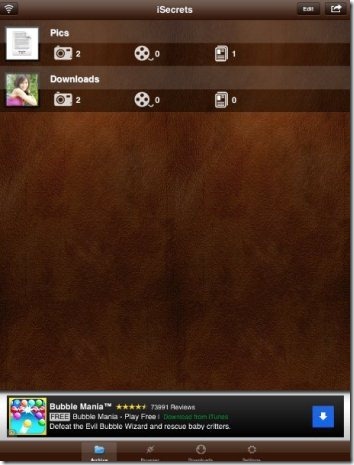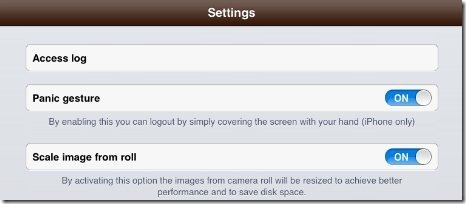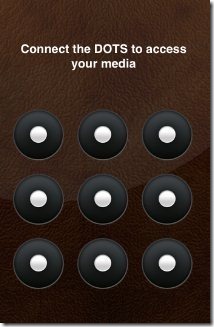iSecrets is a free iPhone app to hide photos, videos, and documents on iPhone. This iPhone media vault app is a nice app that allows you to hide your media files excluding audio files with ease. The app is secured with a pattern lock to secure all your saved contents. You can pick any image file, video file, or any document file from your iPhone’s storage and then secure them all with a pattern lock, so that no one else can access it.
On top of this, this media vault app comes up with a unique feature of inbuilt browser. You can easily browse websites when you are connected with internet and download any video, image, or document file. The downloaded file from iSecrets app browser will be automatically saved in the app secured with a pattern lock.
iSecrets app also has the feature of panic gesture. This features allows you to logout of the app instantly by covering your iPhone screen with your hands. But sadly, this smart feature is only available for iPhone and not for iPad or iPod touch.
Another good part of this iPhone app to hide files is scaling image from camera roll. Enabling this features resizes the photos which you import from camera roll for better performance and to save the disk space on your iPhone.
This iPhone media vault app also has a nice view of all the folders in thumbnail like view. You can easily browse all your saved contents according to the folders which you have created. All the folders in the app are available in the list format which looks nice while surfing the app.
The bad part of this iPhone app to hide photos is that it leaves original copy of the content unsecured. This iPhone app leaves the copy of the content in the device storage. For e.g., if you are picking any image from your iPhone camera roll, then the app leaves the copy of that image in the camera roll itself. With this, anyone can access all your confidential contents with ease. So, you would need to manually delete the files so that the unprotected version can’t be accessed by others.
You can check out Password Manager apps for iPhone reviewed by us.
How To Hide Files in iPhone?
Launch the app and then set the pattern lock which you want to keep for your media vault app. Now, for recovery of the pattern lock (in case you lose the pattern lock), enter the unique recovery password. Now start adding the images, videos, and document files that you want to hide. Just create a new folder for your content and add content from your iOS device. To browse internet and download any file, tap on browser tab and start downloading the files. To download the files from iSecrets browser, you need to long tap on the download link and start the download.
Features Of iSecrets App:
- Hide photos, videos, and documents on iPhone, iPad, and iPod Touch with a secure pattern lock.

- Create folder for each content which you upload.
- Simple and easy to use interface.
- You can set a pattern lock recovery password.
- The app works with iPhone, iPad, and iPod touch.
- Import content from camera, photo library, Facebook, PC (wirelessly), and iTunes.
- Create a new text file from the app itself.
- You can check the count of number of photos, videos, and documents which you have saved.
For Android users, check out Hide It Pro app for Android to hide files and folders.
Install iSecrets App:
Click here to download and install iSecrets app from Google Play Store. If you have a scanner, then get the direct download link by scanning the QR Code below.
iSecrets app lets you easily hide photos, videos, and documents.. Just save all your confidential contents and lose the tension of your personal contents from being accessed by someone else.