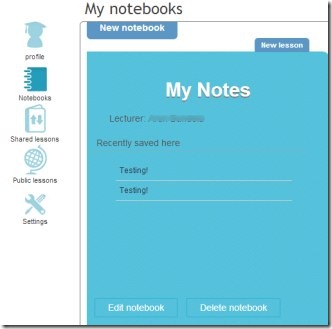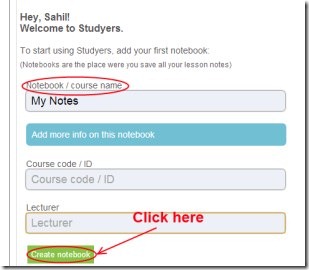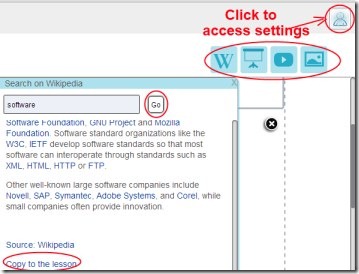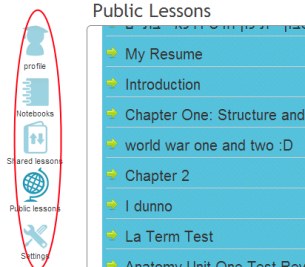Studyers is an online app that helps you to create notes, organize and share them with your friends. You can use it free of cost on your Google Chrome. This handy app gives you a new way to look over your study. You can easily create your own notebooks and can create notes in them. In your notes, you can add text area, drawpad, graph etc. This gives you the freedom to create notes and make study fun and simple. You can even go for a Wikipedia search in case you find difficulty in understanding a particular term.
Update: (July 16, 2013) The app is no more available in Chrome Web Store. Check out Simple Notepad or ClickBoard instead.
There is more to do such as you can add presentations, video, and images to your notes. This will help you to easily understand difficult topics. Prepare notes, organize them, and share them with your friends and start studying in an easy and creative manner. This app is specially designed for students to study in a completely new environment.
Key Features of Studyers:
- Create notes, organize, and share them.
- Access public lessons and gain more knowledge.
- Add presentations, images, videos to notes.
- Wikipedia search facility available.
- Use text area, drawpad, graph to notes.
- Easy to edit or delete notebook.
- Give your study a new and creative way for free.
How To Create Notes Using Studyers?
Using this handy app is an easy task. You need to add this useful app to your Chrome browser. Use this link to add Studyers. Add it to your Google Chrome, and access this app from new tab page. Just after accessing this, you will move to a new web page of studyers.com. Here, a free sign up process is required to create and manage your notes. Sign up by giving your name, email id, and a password of your choice. Now you are ready to create your own Notebook and notes. Give a name to your notebook and add more information (if you want) to it, such as: course code or ID, lecturer name. After providing all the details, hit the Create notebook button. Now your notebook is created and you are ready to create notes.
Create Notes, Use Text Area, Drawpad, Graphs To Notes:
Start creating notes by giving a title to it. After this, write text in available text area. You can highlight your notes using the available highlighters (yellow and green). You can bold, italic, and underline text according to your requirement. There are more options available such as: you can align text left/right/center, arrange text in list (numbered or ordered), and can use subscript or superscript using available buttons for these.
Moreover, you will find even beneficial options at the bottom. These includes:
- Textarea: to add more text area to your notes.
- Drawpad: to draw anything important according to your requirement. In drawpad, you will have tools such as pencil, line, rectangle, circle, text etc. Use tools accordingly.
- Graph: for creating chart (pie chart, line chart etc.).
Just below these options, you will find Share this lesson option (see the below screenshot). Use this option to share your lesson with your friends. If you want, you can make your lesson public also, using the same option.
More Features Available:
You will find more features at the top right side while creating notes. These crucial features are as follows:
- Search On Wikipedia: This is the most important feature present here. Using this option, you can go for a direct search to Wikipedia in case you find any kind of difficulty for understanding a specific term. Click on Wikipedia option and search information easily. If you want, you can also copy the whole information to your lesson (notes) or simply select required part of information and copy/paste it to your notes.
- Lecture Presentation: This feature is used for adding presentations to your notes. You can upload your saved presentations from your PC to your notes using this feature.
- Just next to Lecture Presentation option, there are options available for uploading images or videos to your notebook. Use these options according to your facility and easiness.
- Once your notes are completed, you can save them using available save button.
The other functions you will find at the left side of your Studyers account (see the below mentioned screenshot). You can easily access shared lessons i.e. the lessons which are shared with you by others. Moreover, you can also view public lessons provided by other people who are using Studyers. Likewise, if you want to edit your profile settings, then simply click on the Settings option available just below Public lessons.
Studyers is really a very useful app that lets you create notes and then you can study in a much reliable manner. Try this free app on your Google Chrome and experience a new way of study.
Have a look at these free websites to learn grammar.