There are certain situations where you would like to make ISO image from a DVD because Windows does not provide us with such functionality; therefore we are going to use a third party application called Free ISO Grabber to make ISO from DVD in Windows 8. 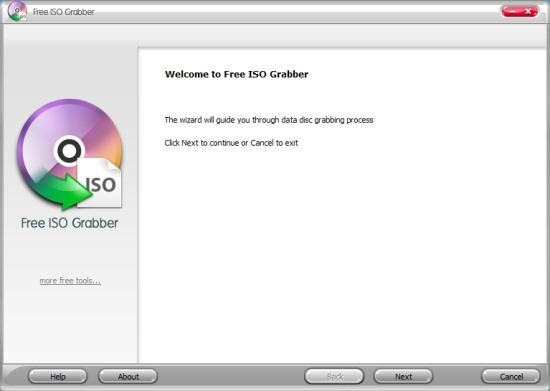
This application is light, simple, and fast that allows you to make ISO from CD/DVD with real ease in Windows 8, 7, Vista, and XP.
This tutorial will guide you through the whole processes in a step-by-step manner. One of the best things about this application is that it operates in wizard mode and hence makes it really easy to use and navigate through.
Steps to make ISO from DVD in Windows 8:
- The first thing that you are supposed to do is to download the Free ISO grabber from this link. The link will re-direct you to the download page from where you can grab a free copy of Free ISO grabber.
- Before continuing any further just insert the DVD whose ISO image you want to create.
- After you have downloaded the software, just install it like any other software on to your computer. Now that you have installed the software run it from the start screen or the desktop icon.
- Once you have the application running you will have the interface as shown in the first screenshot of the post. Now just click on the next button to continue with the wizard and make ISO from DVD in Windows 8.
- After clicking on next as told in the step above you will be presented with two options as shown in the screenshot below. Just select the SPTI pass through interface and click on the next button.
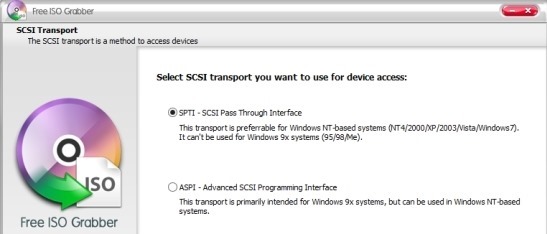
- Now you will be presented with the list of all the physical CD/DVD drives, just select the one from which you would like to make the ISO and click on the next button.
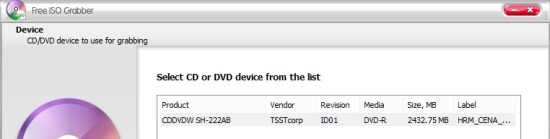
- As shown in the screenshot below you will be presented with options to change the output directory of free ISO grabber. Click on the button as pointed out below this will open up the dialog window that will allow you to select an output folder according to your needs. Also you will be presented with the list of tracks. By default all of the tracks will be selected, and if you want to remove some track them uncheck them. If you want to copy the whole disk them let all the tracks be selected.
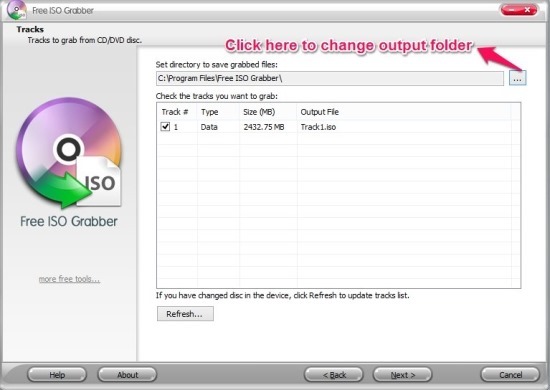
- After this you will be presented with the summary of the actions to be performed and click on the next button to get started with the conversion from DVD to ISO image. Now you will be presented with a window a shown in the screenshot below showing you the progress of the conversion process. After the process has been done just click on next, and you will be presented with a window, just click finish to close the application. And now you have successfully made ISO from DVD in Windows 8.
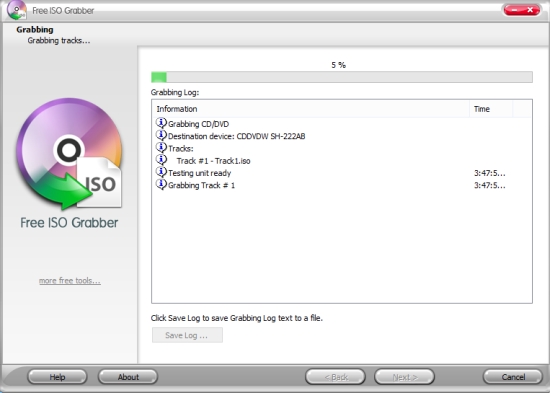
In this manner you can make ISO from DVD in Windows 8 with complete easy and simplicity. Also now Windows 8 allows you to mount ISO image files natively without any third party software, to read about this click here.
Here are some other interesting tutorial on Windows 8:
Universal Pinner Software For Windows 8: Pin To 8