Here are 6 free CSV splitter software for Windows to break CSV into multiple files. Splitting a CSV file to different small CSV files becomes quite easy using these software. Some of these software can handle large CSV files (containing around 1 million rows) very easily. Apart from that, these software can also automatically add the column headers to all the smaller CSV files that are created.
Unlike other file splitter software that divide a large file into chunks (that can’t be used or opened unless you merge those chunks again to create the original file), these free CSV splitter software keep the original format for output CSV files. Thus, you can easily open any splitted CSV using MS Excel, Google Sheets or any CSV file viewer.
Let’s start with the first free CSV splitter software for Windows available here.
CSV Chunker
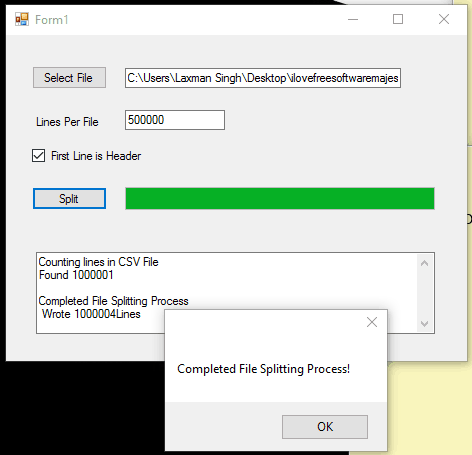
This open source CSV file splitter is my favorite software and I think it is better than any other software in this list. CSV Chunker handles large CSV files (having 1 million or more than 1 million rows) very well. Also, it creates a separate folder in which all the broken files are stored. One of the best features of this software is that it automatically adds column headings to all the splitted files.
You need to add the CSV file and select Lines Per File. For example, adding 10000 Lines Per File means each individual splitted CSV will contain 10000 rows. When you have added lines per file, you can select “First Line is Header” option. This is mandatory if you want to automatically add column headings to all the smaller CSV files. Finally, you can press Split button and it will split the input CSV file to smaller CSV files.
Free Huge CSV Splitter
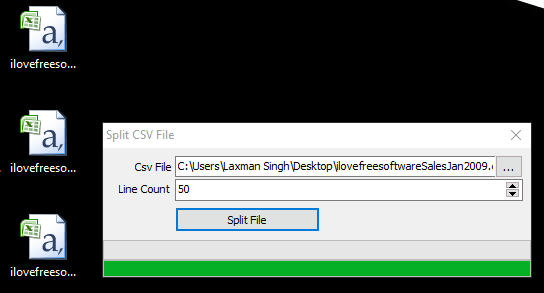
This is a powerful CSV split software and a very good choice when you have to split a really large CSV file. During my testing, it was able to split a CSV file (containing more than 1 million rows) in a matter of seconds. Each output CSV file was set to contain 400 rows, so lot of CSV files were generated, but in a very short amount of time.
One major limitation of this software is that there is no option to keep the column heading in the CSV files that are generated. Other than that, it is very good software.
Using this software is pretty simple. You need to enter the path of the CSV file that you want to split, set the number of lines (rows for output files), and press the Split File button. The output files will be in front of you in one or two seconds. Option to set output directory is not available, so the output files are saved at the same location where the original CSV file is located.
CSV Splitter
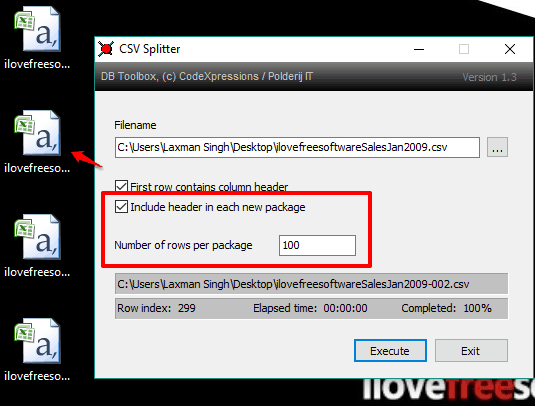
CSV Splitter is a free, portable and a very good free software to split a large CSV into smaller files. Its feature to retain the header of the original CSV file in all the splitted CSV files is quite interesting. Also, using this software is easy. Just add the source path of a CSV file on its interface, set the number of rows for output files, check “First row contains column header“, enable the option to “Include header in each new package“, and press the Execute button. The splitting process is really fast and it depends on CSV file size and number of rows in that file. You can see the total number of rows available in original CSV on its interface and the time it took to split CSV file.
This software doesn’t provide the option to set the output location for splitted files. All the output files are automatically stored in the source location.
CSV Splitter
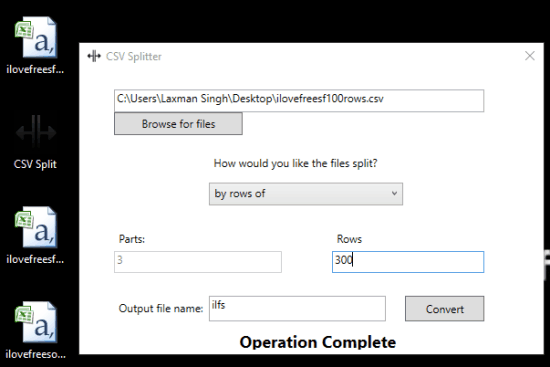
CSV Splitter provides two different ways to split a large CSV into smaller CSV files. You can use it to split a CSV by parts or rows. Using the first option, if you enter 3 parts, then the original CSV is split in three different CSV files. If you use the second option, then it lets you set the number of rows for the output CSV files. After that, output CSV files are generated based on the total number of rows selected by you.
It has a simple interface where you need to add the input CSV file. After that, you can select file split type: by parts or by rows. Finally, you can give the name of the output file and press the Convert button. This software also doesn’t support feature to set the output directory. So, the original file location is set automatically to save the splitted CSV files.
One interesting feature it has is that you can specify output file name, and all the generated CSV files will use the same filename and will add a number (0, 1, 2, etc.) at the end of it.
CSV Utility
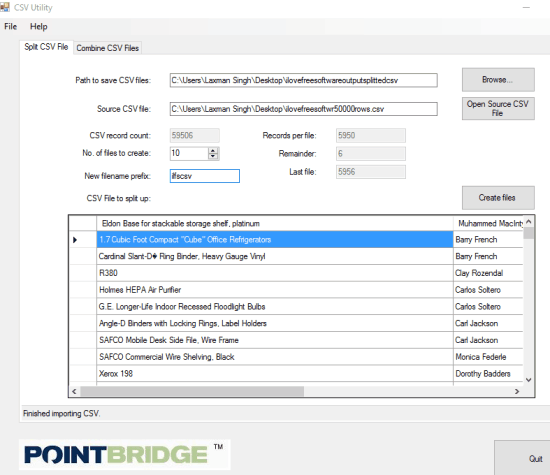
CSV Utility is CSV file split as well as CSV joiner software. This software is not very useful to split large CSV file, but yes it can split a CSV file with more than 50,000 rows easily. Also, it lets you select the output folder of your choice to save the smaller files, which is not possible in any other software available in this list. Another unique feature is that it lets you preview input CSV file on its interface.
After selecting the output folder and input CSV file, you can set the number of CSV files that you want to break the original CSV file into. Based on the number, it shows the total number of records for each file. Also, the split files have the same column names as the original CSV file. You can also specify filename prefix to be used for output CSV files. So some really interesting features are present in this software.
CoreUtils Split Command
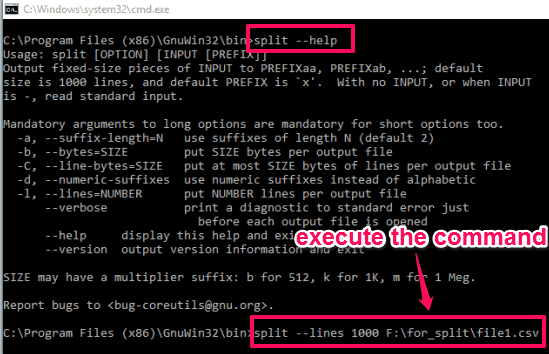
CoreUtils is set of command line utilities. You can use it to split CSV file from command line. After installing this software, you can access the list of available command line tools in its installation location. Among those tools, there is a split.exe tool that can help you split a CSV file from command line. There are many parameters that can be included with split command. You may find details here.
Before executing split command, you can enter split.exe –help to check arguments that can be added to split a CSV file. To split a CSV file easily, you need to open command prompt window, drag n drop split.exe file, add number of lines for each individual output CSV file, and enter the input CSV file location. After that, you can execute the command to split the CSV file. Your command would be like: split.exe -l (number of lines for output CSV files) “input CSV file location”.
Its actually a very powerful tool and comes with many options. For example, instead of splitting CSV file after a fixed number of lines, you can also choose to split the file based on a specific separator. So, whenever this command will encounter that separator in the CSV file, it will break lines till that into separate CSV file. You can also define the length of prefix to be used which will be added to the output split csv files.
Now, even though the tool is very powerful, but I didn’t find it too user friendly. For example, once it completed splitting CSV file, it did not tell me the location where the output was stored, neither told me file names. Then I found that it had an option called “–verbose” that can be added at the end of the command, and it will print the names of the files that it creates. However, in that also, it didn’t tell the location of those files. I had to do a file search in Windows to find the files that it created. But the output was perfect, in line with what I was looking for. You might have to spend some time getting used to it, but if you are looking for a command line option to split CSV file, then this utility could be your first choice.
The Verdict:
CSV Chunker definitely deserves #1 position in this list. All must have features (handling huge CSV file, adding Column Headers to the split files, and storing split files in a separate folder) are present in this software. The rest of the software also do the job very well. Still, based on features, CSV Chunker is my favorite and the best CSV file split software here.