This tutorial explains how to allow a program Controlled folder access in Windows 10. Controlled folder access feature in Windows 10 protects added folders (including its sub-folders and files) from unauthorized apps/programs/software. Such apps can’t do any changes (like rename, compress, etc.) or harm to the protected folders. But, if you trust some program and want to grant access to that program for protected folders, then you can simply add it to whitelist or allowed programs list. For that, you have to use “Windows Defender Security Center” and then manually add a program to allow through Controlled folder access on your Windows 10 PC.
If you are already using “Controlled folder access” and facing trouble to use a program for protected folders, then this tutorial will help you surely. All you have to do is follow some simple steps and allow that particular program through Controlled folder access.
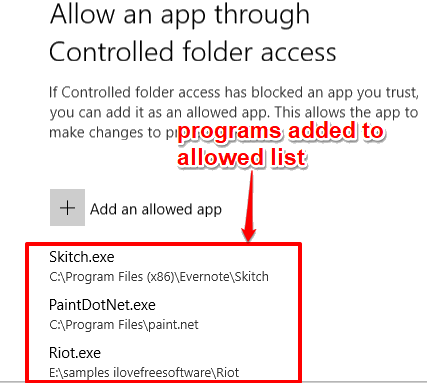
In the screenshot above, you can see three programs added to allowed programs list for Controlled folder access. Earlier, these programs were not able to modify files and folders added to Controlled folder access list. Later, after adding those programs to allowed list, they were able to access protected files and folders for doing the changes.
If a program is not allowed to access protected folders and you try to do some changes using that program, then you will get the following type of error notification:
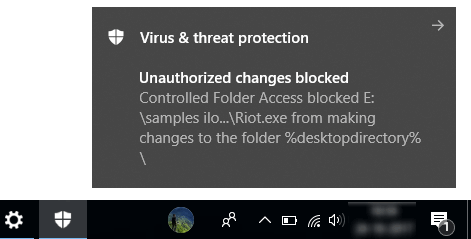
Once a program is allowed through Controlled folder access, no such error will occur. Let’s how you can do it.
How To Add A Program To Authorized List In Controlled Folder Access In Windows 10?
Step 1: Make sure you have closed the program that you want to add to the allowed list of Controlled folder access. Otherwise, you need to relaunch it after adding the changes.
Step 2: Right-click on the system tray icon of Windows Defender and select “Open” option.
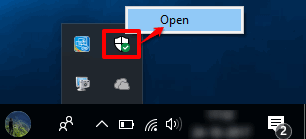
Step 3: Windows Defender Security Center window will open and you will see a category with name “Virus & threat protection“. Accessing that category will show you “Virus & threat protection settings” option. See the screenshot below. You need to click on that option.
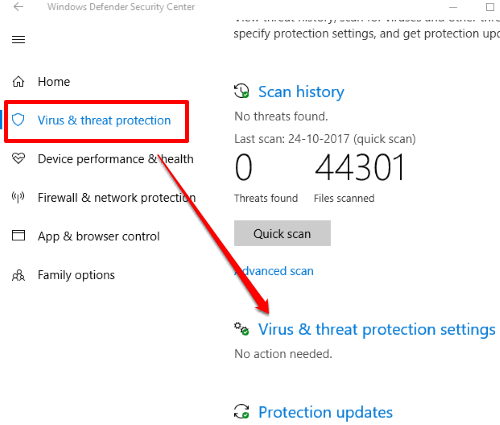
Step 4: Now you will see multiple sections. You need to scroll down the page and go to the “Controlled folder access” section. There, “allow an app through Controlled folder access” option will visible. Select it.
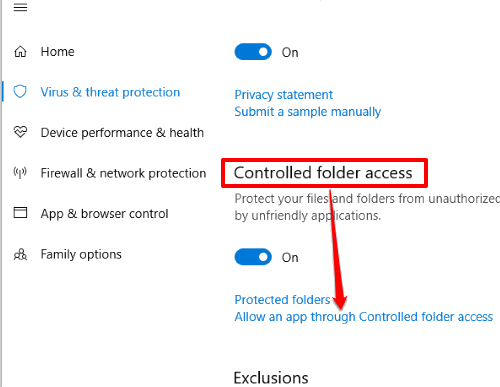
Step 5: Now you will see “Add an allowed app” button. Using that button, you can access the installation location of that particular program and add its application file (EXE) to the allowed app list.
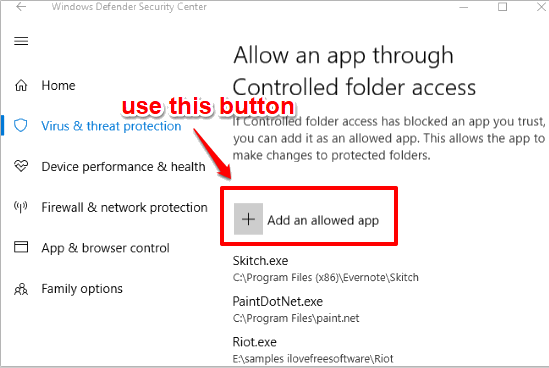
That’s it! Now that program will be able to modify files and folders present under Controlled folder access list.
The Conclusion:
Controlled folder access feature is very effective and quite useful to protect files and folders from unwanted changes. But, this feature blocks all programs from doing any changes, by default. Therefore, we need to add programs that we trust to the allowed list so that such programs can access and do necessary changes to protected files and folders. Hope this tutorial will help you do this with ease.