Here are 2 free XPS to JPG converter software for Windows. XML Paper Specification (XPS) is similar to PDF document which can contain a single page or multiple pages. But like PDF, XPS can’t be opened in some browser or any other application. Though there are some XPS viewers present, converting XPS to JPG is more useful as you can open it in any browser, plus there are tons of image viewers available to use. So those looking for some easy options to convert XPS to JPG, the software covered here will be helpful.
Both of these software are able to convert single page XPS as well as multipage XPS document. You can also set the output image quality and output folder of your choice to save JPG images. These software have their own features also. For example, you can convert XPS to BMP, TIFF, etc., set image DPI, view size of each XPS file, etc.
Let’s check these free XPS to JPG converter software covered here.
XPS to JPG
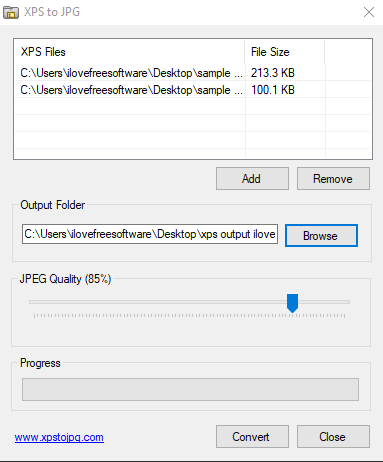
XPS to JPG (Homepage) is perhaps the best software covered here. This software lets you bulk convert XPS documents to JPG images. This feature makes it a much better option. You can add multiple single page and multipage XPS documents on its interface and the list of input documents along with file size for each input is visible.
Once the XPS documents are added, you can set output folder. The best part is you can also set output image quality. There is a slider to adjust JPG quality. When the image quality is set, press “Convert” button and you will get the output images.
Here is full review.
XPS to Images Convert
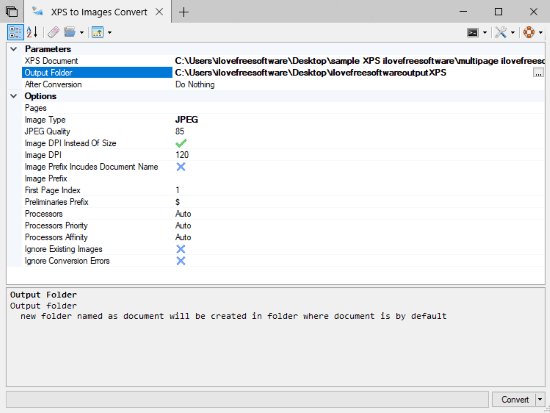
XPS to Images Convert (Homepage) is a pretty useful software. This software lets you convert XPS to JPG, PNG, BMP, GIF, and TIFF format files. Only one format is supported at a time for conversion but all conversion formats work very well. For XPS to JPG conversion, it also lets you set JPG image quality.
Before conversion, you can also set some conversion options. For example, you can set image DPI using a slider, number of processors (auto, 1, 2, 3, or 4), processors priority (auto, below normal, idle, high, above normal, etc.), set output folder, and more.
Set the options, add input XPS document and then you can begin the conversion process. Once XPS to JPG conversion is done, you can open the output folder and use the images.
Note: To use this software, you must have installed .NET 3.5 or higher.
The Conclusion:
While a lot of XPS to JPG converter software available to use as trial, these software are better as you can use them completely free. Among these software, “XPS to JPG” is definitely better to use. The reason is it lets you convert XPS files in batch. The second software is also handy if you are OK to convert one XPS file to JPG image at a time.