This tutorial illustrates how to remove saved Wi-Fi networks in Windows 10. Like all major Windows versions before it, Windows 10 too, can also automatically save a Wi-Fi network’s profile (SSID, encryption key etc.), after connecting to it for the first time.
That’s all well and good, but what if you don’t want to save a Wi-Fi network’s profile to your computer, even if it’s a known one?
Not to worry folks, as there’s a simple solution for that. You can easily get rid of any and all saved Wi-Fi networks in Windows 10. Don’t believe me? Then hop over to the other side of the break, and find out how you can remove saved Wi-Fi networks in Windows 10.
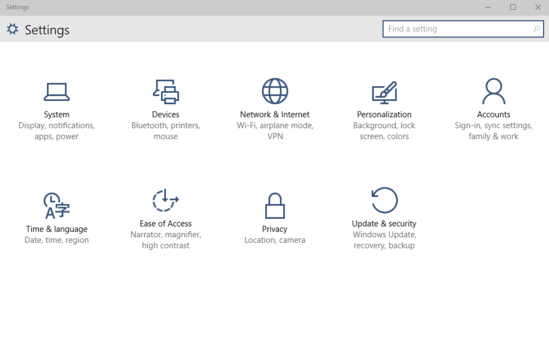
How To Remove Saved Wi-Fi Networks In Windows 10?
Note: Before we even get started, I believe it goes without saying that to remove a saved Wi-Fi netork in Windows 10, you need to be connected to one in the first place (or need to have connected to it atleast once). Here’s how to do it.
Removing a saved Wi-Fi network in Windows 10, couldn’t get any easier than it already is. Believe it or not, all it takes is 10 seconds. Here’s a simple and well laid out walkthrough, that should simplify things even further:
Step 1: Open up the Settings app, and select the Networks & Internet sub-category.
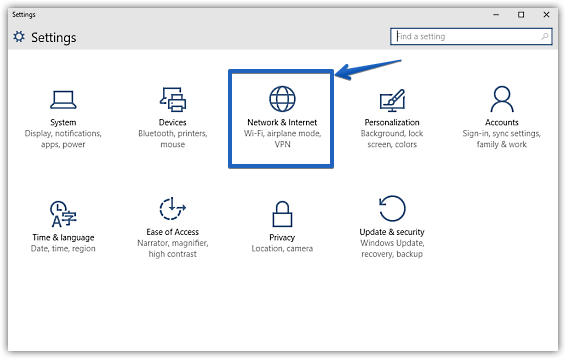
Step 2: From the sub-settings displayed on the left, click on Wi-Fi, and move over to the right column. Scroll down the listing of the available Wi-Fi networks, and click on Manage Wi-Fi settings.
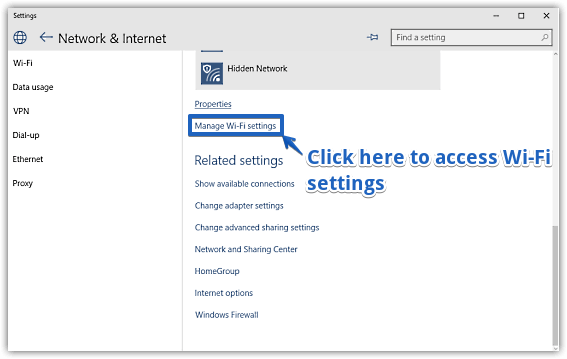
Step 3: You should be now on the Wi-Fi settings page. Scroll all the way down to the Choose a network to forget sub-section, click on the the saved Wi-Fi network that you want to forget, and hit the Forget button. Here’s a screenshot:
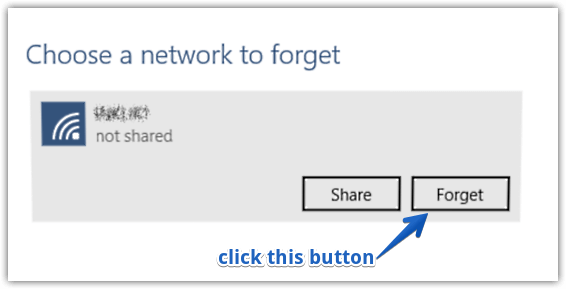
And we’re done. The network and its saved profile would be instantly removed, which essentially means no more automatic connections. Whoopie!
Also Check Out: How To Turn Off AutoPlay In Windows 10?
Conclusion
Just like any modern operating system, Windows 10 saves any known Wireless networks’ profiles as well. While it’s certainly a convenience, it can be a little bit of a security issue as well. Thankfully, as you now know, you can easily get rid of saved Wi-Fi networks in Windows 10. So give it a try, and shout out your thoughts in the comments below.