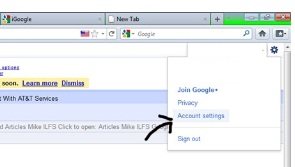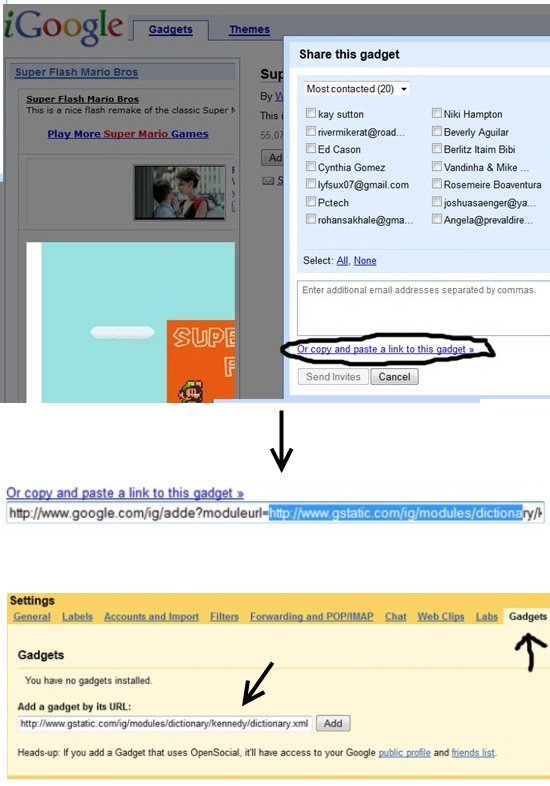Here is a tutorial that explains how to add iGoogle Gadgets to Gmail.
Adding iGoogle Gadgets to your Gmail account adds functionality and fun to your Gmail account. There are Gmail Gadgets that can give you a virtual pet, let you play a version of the classic Mario Bros. video game, or give you productivity tools such as Google Translate, a clock, and a calendar. The list of gadgets available keeps growing, so once you’ve read through this installation instruction sheet, check back at the Gadgets page often to check out the new ones.
Open Google Account Settings
Step one is to open your Gmail page in your browser. From your mail Gmail page, click on your email address in the upper right corner and select Account Settings (See image below).
This page shows the various Google products that you use. On this page, scroll down to the middle of the page on the left and locate the Setting link next to Gmail and click on it.
Enable Gadgets by URL
From the Account Settings page, locate the link for Labs and click it. This takes you to the Gmail Labs page. Just under the ‘Enabled Labs’ label, you will see a box labeled ‘Add and gadget by URL’. There are two options here, ‘Enabled and Disabled’. Disabled is the default option. Check the radio button to enable it. Once enabled, click the ‘Save Changes’ button. The page will reload and you’ll be taken back to your Inbox.
You’re now ready to start adding gadgets.
Also check out how to check Gmail in Yahoo Mail, and Offline Gmail.
Locate and Add Gadgets
Click your email address in the upper right of the page and select Account settings. Along the of the settings box, select the link for Gadgets, which you’ll find next to the link for Labs (See arrow in image below). There are a number of places that you can find Gadgets to install. You can go to the iGoogle Gadgets page. Or you can search Google for Gmail Gadgets.
The first method of adding a gadget is the easiest. Simply click the button under the icon labeled ‘Add it now’. However, even if this button is present for the gadget, since they’re experimental, it may not work.
The second option is a little trickier. This is why we enabled the option to add Gadgets by URL. Click the link for the gadget (from the Google Gadgets page), or go to the page for the Gadget you want that you found by searching. On the gadget description page, you will see an option to ‘Share this gadget’. Click that and a Share dialog will open. Near the bottom of this dialog is link to copy and paste the gadget. Click that link. In the URL displayed, locate ‘moduleurl=’. Highlight the URL from the ‘http’ through ‘.xml’ and copy it to the clipboard. Go back to your Settings page with the Gadgets page open. Paste the URL into the URL box and click the ‘Add’ button.
You have now added gadgets to your Gmail account. Enjoy!
Note: iGadgets will most probably work only in web version of Gmail, and might not work in desktop client for Gmail.