WebRoom is a free online video conferencing service with various additional features like Whiteboard, file sharing, screen sharing, chat, and more. Using this website, you can easily host video conferencing sessions with a maximum of 8 participants per session. There is no limit on the time duration of sessions which means you can video chat for as long as you want with your team, colleagues, etc. It shows the webcam of all participants in one screen such that you can chat with them simultaneously. In addition to video conferencing, you can also chat with the participants by sending text messages during a session.
Apart from that, you can also upload and share files (like images, documents, etc.), share your PC screen, share links, etc. Similar to other video conferencing websites like LyteSpark, Zoom, etc., one of the best features of this website is that it lets you brainstorm ideas by drawing on a virtual Whiteboard.
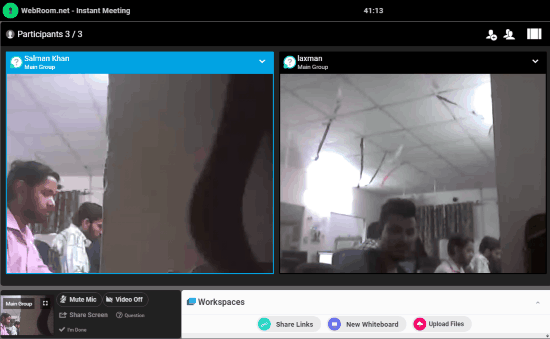
Using this Free Online Video Conferencing Service:
First, go to the homepage of WebRoom and then enter your name, email id, and hit the “Create your Room” button. When you do that, the video conferencing screen will open and you can proceed to invite the participants.
How to Invite Participants to a Video Conferencing Session:
To invite a participant, all you gotta do is click on the “Invite People” icon on the right of the video conference screen. When you do that, a slider window will appear on the left where you can enter the email address of the user and then send an invitation. The user can use the invitation link to join the video chat session.
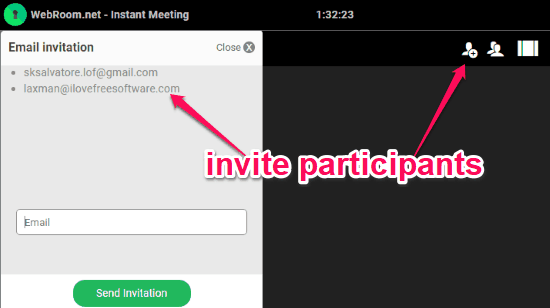
It allows you to host video conferencing sessions by inviting up to 8 participants to each session. That means you can have a video conference with 8 participants at the same time.
How to do Video Conferencing and Chat with Participants:
Once the participants join the session, you will see their webcam on the video conferencing window. You can now have a seamless video chat with the participants, if you have a decent Internet connectivity.
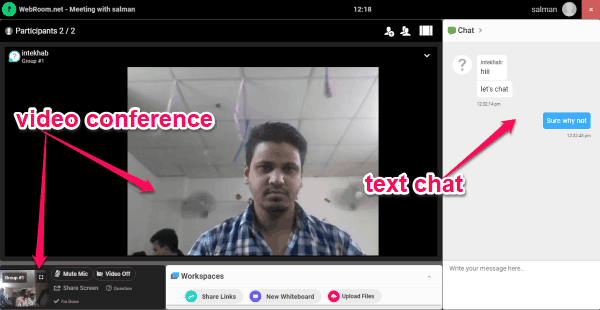
On the right of the video conferencing window, you will also see a “Chat” section where you can text chat with the participants. This can come in handy for better communication.
How to Use Whiteboard during Video Conference:
While having a video conference session, if you would like to brainstorm ideas effortlessly, then you can use the virtual Whiteboard. The Whiteboard can be opened by pressing on the “New Whiteboard” button under the “Workspaces” tab at the bottom.
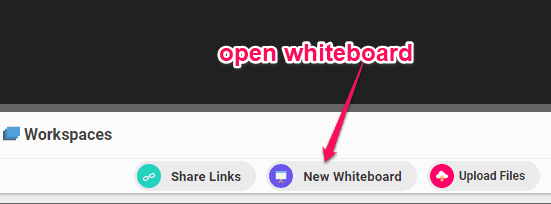
When you click the button, the Whiteboard will appear in a popup with the drawing tools at the top. The toolbar contains the tools for freehand drawing, adding shapes (like line, circle, etc.), insert images, add text, and a cursor highlighter. You and all the other participants will be able to use these tools for brainstorming ideas.
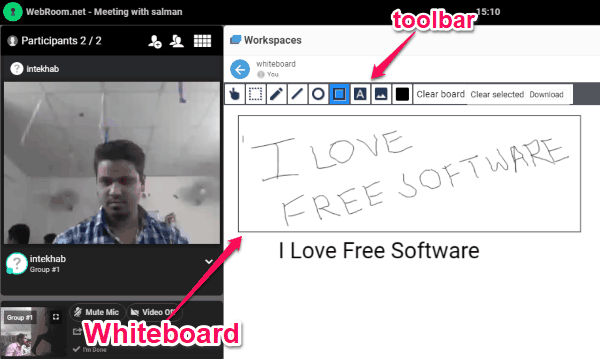
You also get the option to clear the entire Whiteboard at once or select and remove items separately. It even has the option to save the Whiteboard sessions as PNG files.
How to Screen Share during Video Conference:
Another interesting feature of this free online video conferencing service is “Screen Sharing”. Using this feature, you will be able to share activities on your screen with the participants. For starting screen sharing, the first thing you need to do is click on the “Share Screen” option at the bottom left corner. After that, it will prompt you to install an additional extension on your Chrome browser.
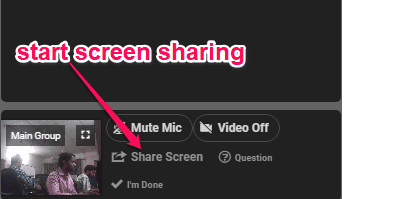
Once you’re done installing it, you can go ahead and start sharing your screen with the video conference participants. Then you would have to choose to share your entire desktop screen or choose from any of the currently opened windows.
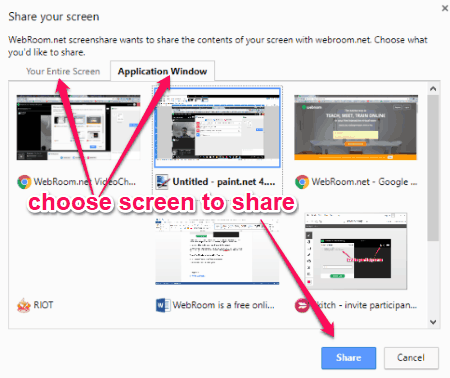
After you do that, all the activities which you will do on the selected screen will be visible to all participants.
How to Share Files with Participants:
In addition to the Whiteboard and Screen Sharing features, WebRoom also comes with the option to share files. You can simply import files like images, documents, etc. from your PC and then share them with the video conference participants. To share files, simply click on the “Upload Files” button under “Workspaces” at the bottom.
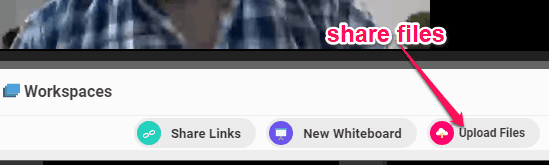
Once you do that, you can choose the files which you want to share with other. All the uploaded files will be visible under “Workspaces” tab and can be viewed and downloaded by the participants.
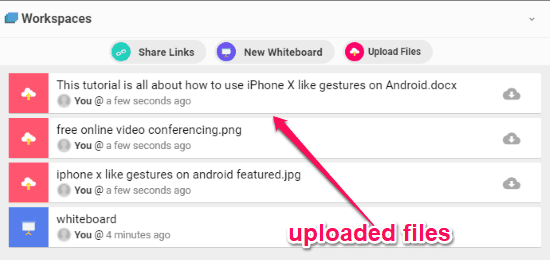
Closing Words:
WebRoom is a very useful online video conferencing service which makes video chatting seamless, lag-less, and a breeze. Personally, I like it as it offers other additional features including screen sharing, Whiteboard, etc. which are pretty important for communication. Got a small team of up to 8 people and want to video chat, you should probably give WebRoom a try.