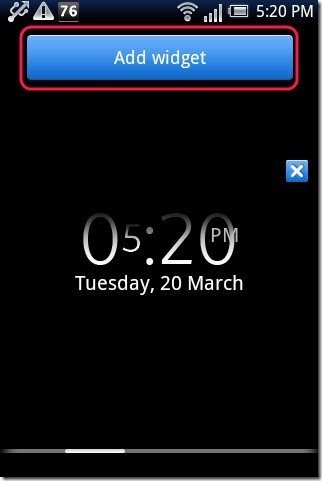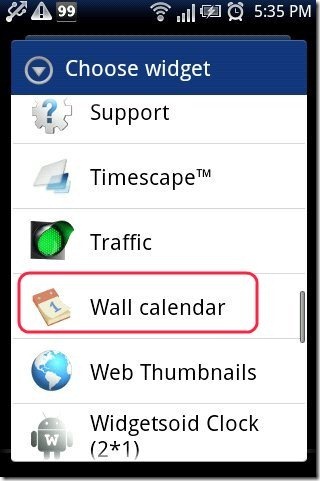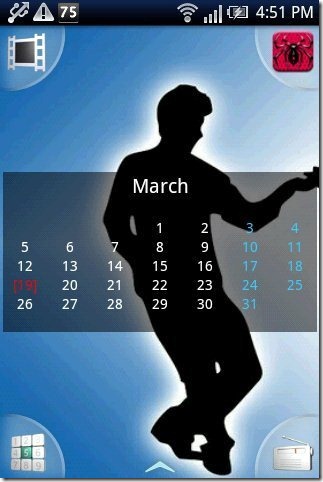Here, are steps to add calendar on Android home screen. You can now schedule your plans for full month on your Android phone. Your Android screen can be customized and you can easily add a working calendar widget on your Android screen. It would be nice to have the calendar right on your home screen, instead of searching for it amongst all the installed apps. Making appointments and setting reminders would be so much more easier. So here are the steps to add calendar on Android home screen.
Steps To Add Calendar On Android Home Screen:
Step 1: Login to Android Market.
Step 2: Search for “Wall Calendar” app in Android Market.
Step 3: Install “Wall Calendar” app on your Android phone.
Step 4: Long press on the empty or blank space on your Android screen.
Step 5: Tap on “Widget” or “Add Widget” option.
Step 6: Select “Wall Calendar” widget from the list of widgets.
Step 7: Now you can see working calendar widget on your Android’s home screen.
Also, check out Wall Calendar app for Android reviewed by us. You can even check out how to set widget on Android reviewed by us.
The best thing you will find about this Android wall calendar is that, you are able to customize the calendar background according to your wishes. The background can be set differently for each month. Now you can set all your reminders and appointments right from your Android home screen. You can make your work much easier by just setting this calendar widget on your Android home screen. So go ahead and give it a try.