Google Chrome is the most popular and widely used browser, and that success can be attributed to the vast array of features that it boasts. I mean, there’s a nice minimal tabbed UI, a web store swarming with productivity enhancing extensions, real-time synchronization with your Google Account, what’s there not to love? These goodies work together to make Google Chrome a productivity powerhouse. And then, of course, there are all the standard browser features as well.
However, one of the best features of Google Chrome is its customization capabilities. From the browser theme to the content that’s synced, just about everything can be personalized. But did you know, that you can change the language in which Google Chrome displays menus, options etc., as well? That can make your favorite browser even more customizable. You’d like that, wouldn’t you? Then let’s find out how you can change the display language in Google Chrome.
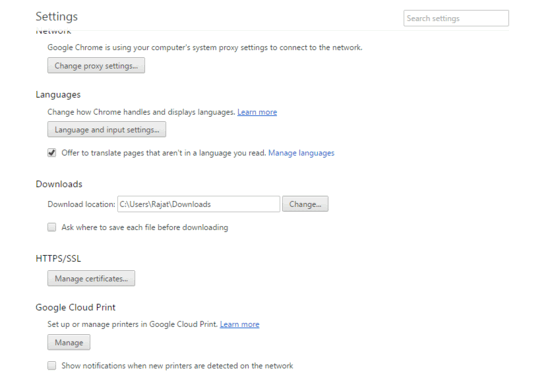
How To Change The Display Language In Google Chrome?
The following step by step tutorial illustrates how you can change the display language in Google Chrome. The procedure itself is fairly straightforward and takes nothing more than a few seconds. Read on:
Step 1: Open up Google Chrome (if it’s not already open), and access the browser settings via the hamburger menu. Once the Settings page comes up, scroll down, and click on the Show advanced settings option.

Step 2: The Settings screen will now be expanded to show more options. Go to the Languages subsection, and click the Language and input settings button. Once you do that, a language selection/addition pane will come up, displaying a list of languages currently installed in Google Chrome. Click on the Add button, and use the drop down menu that comes up to select the language that you want to use as Chrome’s display language. Finally, click the Display Google Chrome in this language button. Here’s a screenshot:
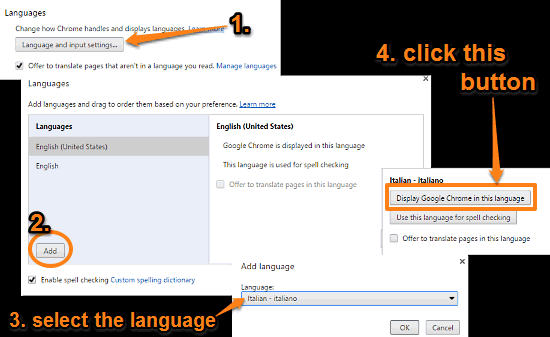
That’s it. Once you restart Google Chrome, all of the textual elements of the browser (e.g. menus, options) will be displayed in the newly selected language. Pretty awesome, right?
See Also: Prevent Websites From Accessing Your Location In Google Chrome
Wrap Up
The ability to change the display language of Google Chrome is a pretty nifty feature. Simple and easy to use, it lets you personalize the already customizable browser even further. Give it a shot, and let me know your thoughts in the comments.