This tutorial talks about how to download Facebook Messenger conversations on PC. By going through this simple tutorial, you’ll be able to learn how to download all the conversations which you’ve had with your friends on Facebook Messenger.
Actually, there is a free Chrome extension called “Messages Saver for Facebook” which you can use to download conversations. It lets you choose any specific user and select a custom last message date to export all the conversations from start to last message date. You can also define the number of messages which you want to download manually. The best part of this extension is that it lets you download the Facebook Messenger conversations in the form of a plain HTML file (plain text), rich HTML file (formatted), and as a ZIP file (which will include images, videos, emoticons, and other media files).
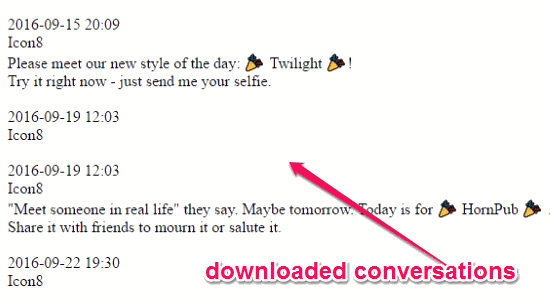
So, let’s get started with the extension and see how to use it to download Facebook Messenger chats on PC.
How to Download Facebook Messenger chats on PC:
Step 1: To get started, the first thing you need to do is install the Chrome extension “Messages Saver for Facebook” on your Chrome browser. After that, you’ll see the extension icon on the toolbar, simply right-click on the extension icon and select “Options” from the menu to configure the download settings before you go ahead and download conversations.
![]()
Step 2: When you select “Options”, it will open up the Extension tab with the “Saving Options” popup window of this extension. Here, you’ll be able to select the download file type either as plain HTML file (just text), rich HTML file (formatted), and ZIP file (including images, videos, emoticons, and other files).
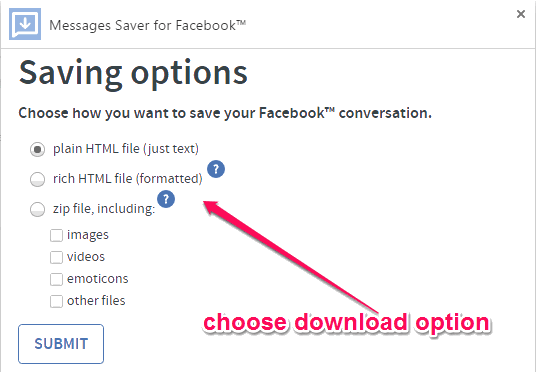
Step 3: When you’re done selecting a download file type, simply hit the “Submit” button and close the Extension tab. After that, visit the Facebook homepage on your browser and sign in by entering your credentials. Now, open up the “Messages” window and select any of the conversation which you would like to download on PC.
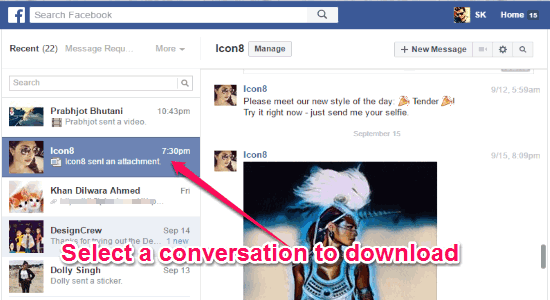
Step 4: Once you’re done selecting a conversation, simply click on the extension icon and a small window will appear with the options for selecting last message date and the maximum number of messages to download. The last message date is set to the current day by default, but you can change it if you want.
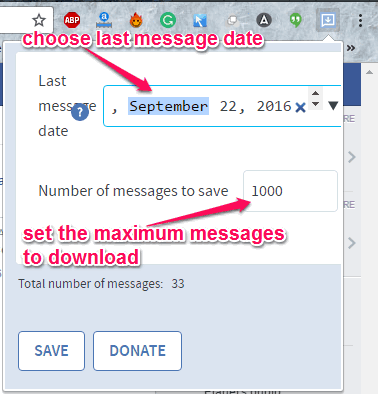
Step 5: After setting the maximum number of messages to download and last message date, simply hit the “Save” button and it will export all the messages as the file which you’ve selected earlier in Extension tab. Remember, the conversations downloaded by this extension will include all the message from the start date of the conversation till the last message date set by you (or till current day).
My Final Verdict:
If you’re looking for a way to download and keep a backup of all your Facebook Messenger chats on your PC, then this tutorial explains how you can do that with ease. After using the Chrome extension mentioned in this tutorial, I was able to download all my Facebook Messenger conversations in three different formats i.e. plain HTML, rich HTML, and as a ZIP file.