This tutorial explains how to backup Instagram photos to Google photos. In this post, I will talk about some handy methods that you can use to transfer your Instagram photos to Google Photos. Here I have added some online and offline tools that can get photos from from Instagram profile and save them to your Google account. In one of the tools I have mentioned here, you can simply take photos from your Instagram account and then send them to Google Photos directly. Other tools that I have added here are basically automation tool and can backup Instagram photos when certain action happens like new upload.
If you want to backup your Instagram photos to some other place then Google Photos is a very nice option. You can use the following methods to keep a backup of your Instagram photos. To do that you just have to authorize your Instagram and Google account and leave the rest to these tools. In some of these tools, you can even specify a specific album in Google photos to save the photos.
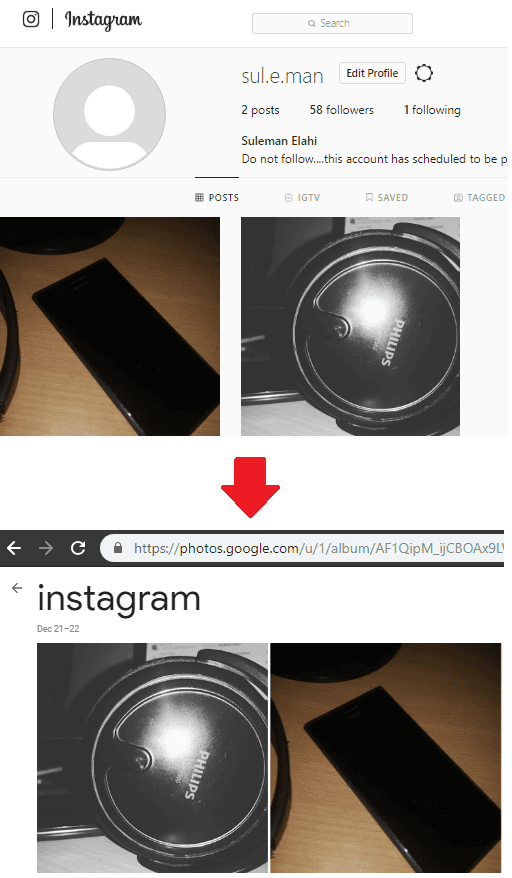
Method 1: Use a free software PicBackMan
PicBackMan is a freemium software that you can use to transfer your photos from one platform to another. In the free version, it lets you transfer 500 photos per month. You can connect your Instagram and Google account in this software and then easily transfer photos from Instagram to Google Photos. In just a few seconds, it directly transfers your photos from Instagram to Google Photos. And not only Google photos, but you can use this software to transfer your Instagram Photos to other destinations as well like Google Drive, Dropbox, etc.
Using this software to transfer Instagram photos is very simple. You just install this software after downloading it from above link and then you configure your Instagram and Google account. Apart from this, for using this software, you will also have to create an account for this software as well.
These steps will guide you how to backup Instagram photos to Google Photos with this software.
Step 1: After signing in, you will reach the main interface of this software. From the “Accounts” section, connect the source and destination accounts in it. Click on the “+” icon in front of the Instagram option and authorize your Instagram account by logging in with your username password in the browser windows that it opens. Do the same for Google Photos. In Google Photos case, you will have to paste a code that Google gives you after signing in.
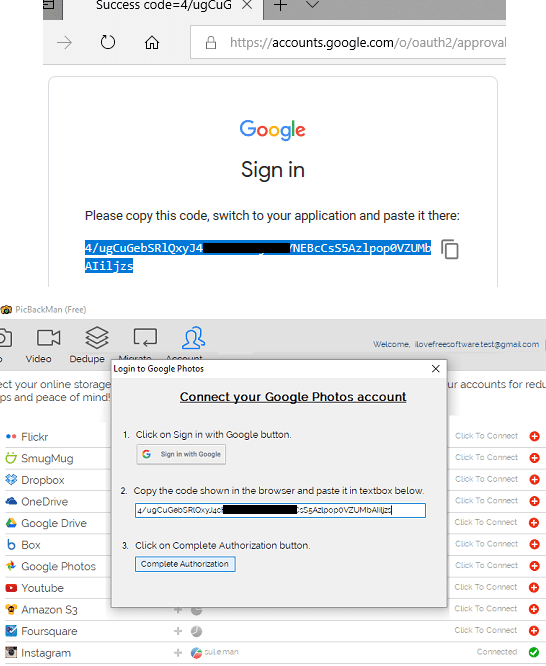
Step 2: After Instagram and Google accounts are set up, it’s time to start the migration. Go to the Migrate section of the software and then click on “Choose account to migrate”. After that, select Instagram from the list.
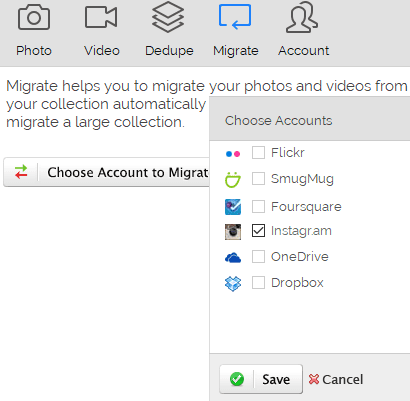
Step 3: Now after selecting Instagram, mark the destination where you want to save the photos. In this case, choose Google Photos and then hit the Migrate button from the bottom right side. It will start pulling photos from Instagram and will save them to Google Photos in a few seconds.
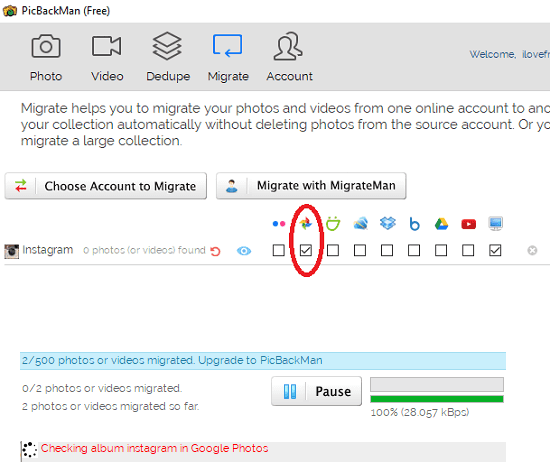
In this way, you can use this simple software to backup Instagram photos to Google Photos. And not just to Google Photos but you can save Instagram pictures to other destinations as well like Dropbox, Google Drive, etc. And apart from photo migration, if you want to save photos locally on your PC then you can do that easily too.
Method 2: Using IFTTT
IFTTT stands for If This Then That. It is an automation service then can perform specific tasks when certain action happens. You define an action here to trigger the execution of specific tasks. With IFTTT you can do a lot of cool things including Instagram backup. There is an IFTTT applet that you can use to backup Instagram Photos to Google Photos whenever a user upload a new picture to Instagram. It watches a configured Instagram account for new photos and then simply move it to the Google Photos.
Here are the steps to use IFTTT to automatically backup new Instagram photo to Google Photos.
Step 1: Access the IFTTT applet from above and them configure it after signing in with your IFTTT account. The next step is to enable the applet and then add your Instagram account here. After authorizing Instagram account, authorize a Google Photos account.
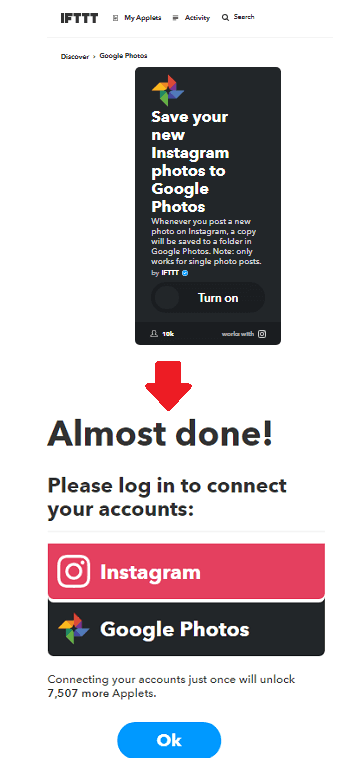
Step 2: Now, select the target album in your Google Photos account and then you are done. You can see the status of the configured IFTTT applet from your account’s dashboard. Additionally, you can opt for getting a notification, each time the applet runs and saves newly uploaded Instagram photos to Google Photos account.
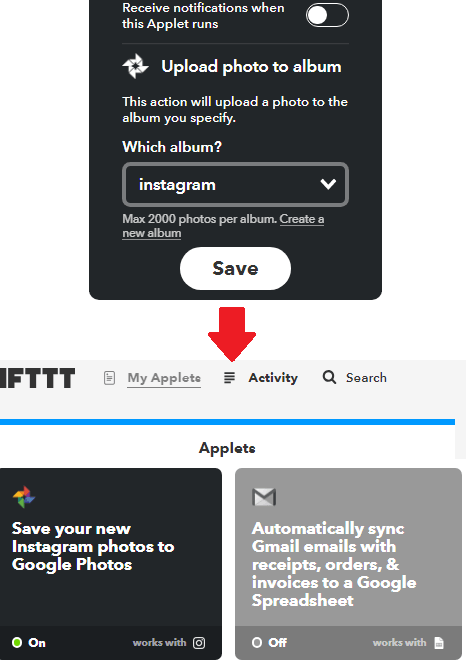
After creating the applet, you can save it and it will run after a fixed interval of time and if there will be any new photo found in your Instagram account, it will simply backup it to Google Photos. If you no longer this require this applet then you can disable it from, the “My Applets” section of the website.
Method 3: Integromat
Integromat is another automation tool like IFTTT that you can use to backup Instagram photos to Google photos easily. Just like IFTTT, you can design a scenario here which will run after specified time. You can easily create a scenario here that will check if there is a new photos in your account and will push it to selected Google Photos album. Simple as that.
These are the steps to use Integromat to backup Instagram photos easily.
Step 1: Create a free account on Integromat and then use the above link to reach the scenario page. Here it has created sample scenario template to make it easy for naive users.
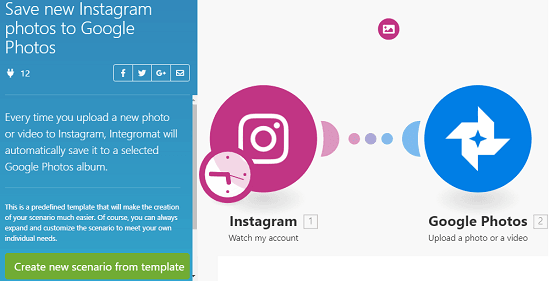
Step 2: Edit this scenario and then add your Instagram and Google Photos account. In the Instagram module, authorize your Instagram account and in the Google Photos module, authorize your Google account.
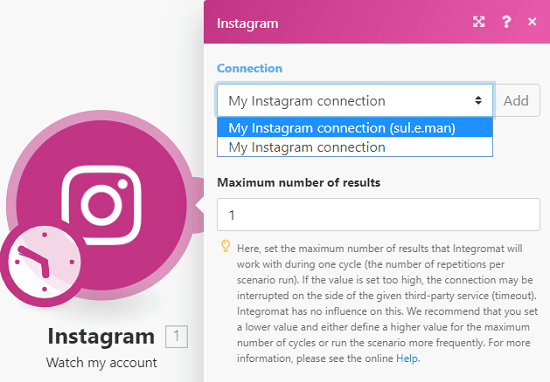
Step 3: Specify the album in Google Photos where it will save the newly downloaded photos from Instagram account. Finally save your scenario and test it as well. After ensuring that its working fine, you can schedule to run regularly after 15 minutes or more than that.
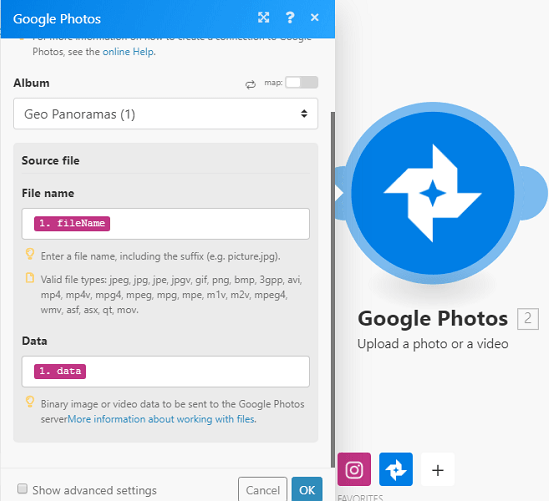
This way, you can use Integromat to backup new Instagram photos to Google Photos. In the free plan, you can only run your scenarios for 1000 operations. So, while scheduling your scenarios, you will have to keep the limit of the free version in mind.
Related posts:
Final thoughts
These are the best methods that you can try to backup Instagram photos to Google Photos easily. With these tools, you can easily perform backup of your new and old Instagram photos to Google Photos. Just connect your Instagram a Google accounts in these tools and then leave the rest to them. They will automatically keep saving your new Instagram photos to Google Photos.