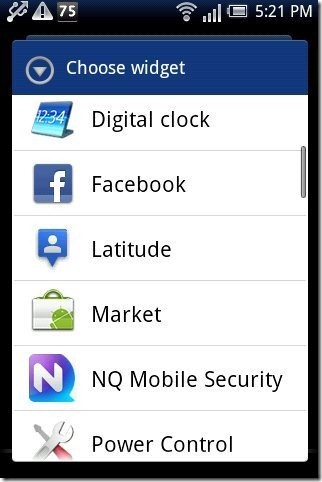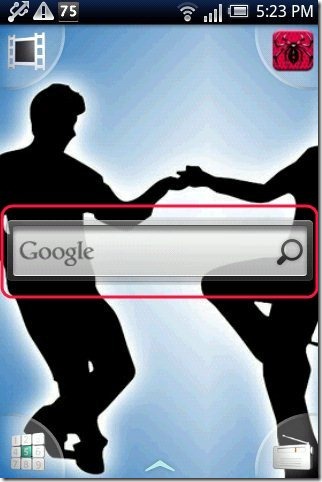Here, are steps to set widget on Android. Before moving on the steps of how to set widget on Android, let us discuss what is Android widget all about.
What Is Android Widget:
Android Widget is a free Android app that runs on main Android home screen. Android Widget can also be said as a tool for assessing anything in one go on Android. Android Widget runs on your Android screen and acts as a screen shortcut on your Android phone. Widget depends on the app installed.
If the app features a widget option on your Android, then only you can set widget for that app on your Android screen. The phone also comes up with some pre-installed default widget which you can set at any point of time on Android screen. Examples of some Android widgets are Google search, Calendar Widget, Real Player widget, Bluetooth Widget and much more.
How To Set Widget On Android:
Step 1: Unlock your Android screen.
Step 2: Long press on the empty or blank space on your Android screen. You can also press menu button to access widget option.
Step 3: Tap on “Widget or Add Widget” option from the list of options on your Android phone.
Step 4: Select the appropriate Widget from the long list widgets available on your Android phone.
Step 5: Customize the widget if required and then you can see the widget set on your Android screen.
Also, check out how to enable pattern lock without app on Android reviewed by us.
Widgets make your work easier. Instead of searching for apps all over your Android phone, you can just set a widget for the app on your home screen. It will be much easier to access apps this way. If you are an Android user, go ahead and give it a try. It will sure make your life easy.