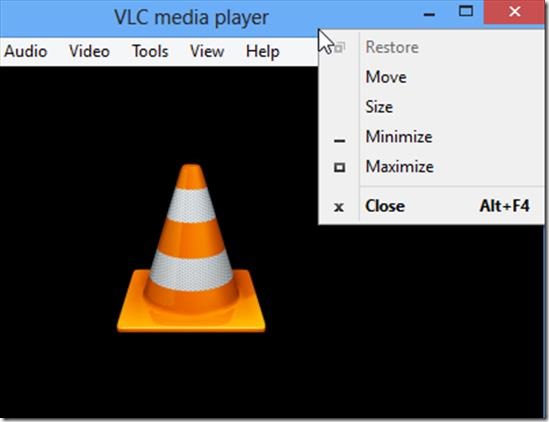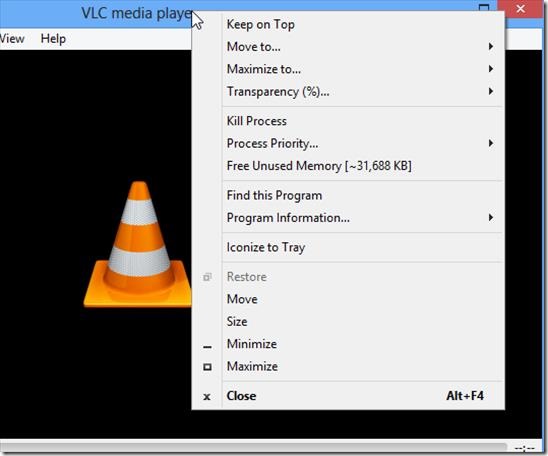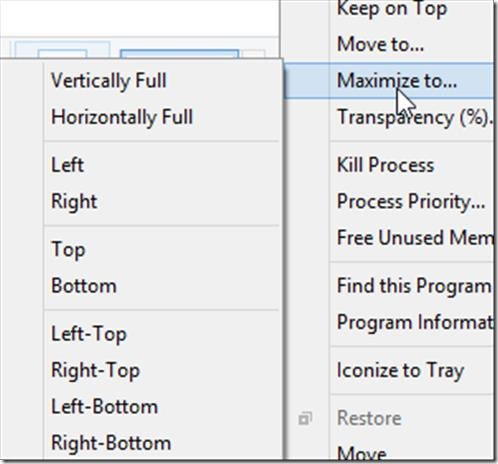Moo0 Window Menu Plus is a free system utility tool that adds some extra menu items to System windows menu. Window menus are the ones that you see when you right click on title bar of any application or taskbar button. It adds various extra and useful menu options like Transparency (%), Process priority, Free unused memory etc. to it. See the below screenshot to check the menus Windows by default provides.
Moo0 works with windows operating system and on windows based application. It lets you configure the menus, if you want to use them you can enable them and if you don’t want to use them simply disable them.
The below screenshot is the one after installing Moo0 Window menu plus.
As you can see from the above two images, the number of menu options that have been added to the default list has increased. You can check the setting or change them from system Tray icon menu. From there, you can turn Moo0 window Menu Plus On or Off. You can Enable or Disable the menu options from here. It also lets you choose from several different languages. You can start Moo0 Window Menu Plus on windows start up, i.e on boot.
When you use Moo0 Window menu plus, keep the process on Above Normal priority, you can do this by simply right clicking on title bar of any running program and selecting the Process priority from there, alternatively you can change process priority from Task Manager. This should be done mainly for media players. Menu option “Keep on Top” can be very useful for applications like windows calculator. In total it adds maximum of 10 items, and you can choose which all you want it to display.
Key Feature of Moo0 Window Menu Plus
- It is a free and easy to use tool.
- Keep On Top options, which keeps that program on top of all other open programs.
- Move To will enable you to move you program in the center, left, right, Top or bottom of the computer screen.
- Maximize to has several options as you can see from the screenshot.
- Transparency (%): You can set it as you desire.
- Kill Process will kill the currently running process.
- You can also set the process priority using Moo0 window menu plus.
- It lets you free the unused memory that accumulates by simply clicking on that options.
- Find this program will open the file location of the installed program.
- Iconize to Tray will minimise the application on windows system tray.
Overall review
It is very basic but great utility tool, which adds options that can be used widely. With so many options you would be able to perform several task related to any windows application. Task such as setting process priority is also included which is quite useful in some cases and definitely eases your work, or else if you want to change the priority of any program without Moo0 Window menu plus, you would need to go to task manager and then process property and then change it. It is a light weight application utility and does not take much of your system resources. Try out Moo0 Window Menu Plus from this link.