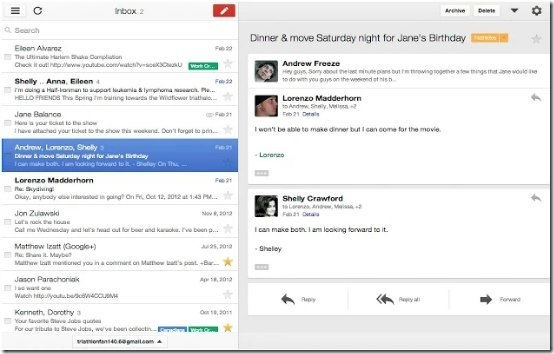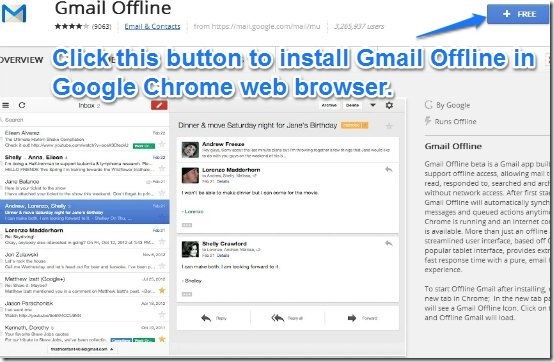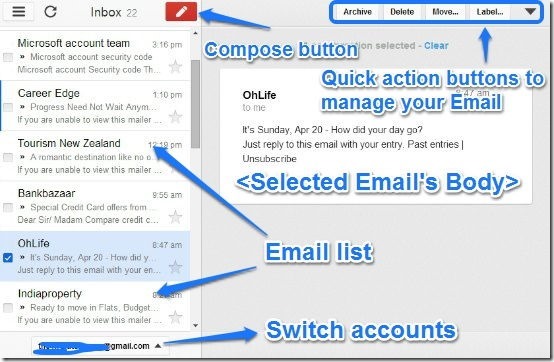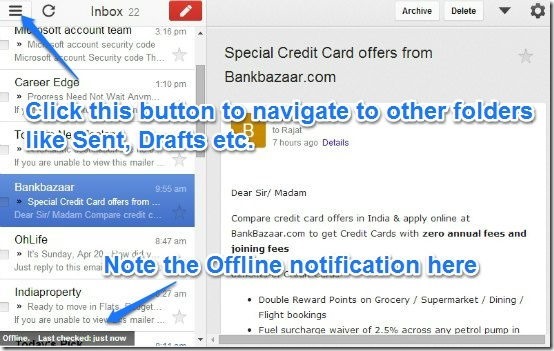Gmail offline is a free Chrome app that lets you access your Gmail account, even when you are not connected to internet. The app only requires network connectivity for the initial set up.
It basically works by queuing up all the actions performed with the Email, and synchronizing them the next time an active network connection exists. And the interface it provides is actually better than the traditional Gmail web interface. Sounds pretty cool, right? Keep reading to find out more, fellas!
Gmail is a great service. In fact, it’s always been one of Google’s best products (after the search engine, of course!). Gmail is credited with bringing a lot of new and unique features to the table (1 GB initial storage, labels etc.), which also acted as a catalyst for other major Email providers, prompting them to better their products to compete with with Mountain View’s offering. But do you know, you can also use your Gmail account with no Internet connectivity?
That’s right! You can actually access and manage most of your Gmail accounts even when you’re not connected to the Internet. All you need to do that is Google’s own Chrome web browser, and the Gmail Offline Chrome web app. Let’s see how that works:
How the Gmail Offline Chrome App works?
It’s actually really simple. Whenever a Gmail account is accessed via the Gmail Offline app (without having any network connectivity), then any action performed on the account, be it composing email, saving drafts, adding labels etc., is queued by the app. And all the queued actions are executed whenever there’s network connectivity the next time. This means that every time the Gmail Offline app detects network connectivity, all previously queued actions are synchronized online.
This means that you no longer have to log-in to your account if you want to send an important email, and for some reason, the Internet connection is not working. You can simply access the Gmail Offline Chrome app, and compose your Email. Your email will be sent automatically whenever an active Internet connection is available. Easy-peasy!
How to Access Gmail Offline:
Step 1: Install the Gmail Offline Chrome App to your Google Chrome browser, from the Chrome web store.
Step 2: Once the app is installed, launch it via the Chrome app launcher. If you’re not logged into your Gmail, you’ll be redirected to the Gmail sign in page to log in to the account that you want to enable offline access for. However, if you’re already logged into your Gmail account, the Gmail Offline app straightaway detects your account, and requests your permission to enable or disable offline Gmail access on the computer. To grant permission, select the option that says, “Allow offline mail.” Check out the screenshot below:

Step 3.1: Upon being granted permission to allow offline mail, Gmail Offline downloads your entire Email locally to the computer. Note that this is the most recent mirrored copy of the Email data from your Gmail account. Once the download is complete, you’re free to do what you want with your Email, even if there’s no network connectivity. You can compose emails, save drafts, add or remove labels, and pretty much everything else. You can even add multiple Gmail accounts and switch between them. Gmail Offline’s UI has been designed to mirror Gmail’s iPad app’s UI, which makes working with it an even better experience. Check out the screenshot below:
Step 3.2 By default, Gmail Offline displays the Emails in your inbox. To navigate to other folders (Drafts, Sent etc.), just click the icon at the top left and select the folder (or label) whose contents you want to access. Gmail Offline also regularly keeps checking the system for Internet connectivity, and displays notifications for the same at the bottom left. Check out the screenshot below:
Primary features of Gmail Offline Chrome app
- Access and Manage your email even in the absence of active network connectivity.
- Multiple Email actions can be performed (like composing mails, adding stars and labels etc.). All actions are queued, and synchronized whenever an active network connection is found.
- Ability to add multiple Gmail accounts, and switch between them.
- All standard email actions (archival, deletion etc.) supported.
- Local availability of Email, and automatic synchronization on network connectivity.
Conclusion
Gmail Offline is a really handy Chrome app. It’s especially helpful for those who rely on Gmail quite a lot. In many ways, Gmail Offline is like an Email client, except for the fact that it’s made and optimized for Gmail. The ability to work with Email without network connectivity is great, especially in place where Internet connectivity is not so reliable. In my opinion, if you use Gmail for all things Email, Gmail Offline is one Chrome App that should definitely be there in your list.