Here are 5 free WEBP image viewer applications. There are so many image viewers available over the Internet but only a few support feature to view WebP format images. So, when you get some WEBP image and want to view it, then these free applications will come in handy. Some of these WebP viewers also provide other features. For example, you can resize WebP images, convert WebP images, rotate WebP images, preview WebP image using right-click context menu, add multiple WebP images for viewing, etc.
To view WebP images, I have covered browsers, image viewer, and editing software on this list. Let’s check this list that covers best free WebP image viewers. I’m starting with my favorite WebP image viewer application.
Google Chrome
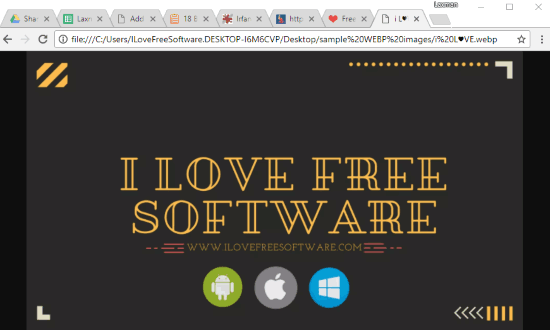
WebP format is developed by Google and you shouldn’t surprised to know that Google Chrome browser supports WEBP image format. Whether you want to view some online or offline WebP image, Chrome helps you view that image without any hassle.
Google Chrome also provides the feature to save any online WebP image as JPG or PNG image. So, if you are looking for a very simple option to view WEBP images, then Chrome browser is definitely a good choice. It is even better if you use Chrome as your default browser.
FastPreview Viewer
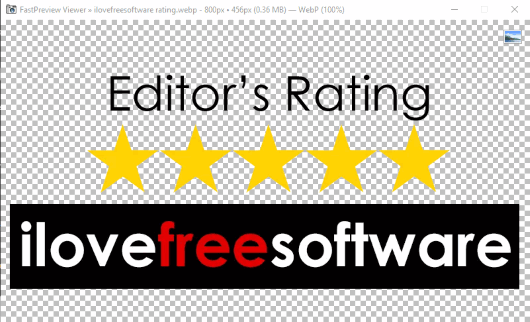
FastPreview software is an image viewer and it has some really interesting features. Its “Viewer” lets you easily view WebP image and other supported images. The interesting feature is that its interface is automatically adjusted or resized based on the image height and width.
Apart from this, it has one unique feature that I like a lot. You can use it to preview WebP images or some other images using right-click context menu. When you will right-click on a WebP image or some other image, a thumbnail is visible to preview that particular image.
It also provides a feature to view EXIF data of WebP or other images using right-click Properties menu. I really like this software.
Read more about FastPreview here.
IrfanView
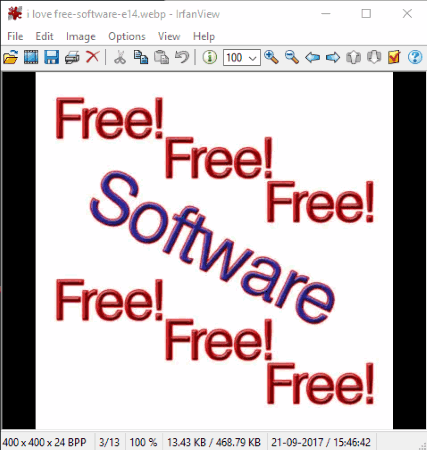
IrfanView is a very popular image viewer software. Its users must be happy to know that IrfanView does support WEBP images. You just need to install plugins of IrfanView. You can download setup of IrfanView plugins (32-bit or 6-bit) and then install plugins by following the installation wizard. That’s it! Launch IrfanView and open any WebP image available on your PC.
IrfanView is a whole image suite that contains image resizer, converter, image rotator, and other options. And all the features can be used for WeBP images also. That simply means you can resize WebP images, convert WebP images, rotate WebP image visible on its interface, etc.
You may also check the separte review of IrfanView.
Opera Browser
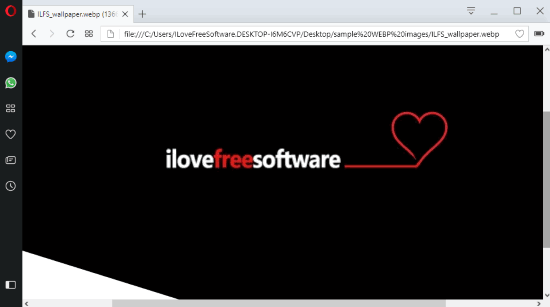
Like Google Chrome, Opera browser for PC also supports WEBP images. While other popular browsers (like Firefox and Safari) are currently experimenting with WebP format, Opera browser is ahead than such browsers in terms of viewing WebP images.
Opera browser also comes with the feature to view offline as well as online WEBP images. Just drop some WebP image from PC or access a website that contains WebP images and then you can view any WebP image.
Paint.NET
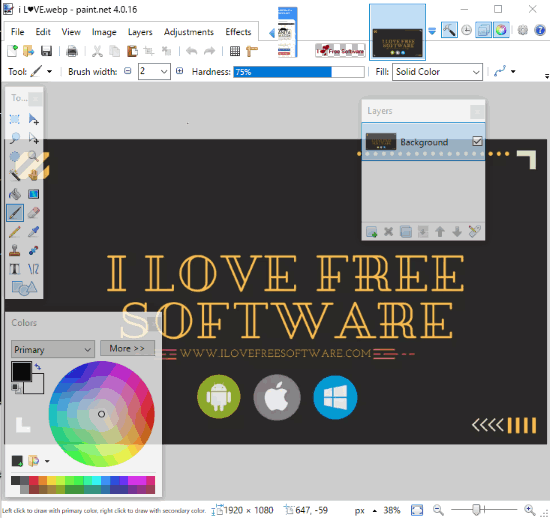
Paint.NET is a popular image editing software and it also supports WebP images. The best part is you can open multiple WebP images on the interface of Paint.NET, which is a huge advantage of this image editor over other applications covered here.
Like IrfanView, Paint.NET also needs a plugin to view WebP images on its interface. You need to download “WebPFiletype” named plugin. It is downloaded in a zip archive which you need to extract. After that, you will see 3 DLL files in the extracted folder. Copy those DLL files and paste them in “FileTypes” folder of Paint.NET’s installation directory. That’s it! After that, you can restart Paint.NET (if running already) and then open any WebP image stored on your PC.
Once you have opened WebP image(s) on its interface, you can use other features also. For example, you can resize WebP image, add layers to WebP image, adjust hue, saturation, contrast, and brightness of WEBP image, add effects to WebP image, convert WebP image to PNG, JPG, BMP, TGA, etc. I personally use Paint.NET to edit images and I’m quite happy to find that Paint.NET comes with WebP image format support.
Here is the full review of Paint.NET.
The Conclusion:
These are the good applications to view WebP images. I will personally prefer Google Chrome and FastPreview for viewing WebP images. But, other applications covered here are also very good. Try any of these free WebP image viewers and share your thoughts with me.