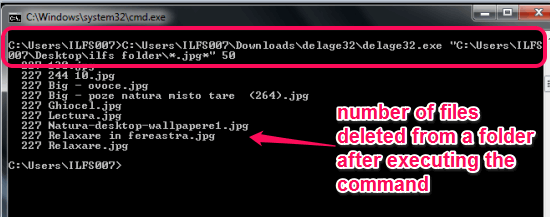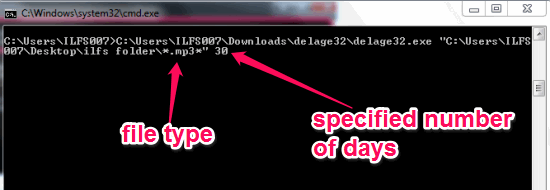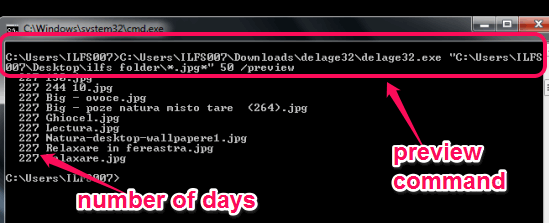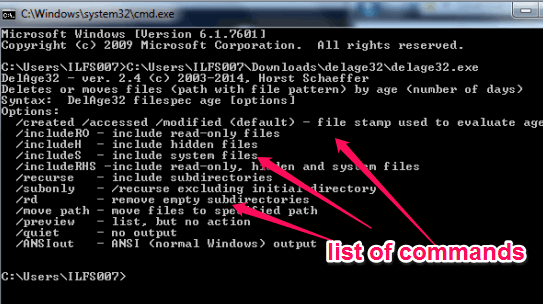This tutorial explains how to delete files of specific type older than specified days.
DelAge32 is a free software that helps to delete files of specific type which are older than specified number of days. For example, it can help to delete only mp3 files or just jpg files from a folder which are 7 days (or 1 month or whatever number you want) old.
Unlike other file deletion software, it doesn’t come with any user interface. To use this software, you need to run its commands from command prompt window. But the task to delete files by file type is very unique and valuable. All process to delete specific file type files is done automatically. You only have to enter correct command. This tutorial will help you to execute commands to work with this software.
In above screenshot, you can see jpg files deleted by me from a folder using the command supported by this software.
How To Delete files of Specific Type Older Than Specified Days?
Follow these steps to use this software and delete files of specific type:
Step 1: Download the zip archive using the download link present at the end of this review. It is just around 15 KB in size.
Step 2: Extract that archive to access delage32.exe.
Step 3: Open command prompt window and drop ‘delage32.exe’ file there. After this, enter the source folder path, specify the file type (which files you want to delete), and enter number of days based on which files age (how old a file is) will be specified.
Command will be like: C:\Users\YourPCNAME>source location of delage32.exe “source location of folder of files which you want to delete\*.file type*” number of days.
Now you can execute the command and those particular file type files older than specified days will be deleted from the source directory.
Note: Files are deleted based on modified date of files. That means, the actual date when files are added to your PC. Created date will be the date when files are moved or added to a new directory. So the modified date is taken by default in use for finding out how old are files.
Step 4: This step is useful if you simply want to preview the files which are older than specified days. For this, command would be like: C:\Users\PCName>source location of delage32.exe “source location of files folder\file type” number of days /preview.
This will show you the list of all those files which are older than entered number of days.
Other Important Features:
There are multiple commands available to use in this software. To fetch the list of all those commands, you simply need to enter delage32.exe to command prompt window and execute it by pressing enter. After this, list of all commands will be in front of you.
Using those commands, you will be able to:
- Delete files according to created date (the new date of files). You simply need to add ‘/created’ at the end of your command to use it.
- Move files instead of deleting those files to some other folder. Command would be like: C:\Users\PCName>delage32.exe source location “source folder of files\file type to move” number of days /move ‘target folder location’.
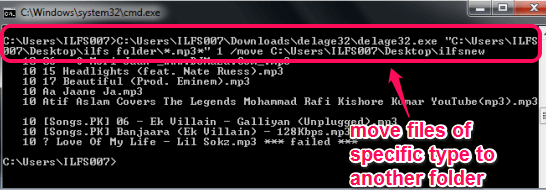
- Include read-only attribute files for deletion.
- Include hidden files for deletion, etc.
Conclusion:
There are two valuable commands provided by this software. One is to delete only some specific file types based on number of days and second is to move only particular file types from source to destination location. Commands are simple to use, therefore it will be an easy task for you to use this software.