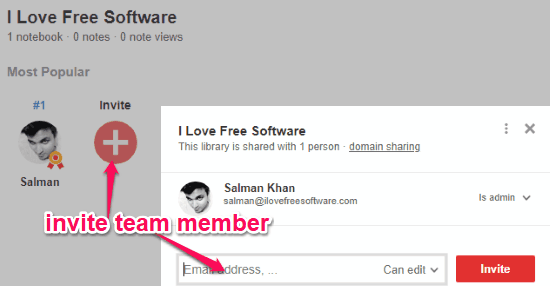Notejoy is a free online team note manager to create notes with collaboration. It allows you to easily create unlimited notes and manage them seamlessly. The best part is that you don’t have to do it alone, as it allows you to invite team members and collaboratively create & manage notes. You can easily create team libraries and then add notebooks and notes with a minimal effort. Apart from letting you simply jot down text, it also lets you add images, videos, comments, mentions, etc. to the notes. One of the useful features is that you can upload and share documents as well with team members.
There are literally dozens of free online note-taking applications available, but none of them has the option to collaboratively create and manage notes with team members. So, if you want a simple, secure, and efficient note manager for your team, then Notejoy is what you need. Do note that the free version of Notejoy has a limitation of up to 10 team members per library and 100 MB storage for each library.
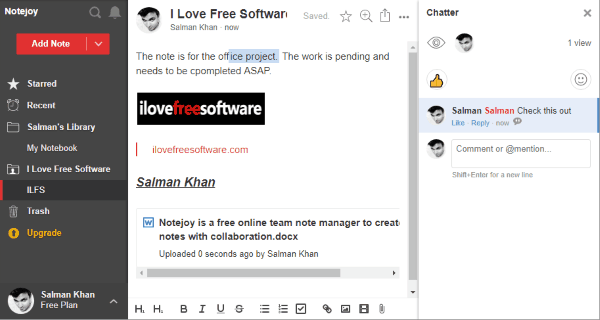
How to Create Notes using this Online Team Note Manager with Collaboration:
To get started, visit the homepage of Notejoy and then sign up for the free account. Once you do that, the workspace will open up and you can see a predefined personal library on the left panel. Under that library, you can create your personal notebooks and start adding notes which will only be visible to you.
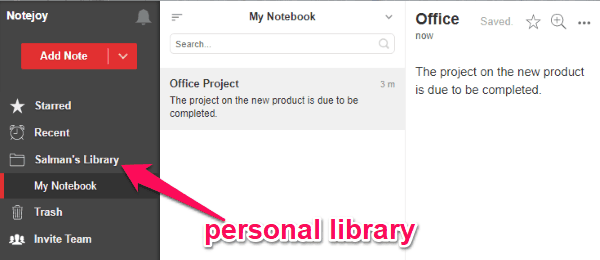
But, as the main USP of this team note manager is creating notes collaboratively with your team, I will show you how to exactly do that.
How to Create a Team Library:
To create a team library, the first thing you need to do is click on the “Arrow” icon on the right of the “Add Note” button at the top. After that, select the “Add Team Library” option and then a popup window will appear on which you can give a name to the library.
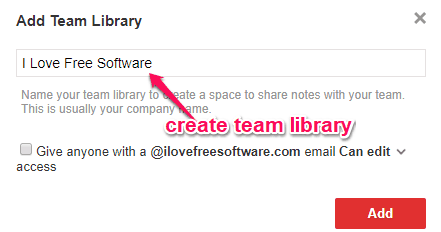
You can also enable the automatic permission option (as Is Admin, Can Edit, Can Comment, or Can View) for all the users who have the same domain of your business email. Once done, hit the “Add” button and the new team library will be created.
How to Invite Team Members:
After you have created the library, you can proceed to invite team members. For that, click on the library and hit the “Invite” button. Then you can simply enter the email id of the user whom you want to invite.
Before sending the email, you can also assign the user role either as admin, viewer, etc. Once done, hit the “Invite” button to send the invitation. They can use the URL to join your team with ease. The free version is limited to 10 users per team library.
How to Add a Notebook:
When you’re done with inviting team members, you can proceed to create notebooks under the team library. To do that, simply select the library and then either use the “Add Notebook” option from the top button or select the “Add Notebook” option from the “Dotted” menu.
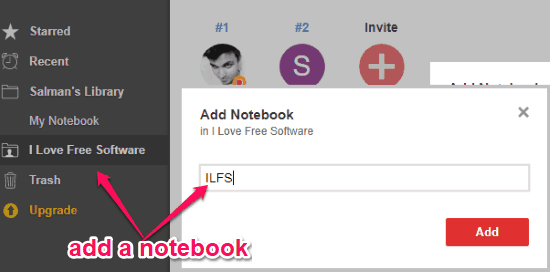
Then a popup window will appear on which it will ask you to give a name to the notebook. After that, click on the “Add” button and the notebook will be created. Now, you can proceed to add notes inside that notebook collaboratively.
How to Add Notes and Collaborate:
To create a new note, open the notebook and click on the “Add Note” option. After that, a blank note will appear and you can proceed to start editing it collaboratively. You and the team members can jot down anything in the note.
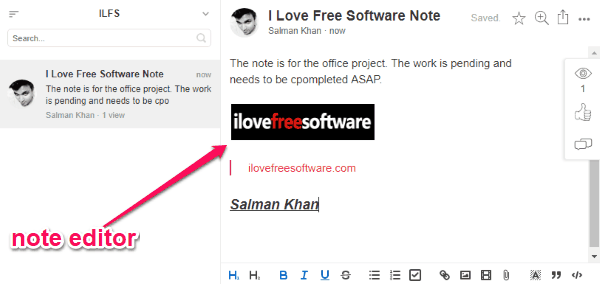
At the bottom of the note editor, you will also see the text formatting options like heading, bold, italic, bullet points, numbered lists, checklist, etc. You can also add images, links, and even videos to the note. You can also quote text on the note, comment, or mention someone in any specific text. For that, simply select the text and then click on the “Comment” icon that appears automatically. After that, a slider window will open on the right and then you can add your comment or mention anyone you want.
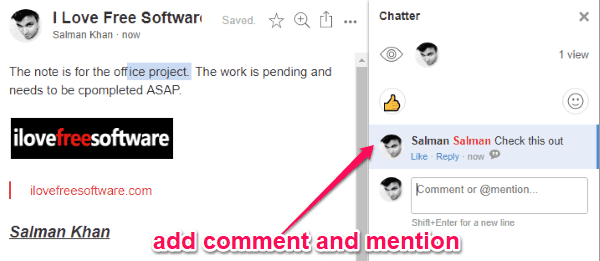
How to Upload and Share Documents:
One of the most important features of this team note manager is that you can upload and share documents as well. To do that, simply click on the “Attachment” icon at the bottom of the note editor. After that, you can upload a document either from your PC or from Google Drive. It supports various file formats like DOC, XLS, PPT, PDF, etc.
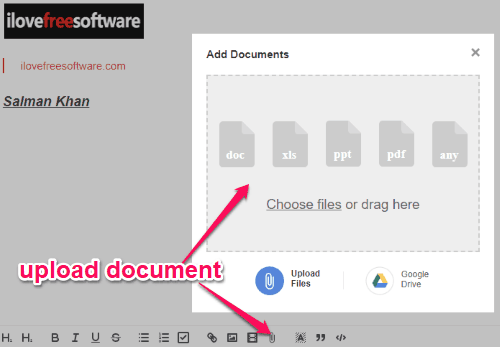
Once you’re done uploading a document to the note, it will be shared with all the team members and they can view it online or download a copy of that. Do remember, that the maximum storage for each team library is 100 MB.
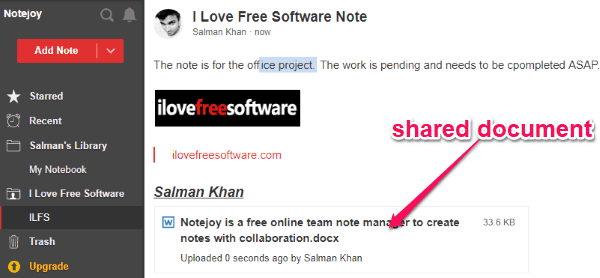
There are some other useful features available as well like, activity notifications, starred notes, etc.
Closing Words:
Notejoy is no doubt one of the best free online team note manager which allows you to create and manage notes seamlessly. To help you improve productivity, it also lets you collaborate with others while jotting down notes. What makes this application more useful is the fact that it lets you add and share media files and even documents in the notes. So, if you’re looking for a complete solution for note management, then give Notejoy a try.